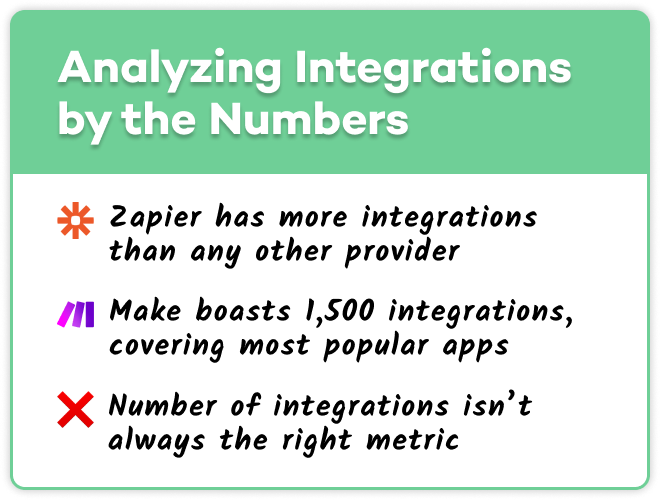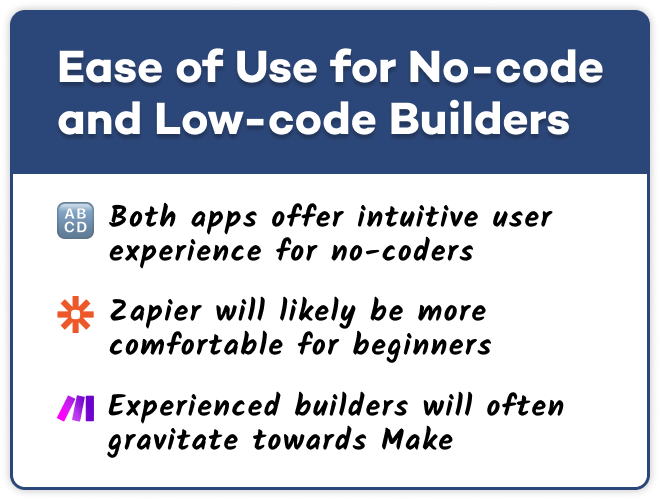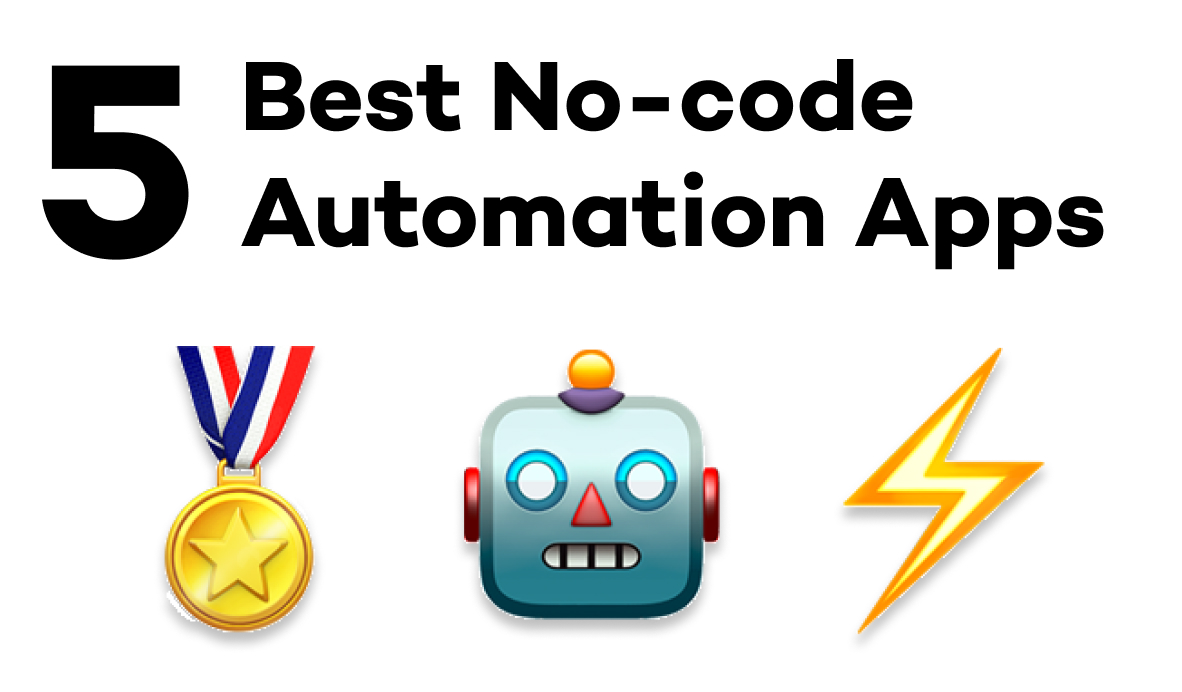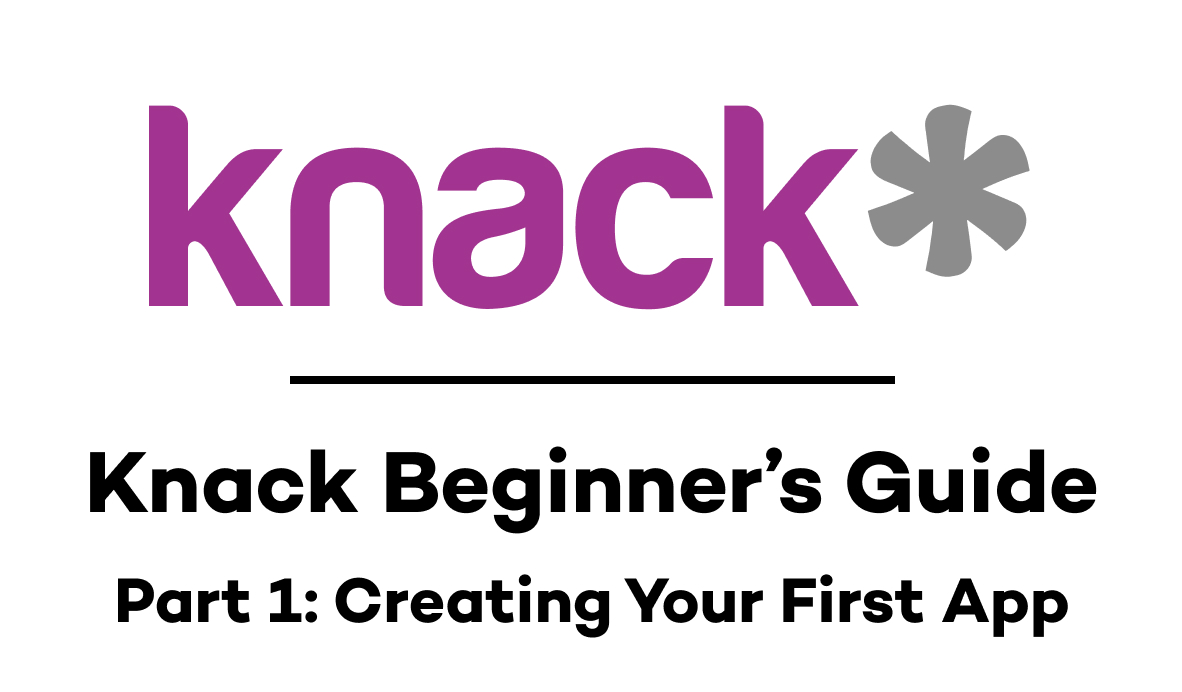How Zapier and Make Stack Up in Pricing, Integrations, Usability, and More
Not sure where to start with low-code automation? In this post, we compare two of the biggest names in the industry to see who has the edge in app integrations, pricing, ease of use, and more.
August 2, 2023
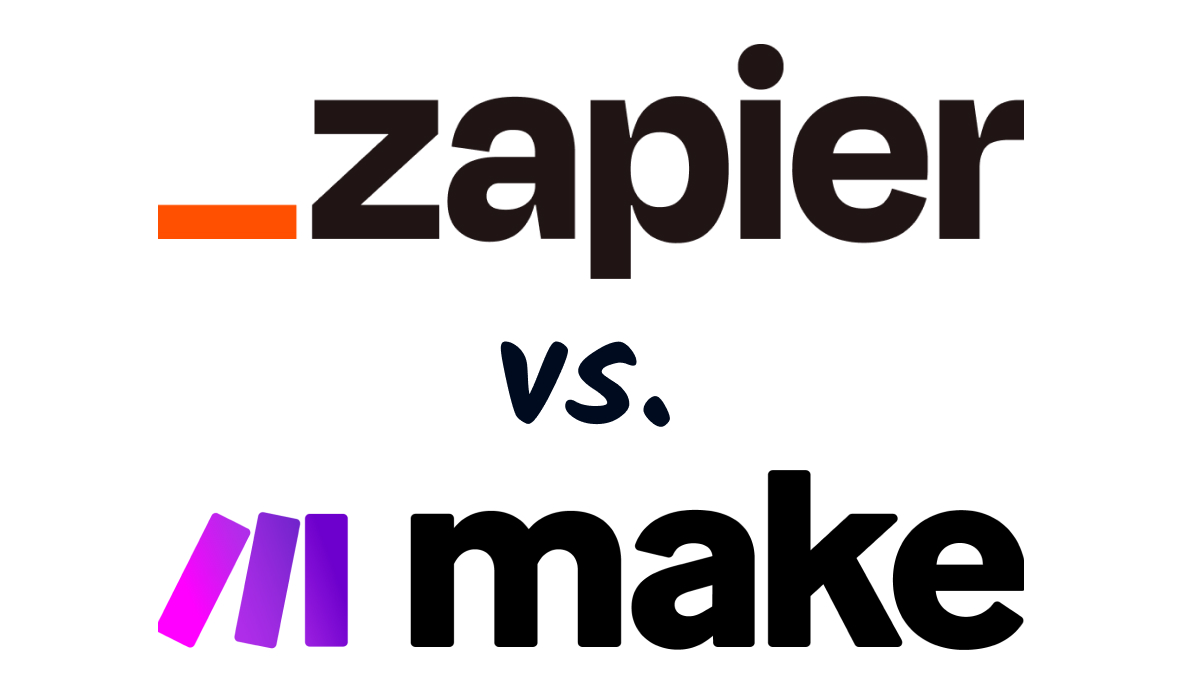
If you’re looking to build no-code or low-code automations, you have probably heard of Zapier and Make.
However, you might not be sure which one is right for you or your team. To help you make that decision, we’re going to compare both of these prominent automation providers, so you can find out which is the best fit for you.
We’re going to compare Zapier and Make (formerly Integromat) across three key categories: integrations with popular software, pricing plans, and ease-of-use for no-coders.
We’ll also touch on some of the unique advanced features offered by both platforms, just to highlight some key differences that might be important for you and your organization.
There’s a lot to cover, so let’s get started!
Integrations: Are 1,500 Apps Enough?
Let’s begin by taking a look at the available integrations for both providers.
When you’re building an automated workflow, integration support is often the single most important factor to consider.
If you’re a no-code builder looking to automate Shopify, for instance, then you need to use a provider that supports Shopify. And if you anticipate automating with dozens of different apps, you’ll probably want to find a provider that offers support for all of them.
Otherwise, you won’t be able to build the automations at all – at least, not without writing some code for an API call.
Zapier: integrations for nearly every app you’ve ever used
When it comes to the sheer number of available integrations, Zapier easily beats all of the competition, including Make.
Currently, Zapier boasts over 5,000 available integrations on their website. If you’re using a commercially available web app, chances are that Zapier has an integration for it.
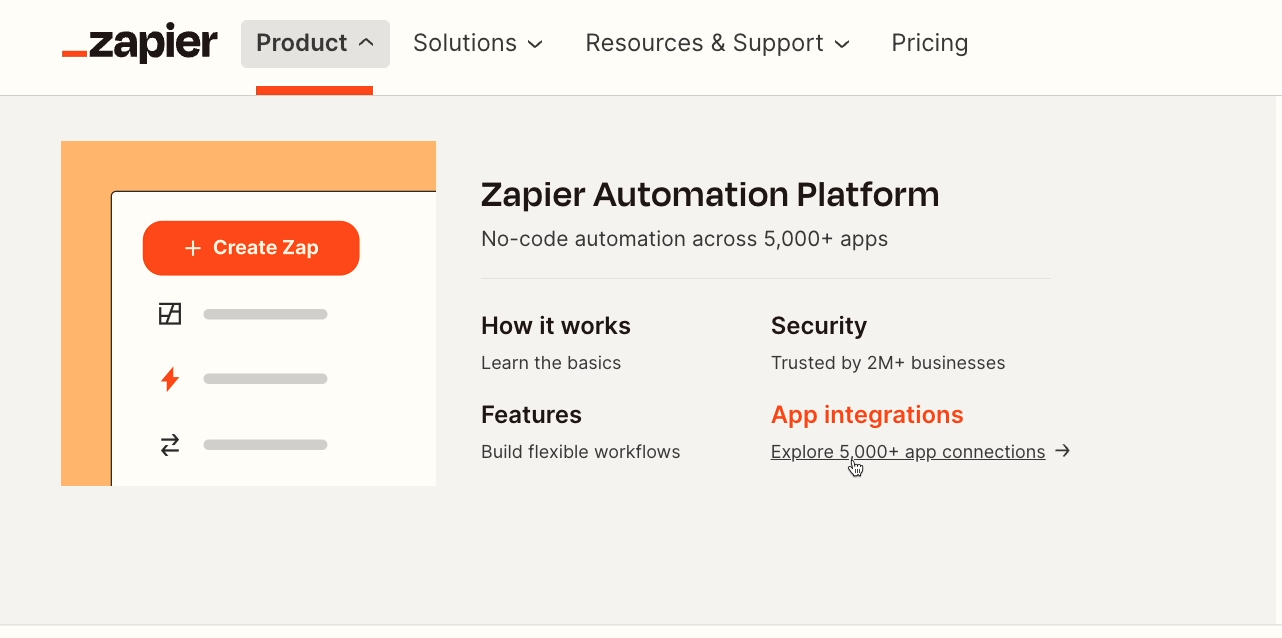
Make: support for over 1,500 popular apps
That said, Make’s list of integrations is still quite extensive. According to their website, Make currently supports about 1,500 web apps.
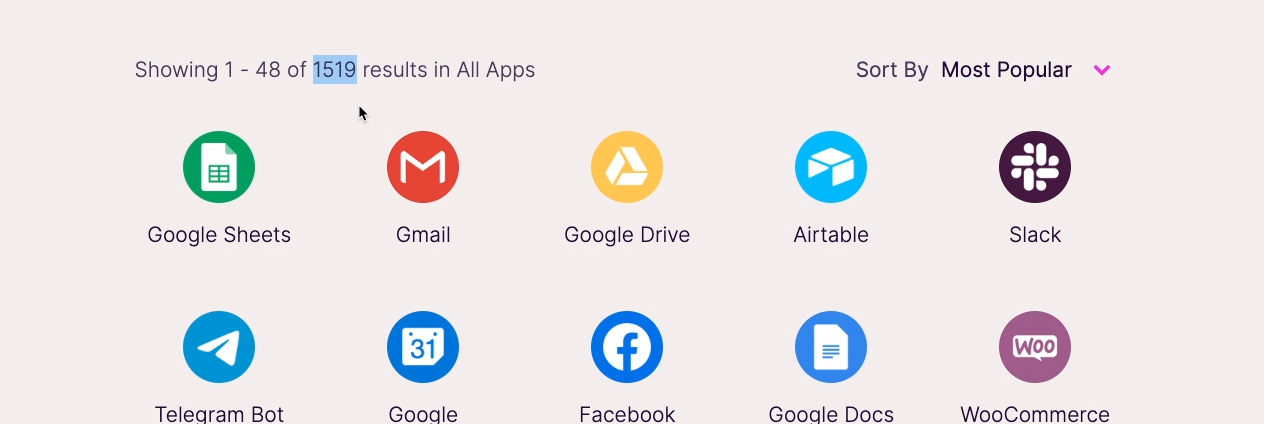
While that number is a lot smaller than Zapier’s gargantuan total, there’s still a very good chance that Make supports the apps you want to use.
Like Zapier, Make supports Google Drive, Microsoft Teams, Slack, Airtable, Notion, Shopify, Quickbooks, Hubspot, Wordpress, and many, many more apps that you probably use every day.
Which provider supports your apps?
Ultimately, the most important question isn’t necessarily “which provider has more integrations?”
It’s “which provider has integrations for the apps you want to automate?”
As a workflow automation consultancy, that’s a question that we have to help our clients answer a lot.
To skip the trouble of sifting through lists of thousands of apps, we built a simple search engine to quickly find out which automation providers support which apps.
Just go to www.xray.tools and search for the apps you want to use. Immediately, you’ll see which automation providers support your apps, like Zapier, Make, Bardeen, or Workato.

Then, you can click for more detail about the specific triggers, actions, and searches offered by each platform in one convenient view.

In many cases, you’ll find that both Zapier and Make have integrations for all of the apps you already use. In that situation, you’ll likely want to dive a bit deeper and compare what you can actually do with those integrations.
The available options will usually be pretty similar, but it’s not uncommon for either Zapier or Make to offer a specific action that the other is missing.
For instance, Zapier never includes a “delete” action within its integrations. If you want to automatically delete items with a no-code automation, you’ll need to use Make.
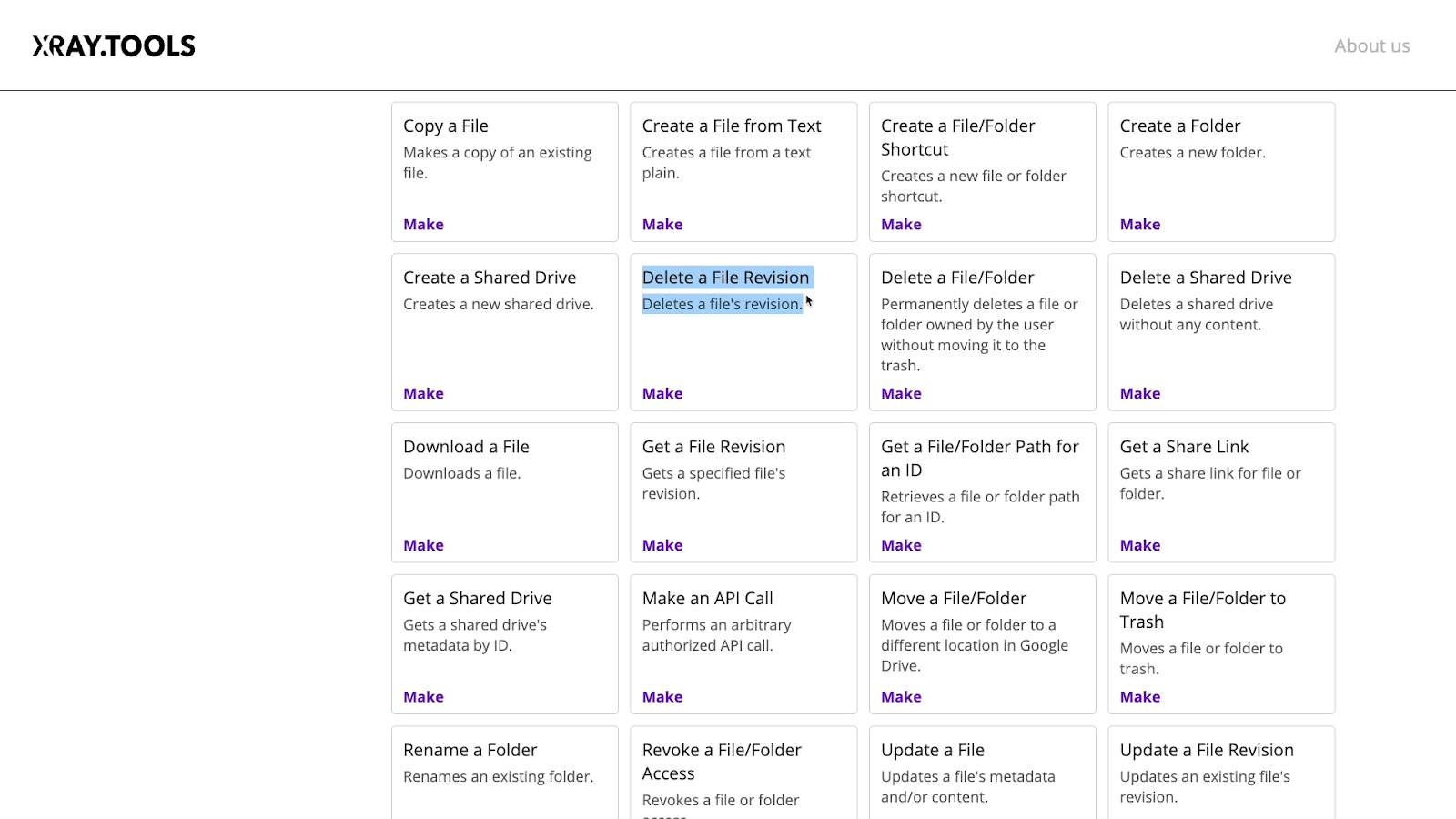
There are a lot of different capabilities offered by each provider, so it’s always a good idea to check XRay.Tools to see what they can do.
Ultimately, if you want an automation provider that supports virtually every web app out there, then Zapier is your pick. However, you should definitely check XRay.Tools before making a decision.
Pricing: Finding the most affordable automation platform
Next, let’s look at Zapier and Make’s pricing.
Both apps offer several different pricing plans and add-ons, but there’s a pretty clear winner in terms of affordability.
In the vast majority of circumstances, Make will be a significantly cheaper choice than Zapier. You can review Zapier’s pricing page here, or take a look at Make’s pricing overview, but we’ll give you some key takeaways for both.
Zapier: Premium pricing for the biggest name in automation
Zapier’s paid plans range from $30 a month for the starter plan up to nearly $150 a month for the Company plan.
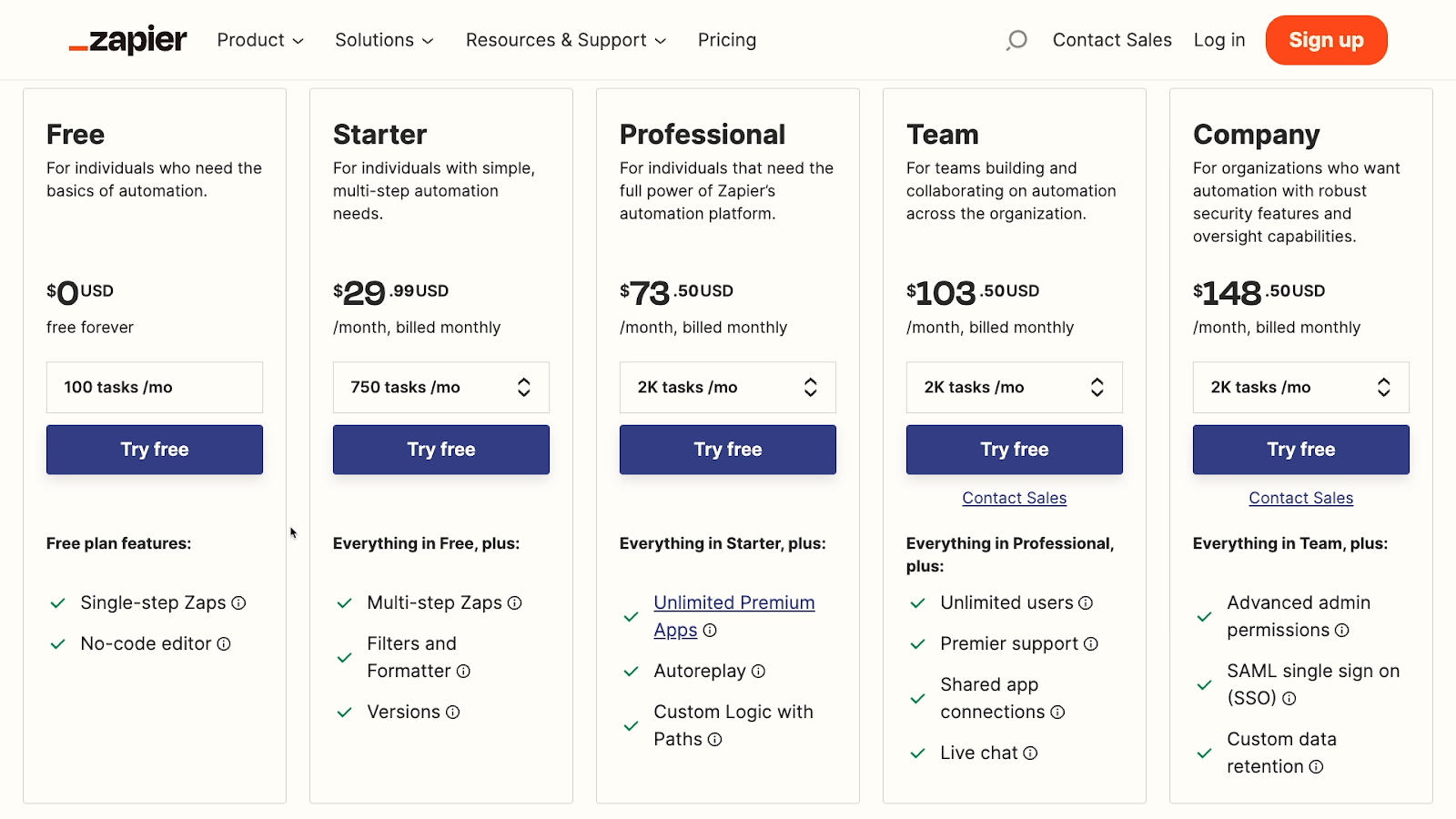
Note that all these plans set a limit on the number of tasks you can use each month.
Understanding tasks in Zapier
In Zapier, a “task” is consumed when any trigger, action, or search runs.
For instance, a Zap that consists of one trigger watching a Google drive folder and one action that sends an Email would consume two tasks whenever it runs completely.
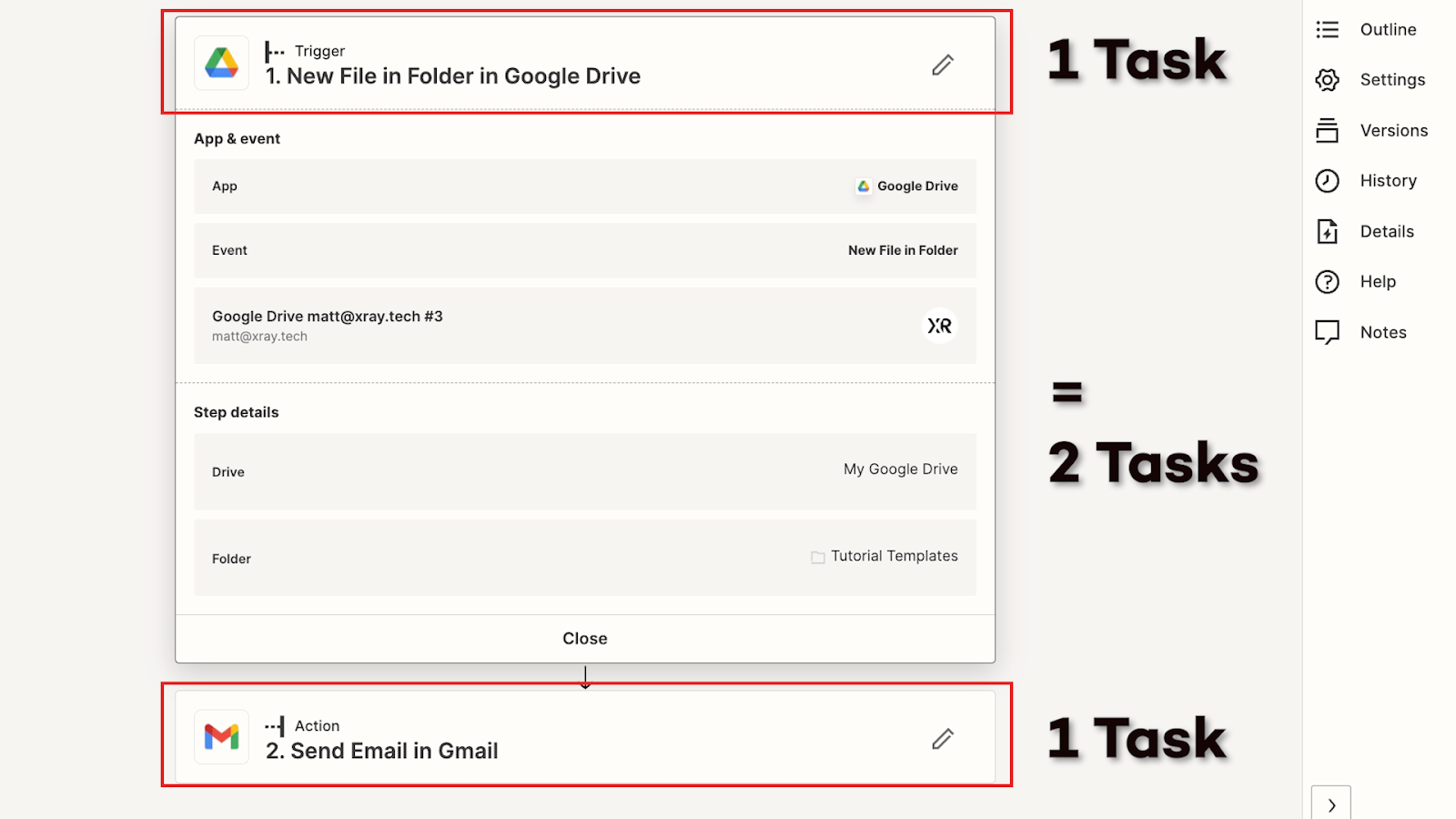
However, when the automation trigger checks periodically for new files in the folder, these actions won’t consume any tasks unless Zapier finds a new file and runs the whole automation.
If you’re running out of tasks each month, you can also add more tasks to your plans for an additional monthly charge.
Zapier pricing breakdown
In general, higher tiers in Zapier include support for more automations, more features, and more tasks.
The starter plan can be a good option for Zapier beginners, but it has a lot of limitations. It only includes 750 tasks each month, or 1,500 for an additional charge of $30 each month.
You’re also limited to using just 3 “premium” integrations in your Zaps. Many of Zapier’s most popular and useful apps are considered “premium”, such as Shopify, Quickbooks, and Webhooks.
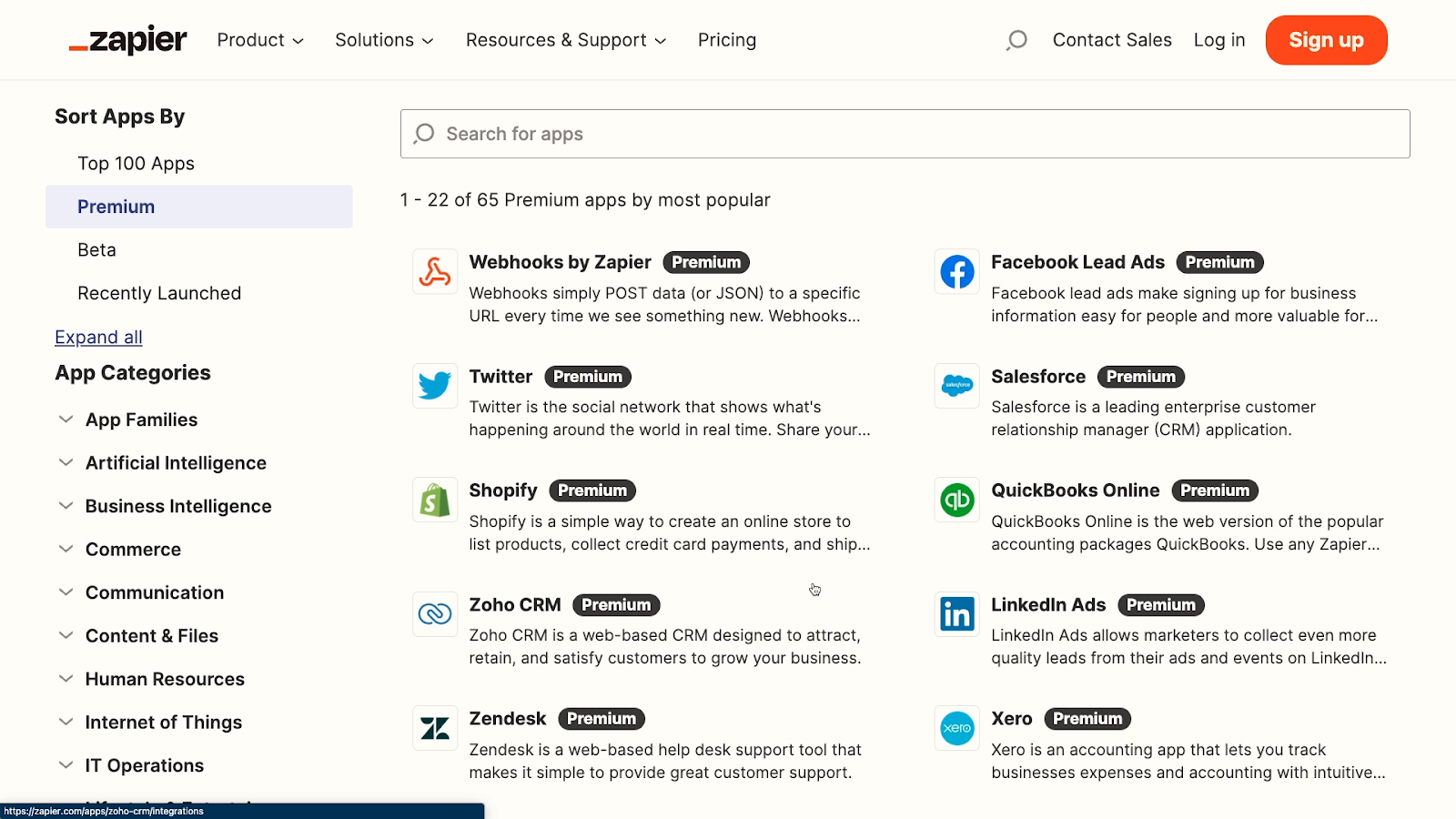
Individual builders looking to create robust workflows that support their daily work will probably want to consider the Pro plan, which starts at about $73 per month and includes unlimited premium apps.
Organizations seeking to connect their whole team with automation will need to check out the Team and Company plan, which start at about $100 and $150 each month, respectively.
These plans let you create as many Zaps as you’d like, and offer several features for permissions and collaborating with your team.
Zapier’s limited free plan
There is also a free plan, but to be honest, this is little more than a demo.
It’s worth checking out if you’re exploring Zapier for the first time, but you can’t really do anything practical with it.
You’re limited to using single-step Zaps, and can only have 5 Zaps active at one time.
Note that if you’re using the free plan, you will be able to build multi-step Zaps with all of Zapier’s premium features, but you won’t be able to turn the Zap on unless you upgrade to an appropriate paid tier.
As the biggest game in town, Zapier charges a premium for their product. But if your Zaps help you to save just a few hours each month, then even $150 a month is well worth it.
Make: affordable low-code automation
Now let’s see how Make’s pricing stacks up to Zapier’s.
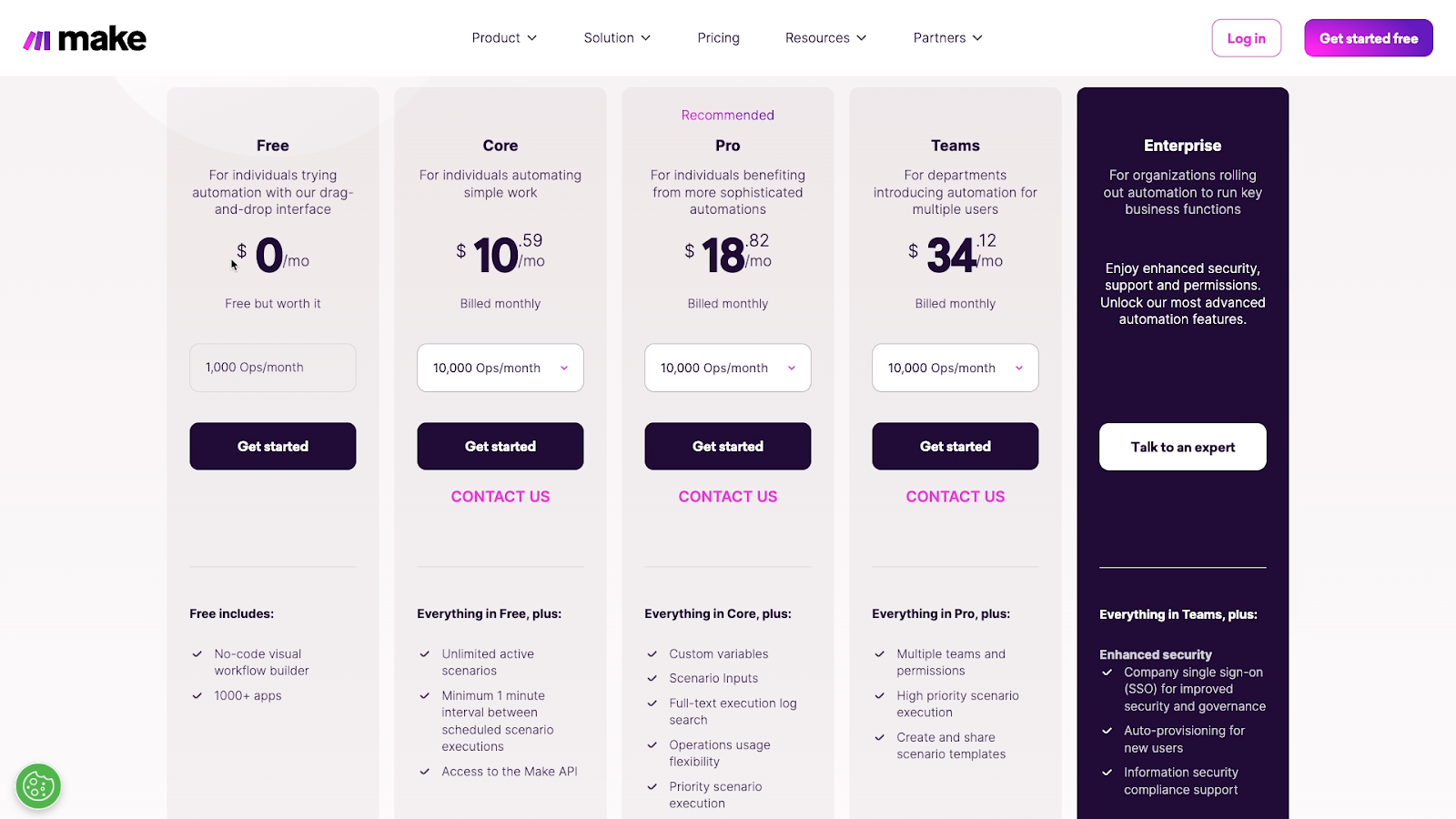
Base plans range from about $10 a month for “Core” up to about $34 a month for “Teams”. Enterprise organizations will need to contact Make’s sales teams for a quote.
Any of these plans can be augmented with additional operations each month for an extra fee.
Build basic automations with a no-frills free plan in Make
Much like Zapier, you’ll also see a free plan here, but it’s a bit more useful than what Zapier offers.
Your scenarios can only run every 15 minutes, you don’t have access to premium enterprise apps, and you’ll be missing a lot of Make’s more advanced features like custom variables that you can use in any automation.
However, it’s more than enough to try out Make and see how it really works before whipping out your credit card.
Operations and data limits in Make
Much like Zapier, more expensive plans offer more features and more automation runs.
In Make, your plans are limited to a set number of “operations” each month, which is essentially the same thing as a “task” in Zapier.
However, in Make, automations consume operations when they watch for new data, even if they don’t actually find any.
You’ll also be limited in how much data you can process with your automations. For every 10k operations in your plan, you can transfer 5GB of data. Zapier, on the other hand, doesn’t even measure your data usage.
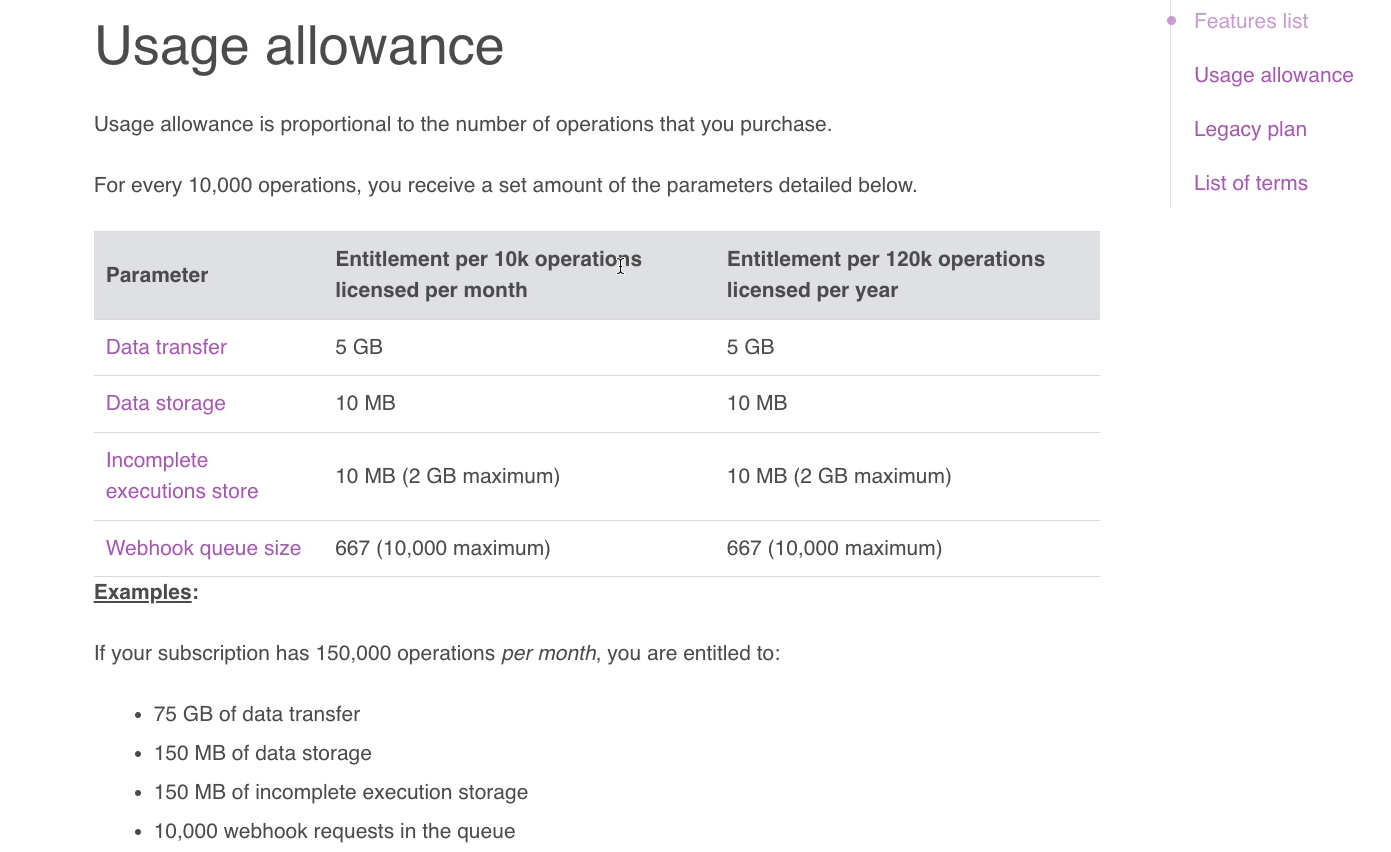
You can see more info about data usage on the Make’s Pricing Parameters page in the Resources board.
Which Make plan is right for you?
Serious no-code and low-code builders will probably want to use Pro in the long run, but even Core includes most of the key features you’ll need to use Make as a solo builder.
Organizations will want to use a Teams or Enterprise plan to be able to assign different roles and permissions to their employees.
Automating on a budget? Try Make.
Ultimately, Make’s plans are about a third of the cost of comparable Zapier plans, and their lower tiers have fewer restrictions.
Plus, with in-line functions instead of separate “formatter” steps, an automation in Make will probably use fewer operations than a similar automation in Zapier.
If you’re looking to automate your workflows on a tight budget, Make will be the better choice – as long as it supports the apps you want to automate.
Ease of use for no-code builders
Now, let’s take a look at the user experience for both apps, and how well they work as “no-code” apps.
Both are no-code automation platforms, but do they live up to that claim? Are they reasonably easy to use for people without coding experience?
In both cases, the short answer is “yes”, but there are some caveats.
We’ll dive into the specifics in a moment, but in general, beginners will likely find Zapier easier to use while more experienced users may gravitate toward Make.
Zapier: a simple, intuitive interface for builders at any level
Let’s start by taking a look at Zapier.
Zapier features a very simple interface designed for building linear automations one step at a time.
All you have to do is choose the apps and actions you want to use, and fill out fields in a form-like UI for each action, search, or trigger.

Zapier typically provides clear, concise explanations of the data you need to provide for each field.
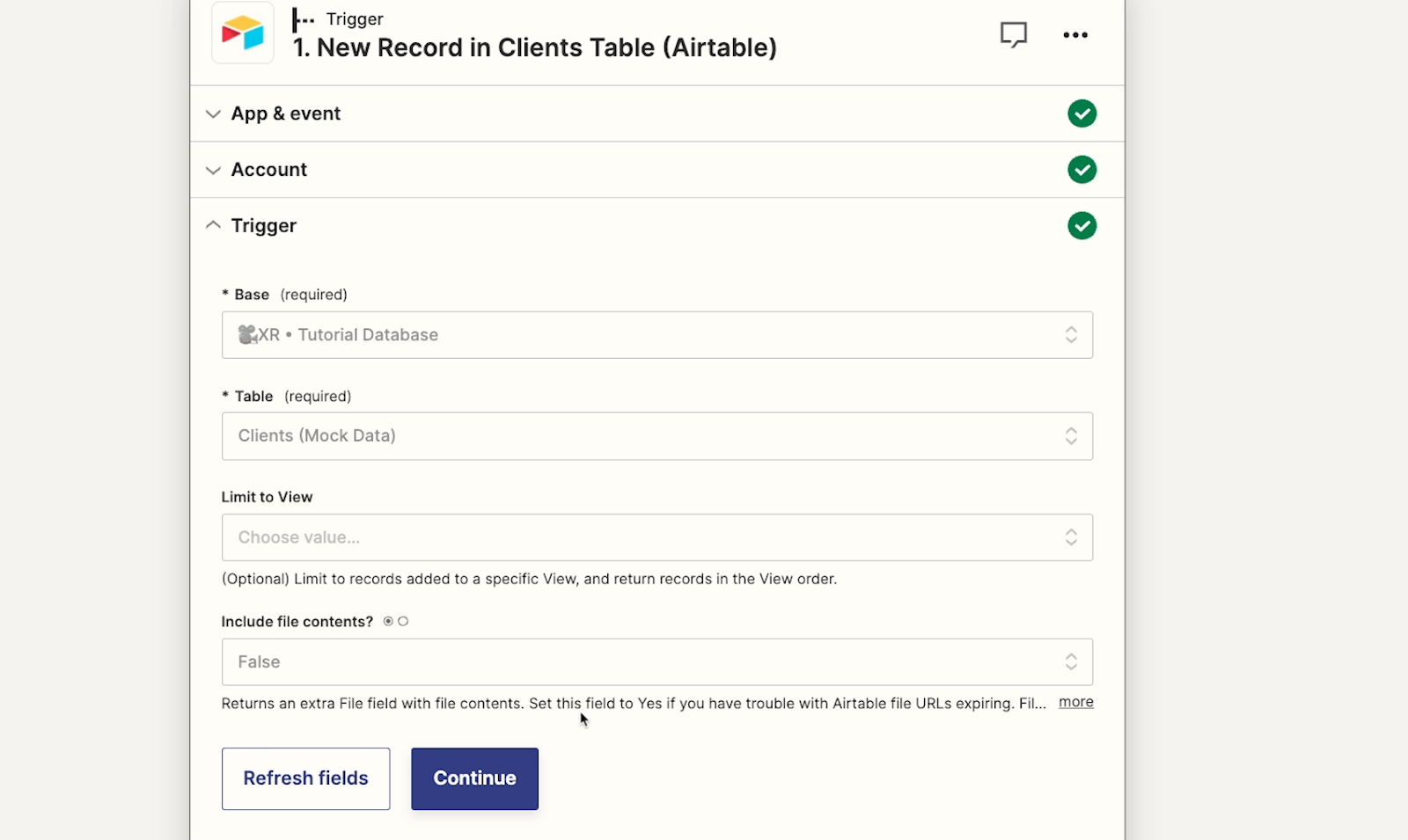
For the vast majority of automated actions in Zapier, you won’t have to write a single line of code.
If you want to use some more advanced features like Webhooks, some familiarity with coding syntax and principles will be needed, but most Zaps won’t require code at all.
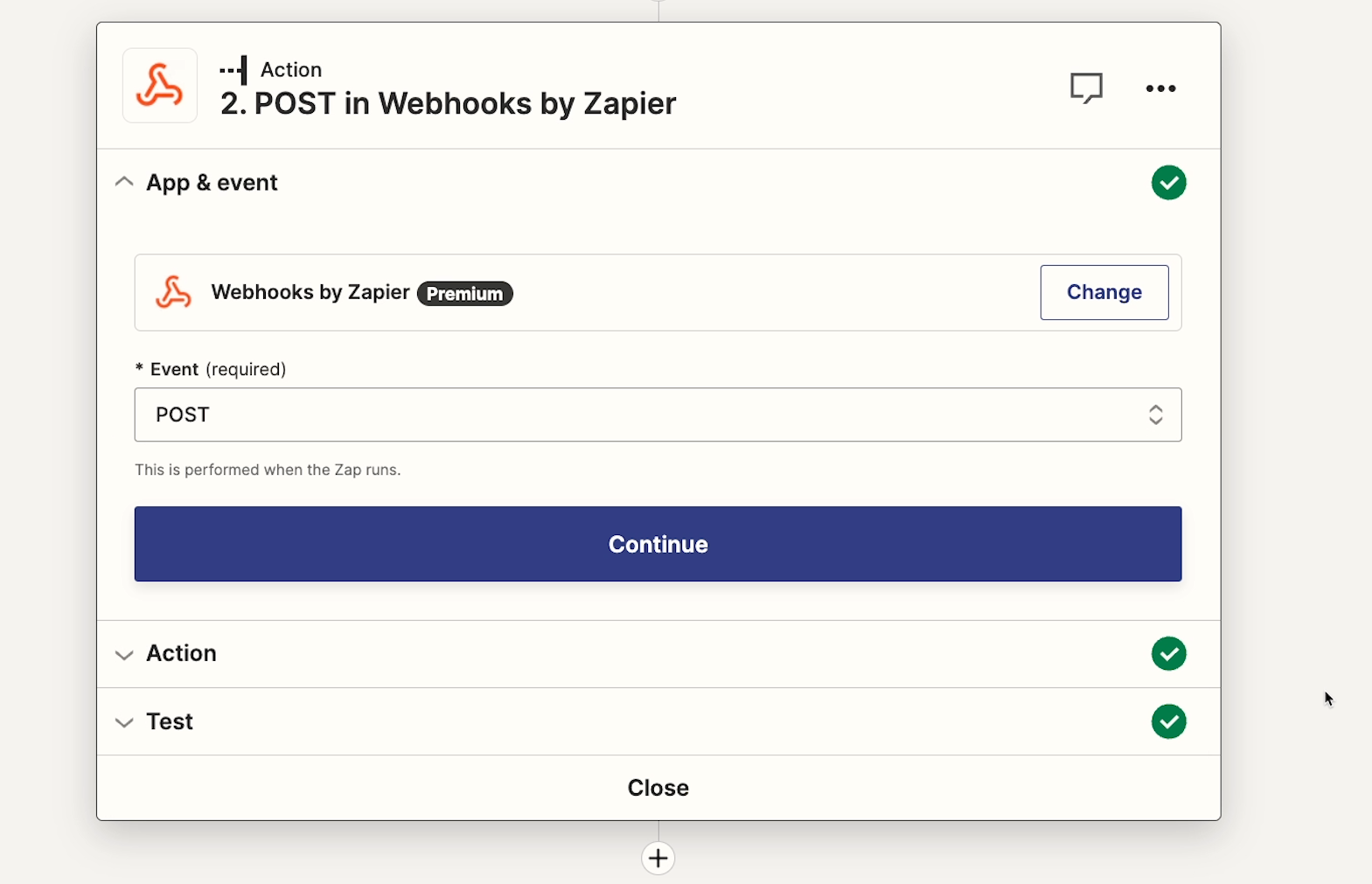
If you’re generally comfortable using modern web apps for work, then Zapier shouldn’t pose much of a challenge once you’ve picked up the basic concepts. If you’re looking for some help to start quickly building your own Zaps, you can check out our Beginner’s Guide to Zapier.
The limits of a simple, linear layout
However, Zapier’s focus on simplicity can become an issue at times. When building automations for your company, you’ll often need to accommodate several different possible inputs with different options or paths.
If you add paths to your Zaps to perform different actions for different circumstances, the path will be nested within another module. Adding another path will add another nested module, which will be completely invisible until you select the first path.
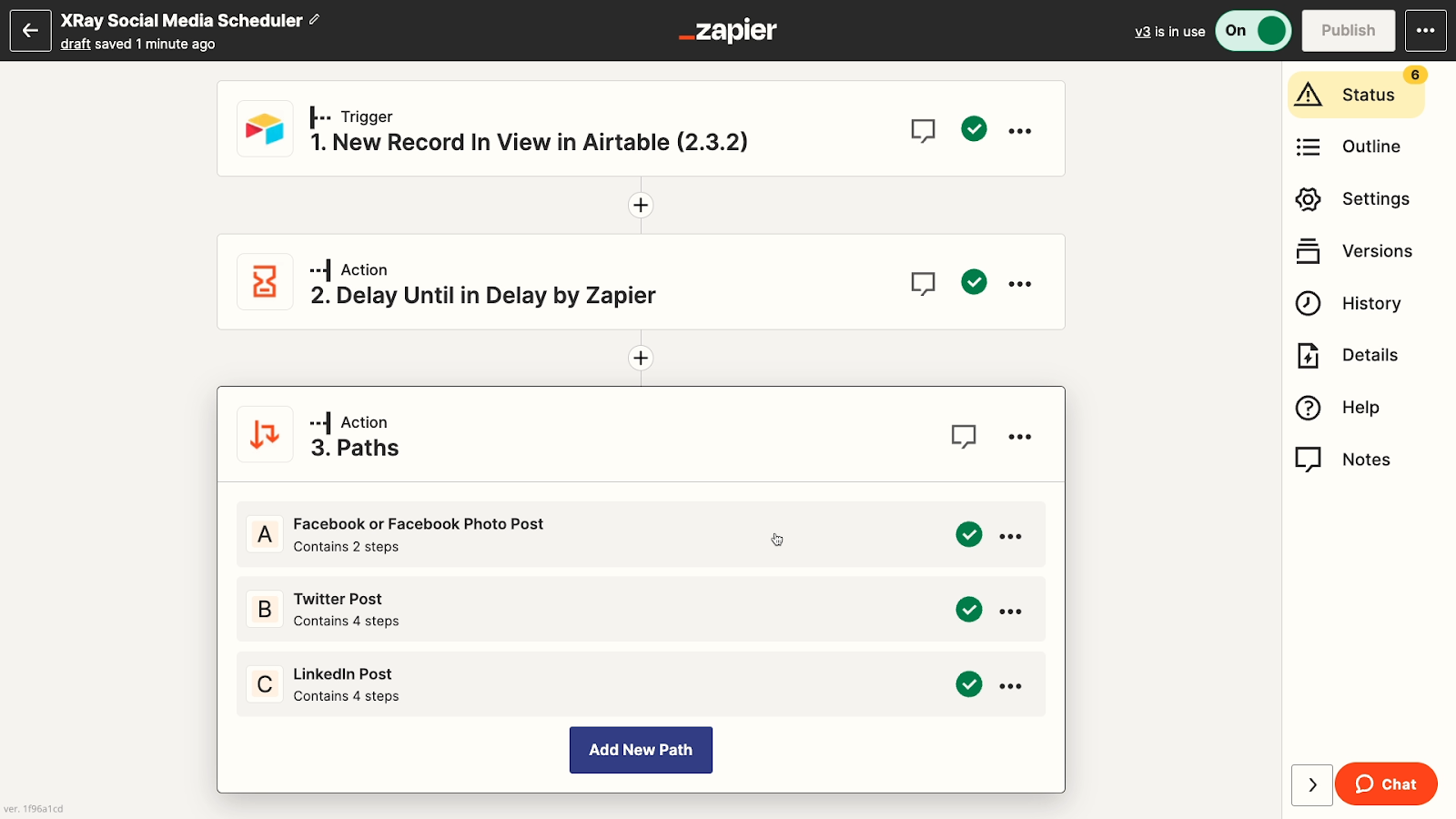
At first glance, there’s no way to tell that an automation even contains nested paths; all you’ll see is a single “paths” module, making it difficult for your team to understand each other’s work.
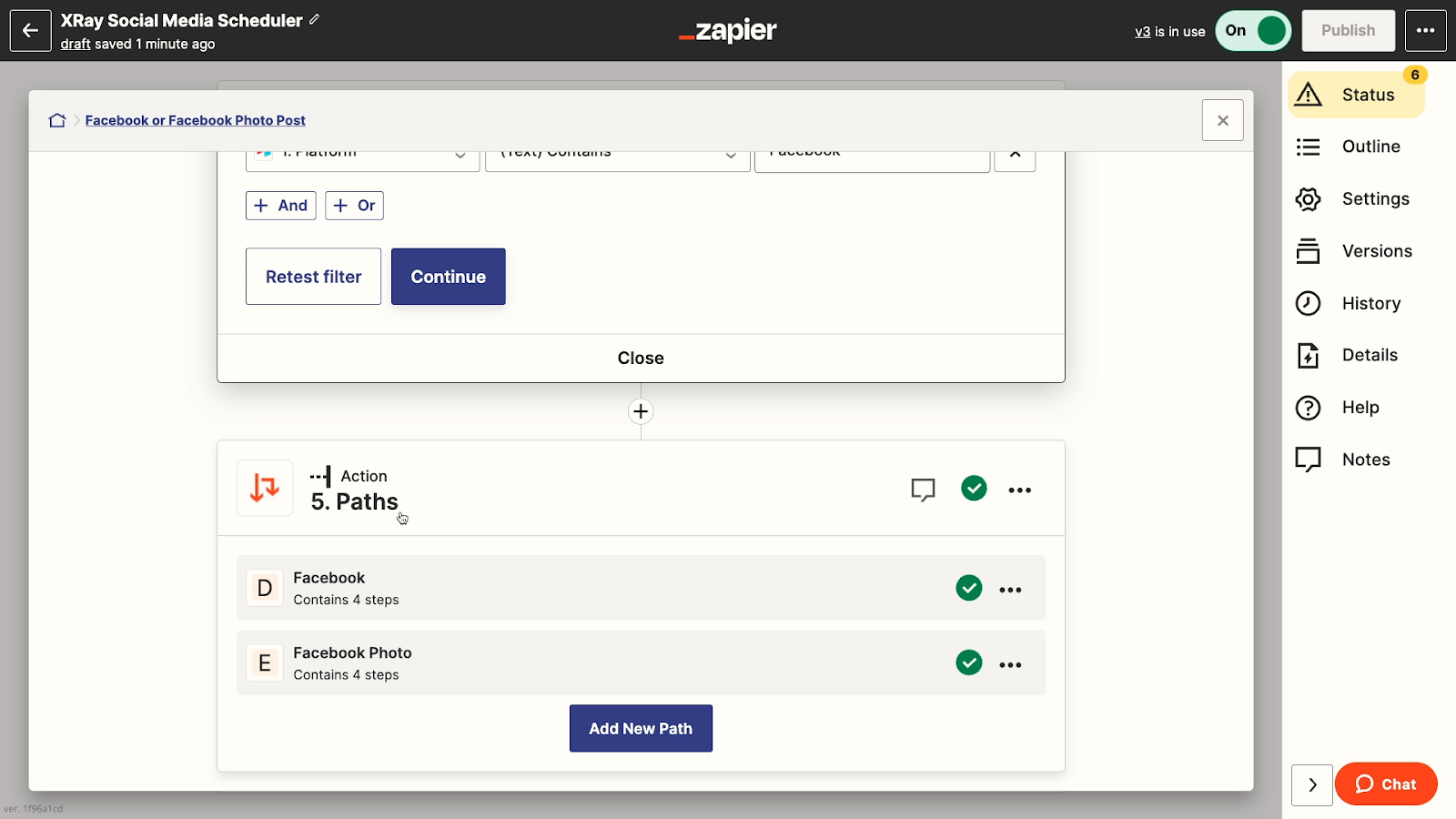
Additionally, Zapier’s error messages are often vague and unhelpful. When something isn’t working as planned, you’ll often have to turn to basic troubleshooting through trial and error, or post on the Zapier forums for help.
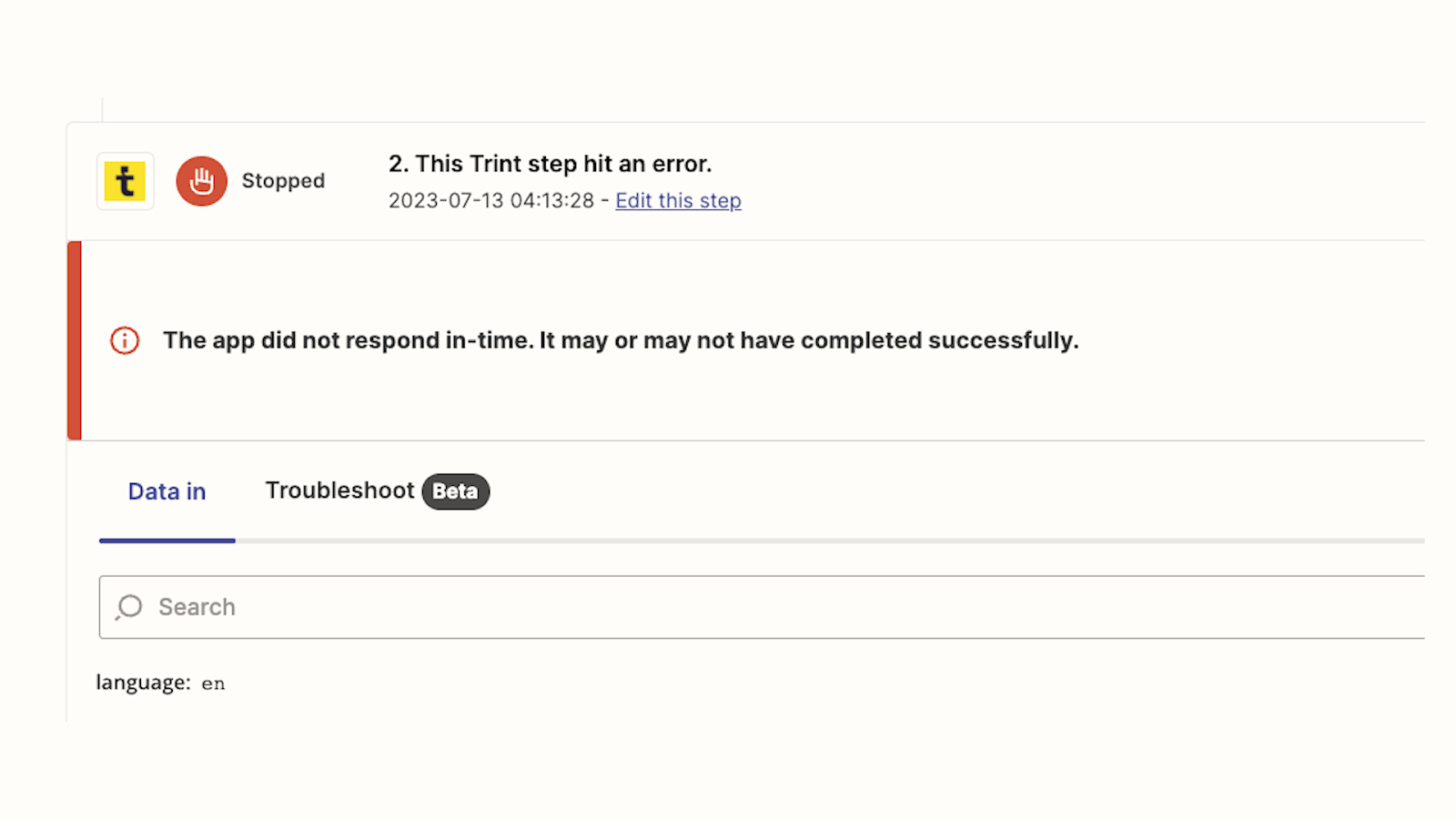
Overall, Zapier is very easy to use and doesn’t require any coding knowledge.
However, it can be overly simplistic for builders who want to create more advanced automations with several branching paths.
Easily build sophisticated automations in Make
In contrast to Zapier’s linear forms, Make lets you build automated scenarios with an interface that looks more like a flowchart.
You can add modules anywhere in the building space, and click and drag to move them.
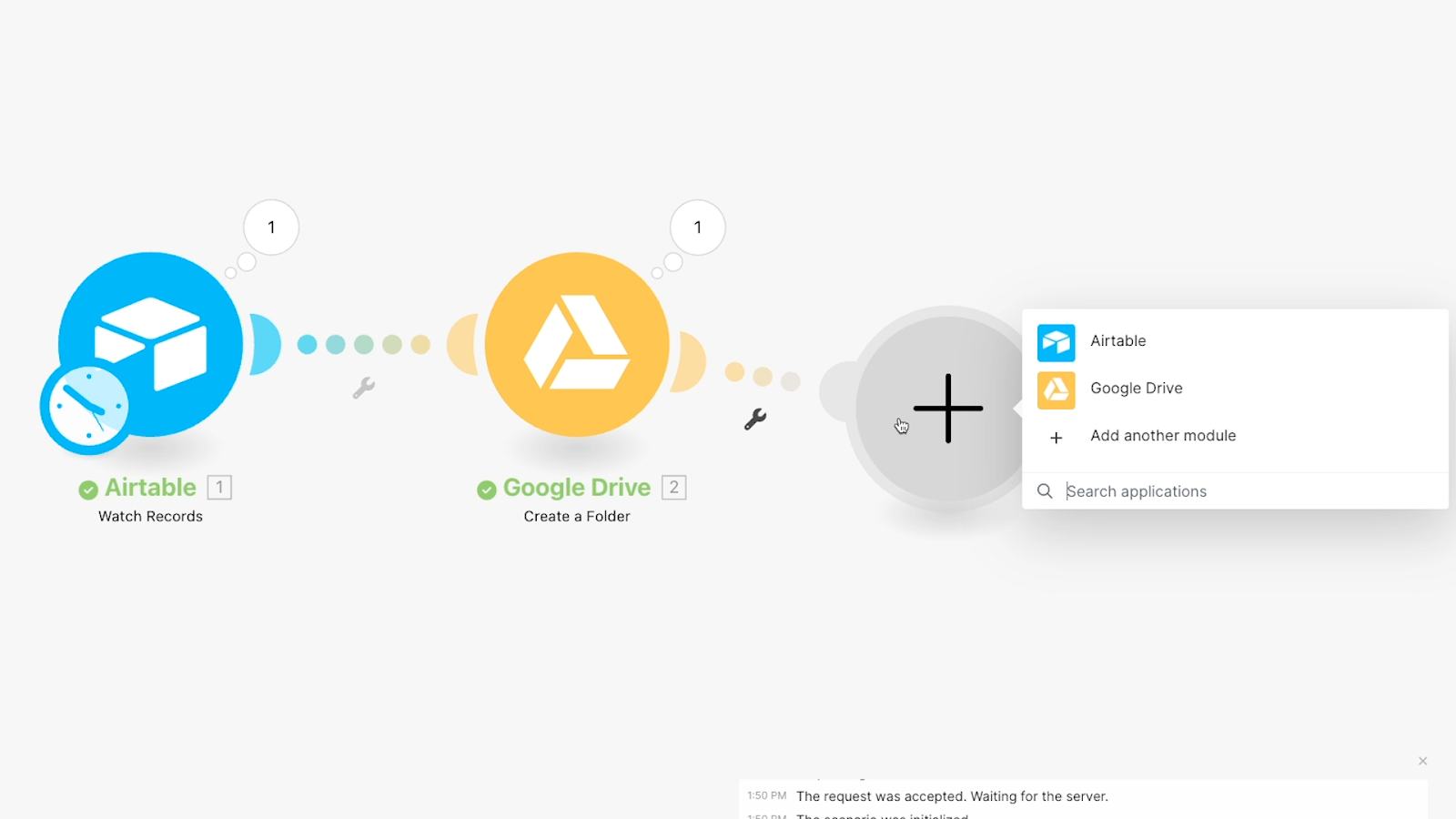
Moving and rearranging your modules becomes particularly important when you start using conditional logic to add several different paths to your automations.
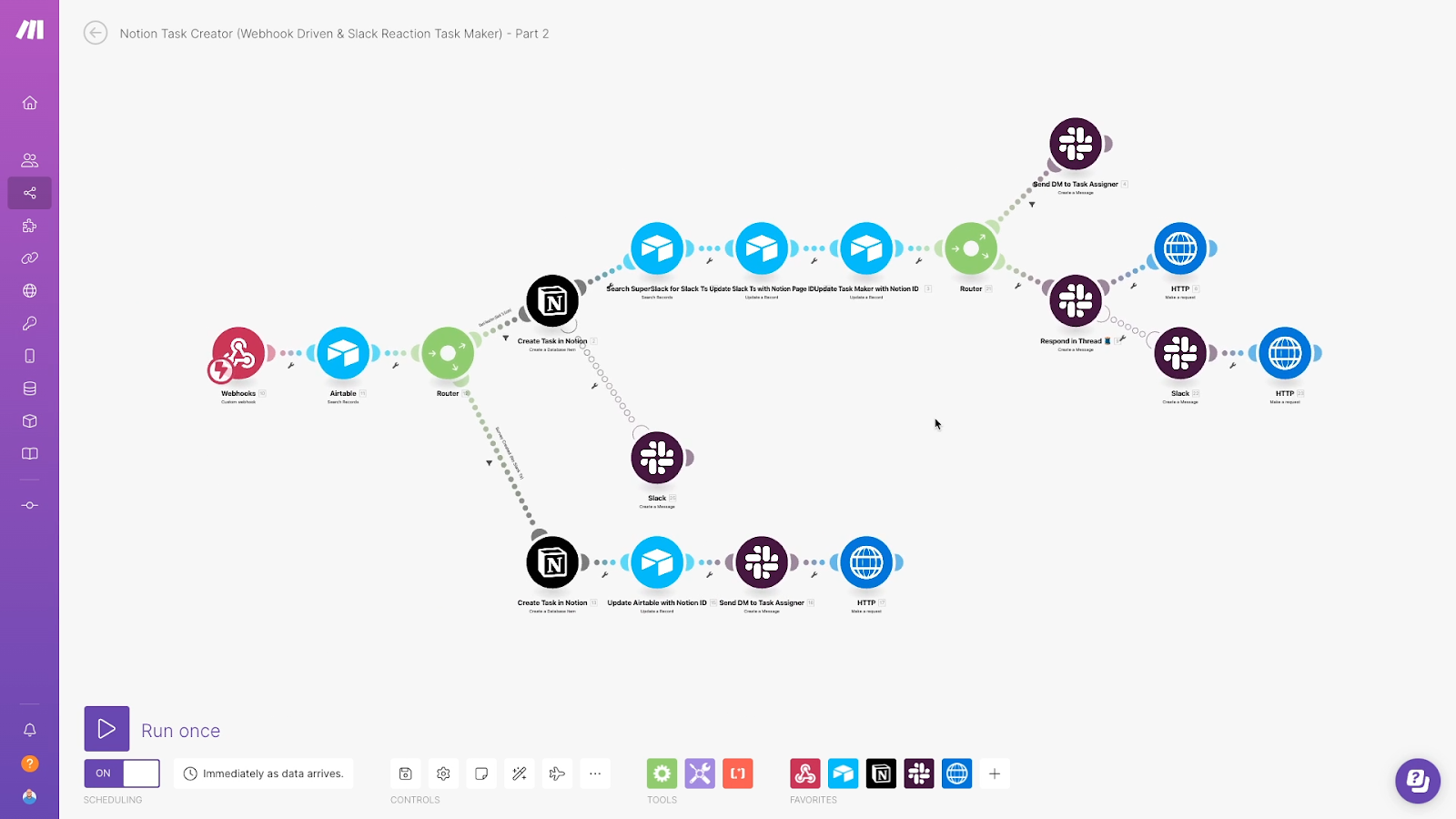
With this flowchart layout, it’s much easier to understand how a complex automation works at a glance than with Zapier’s UI.
Edit each module with a simple form
When you open any module in Make, you’ll see a form layout that’s pretty similar to what Zapier employs.

However, Make will often use somewhat more technical language.
You definitely don’t need to be a software engineer to understand it, but you’ll be seeing terms like “array”, “string”, and “variable” pretty frequently.
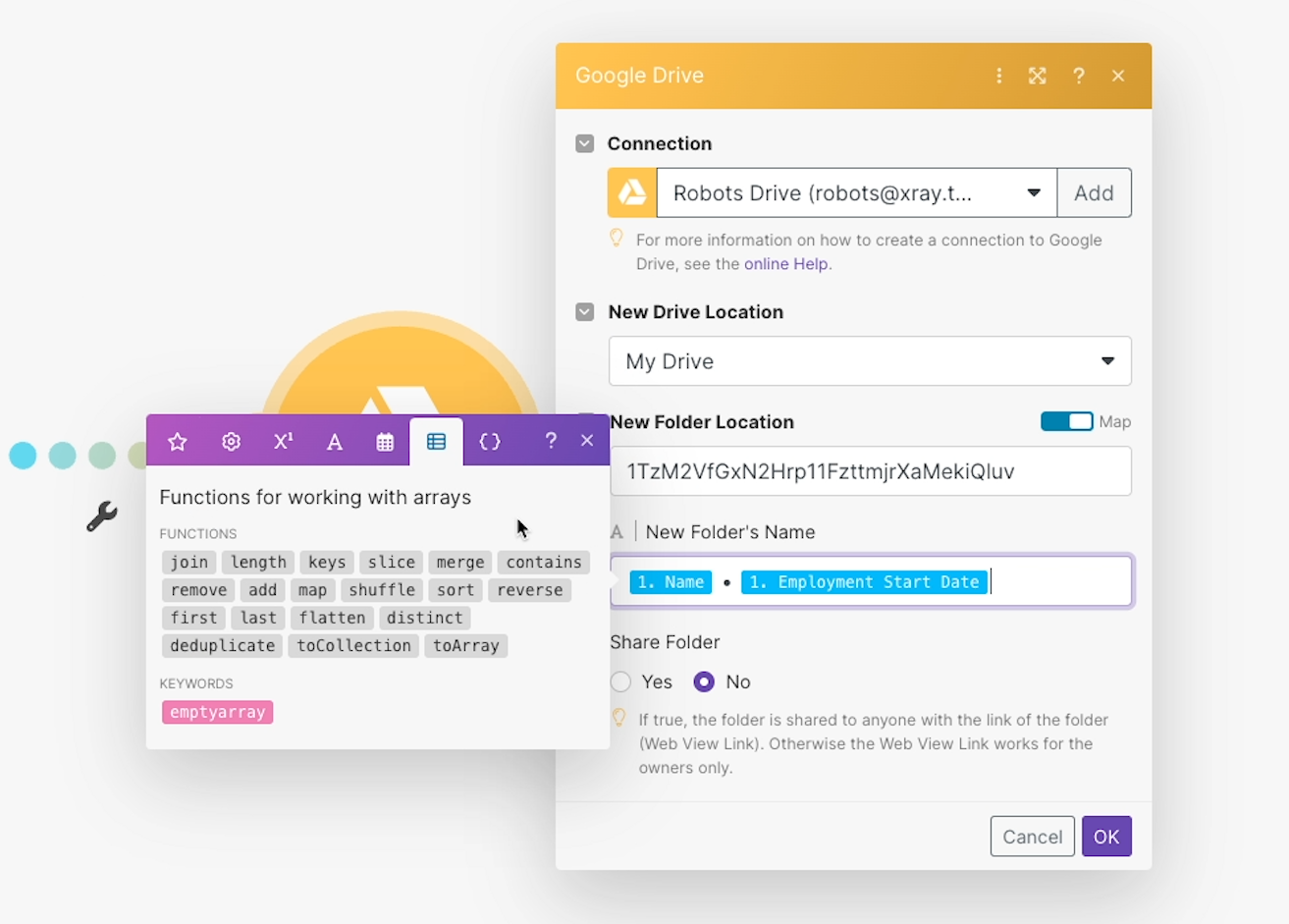
It mostly only touches on some rudimentary concepts, but it helps to have a little familiarity with coding when you’re using Make.
If you’re looking for some resources to help you get started with Make, be sure to check out our beginner’s guide.
Working with spreadsheet-like functions
You’ll also see that functions for working with numbers, text, and dates are formatted like the equations you might use in spreadsheet apps.
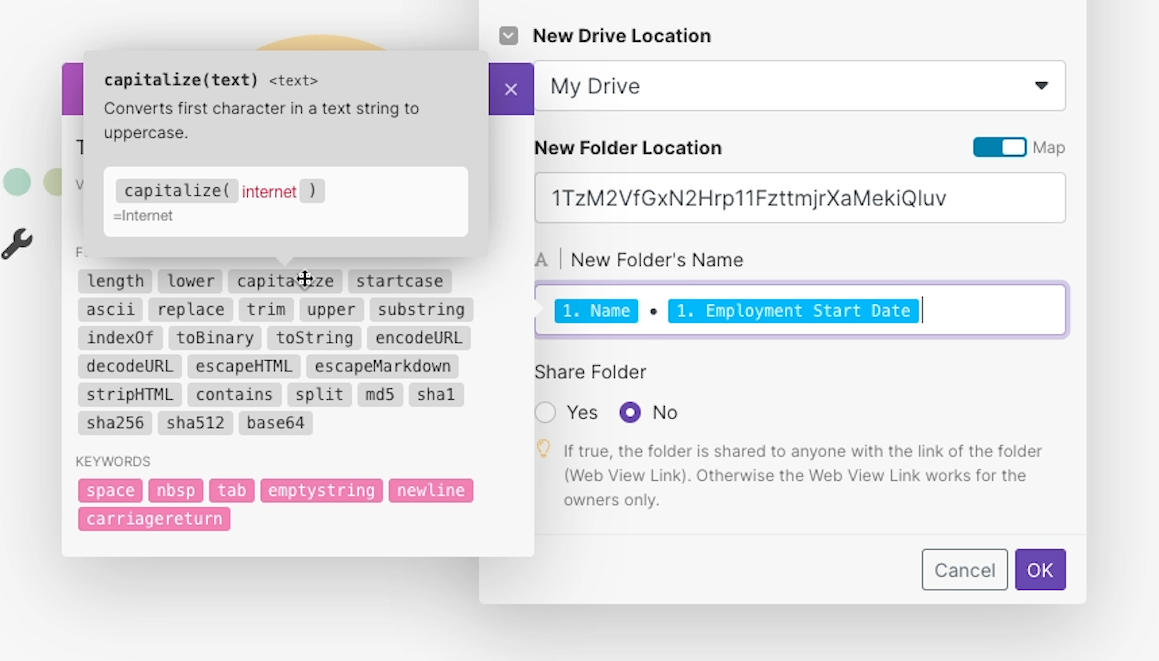
They’re not quite as plug-and-play as a Zapier Formatter step, where every single piece of data gets its own field. However, they’re still quite accessible for no-code builders.
Make includes helpful tooltips for every function, and you can check out this post on our blog for more info about getting started with Make functions.
Two options for a comfortable user experience
Ultimately, both Zapier and Make are pretty easy to use for no-code builders.
More advanced builders, particularly those who want to dabble with low-code, will gravitate towards Make.
On the other hand, no-code automation beginners will likely prefer Zapier’s simple, linear setup.
In the end, it’s really up to you and your preferences. Both are equally reliable, being built on AWS, so it’s just a matter of your experience and opinion.
Advanced and specialized features
Finally, take a look at some of the more advanced or specialized features that each app offers.
Many of these features are used in relatively niche use cases, and often won’t have an equivalent in the other app.
If you’re still not sure which platform is the better fit for you, reviewing the unique features included in each might help you to make a choice.
Share automations and build chatbots with Zapier interfaces
To start, let’s take a peek at Zapier’s new “Interfaces” feature.
Recently, Zapier has been expanding their platform beyond simply building automations, and is now creating tools to let builders easily share their Zaps with team members and clients.
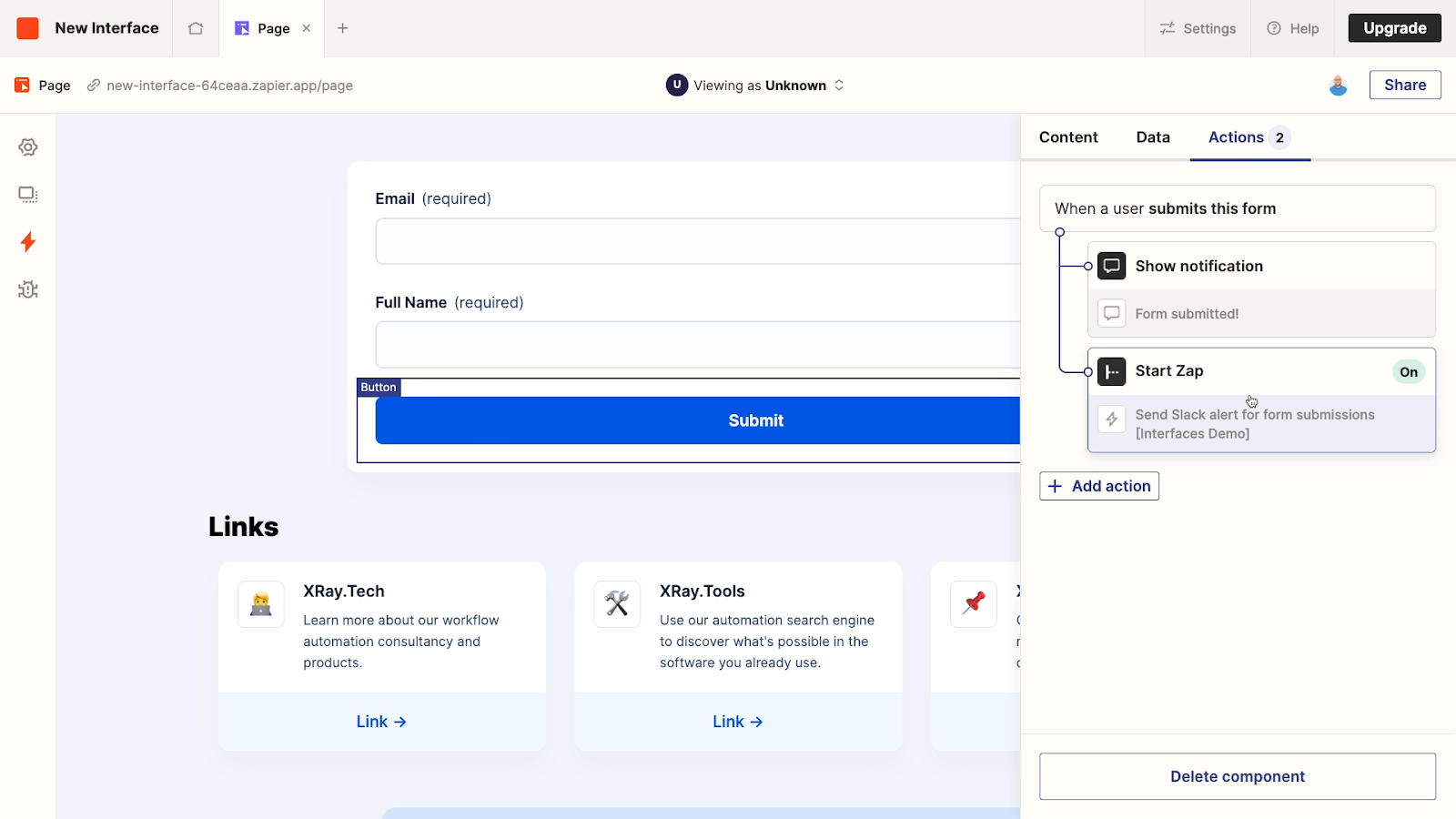
A Zapier interface is a simple web page created using a drag-and-drop page builder. Every page can include forms and buttons that trigger automations, links to other pages, and even a new AI chatbot component.
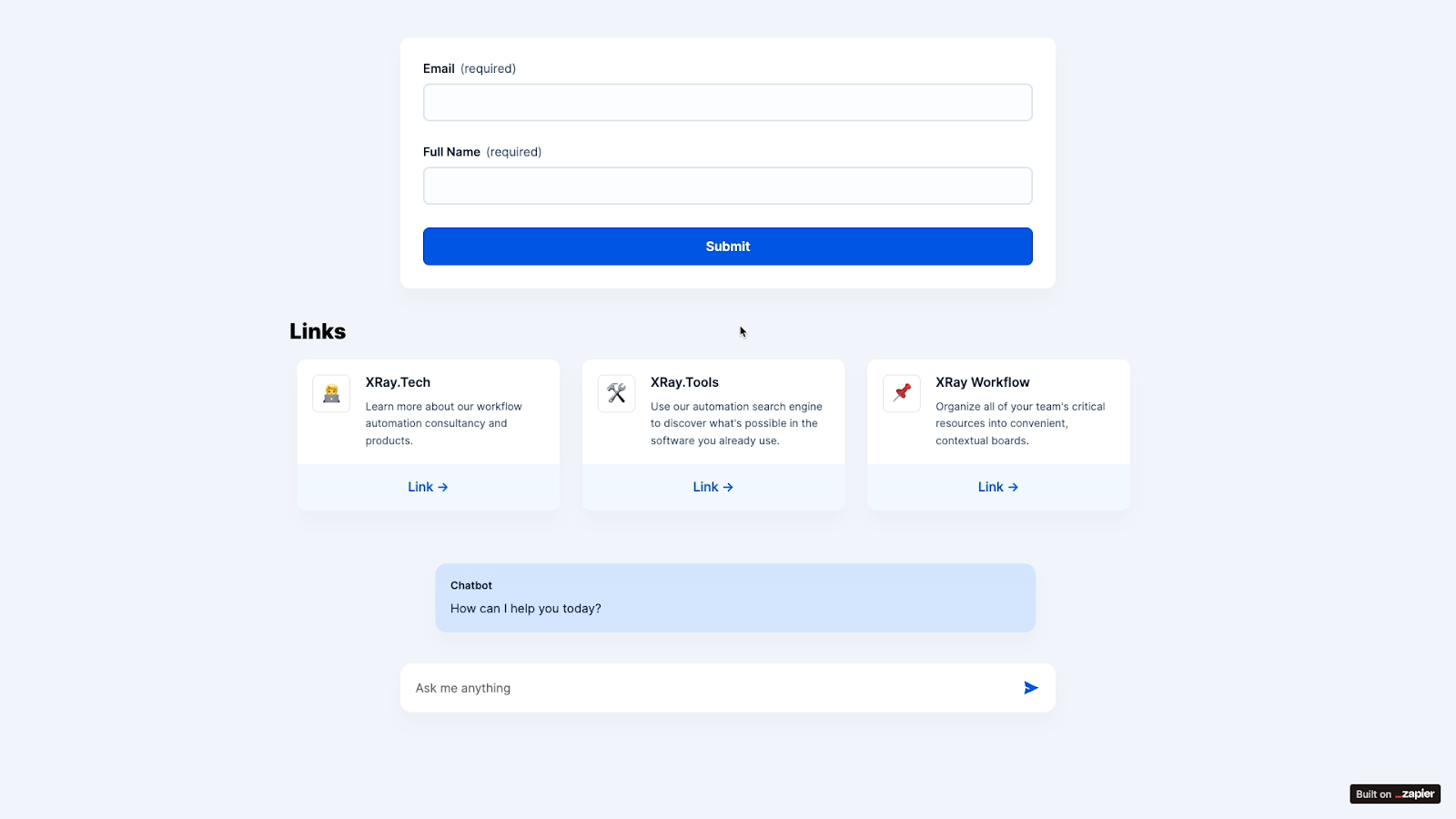
If you’d like to learn more about using Zapier interfaces, you can check out our tutorial for creating a custom chatbot with Zapier here.
Interfaces are an appealing feature for anyone looking to build and deliver their automations on a single platform. They are still in beta, so expect to see lots of updates to Interfaces in the coming months.
Zapier’s plugin for ChatGPT: Trigger automations with a prompt
While we’re on the subject of AI, Zapier also has a plugin for OpenAI’s ChatGPT.
With this plugin, you can run automated actions in Zapier by simply sending a prompt to ChatGPT.
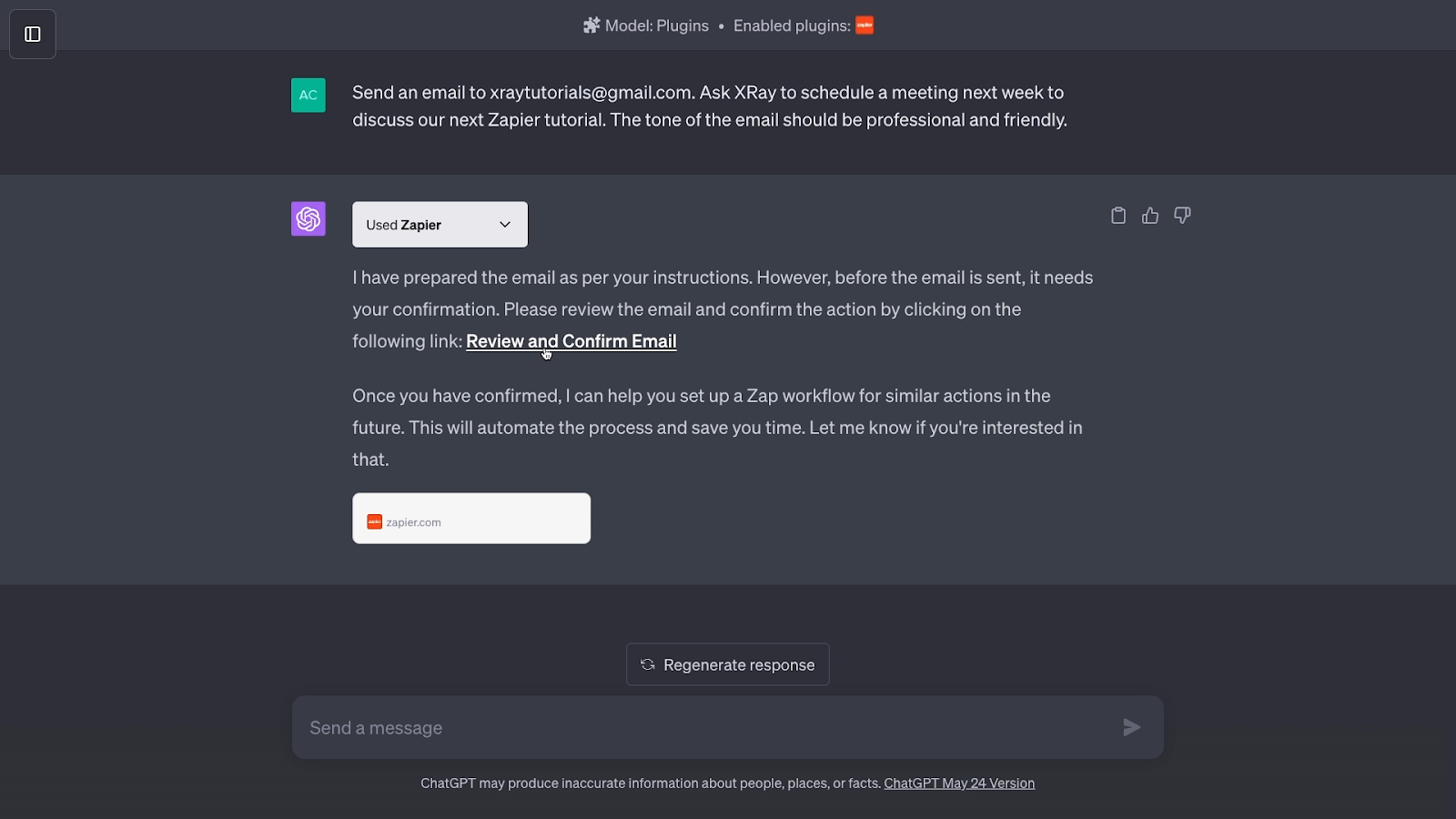
The plugin is still in beta, and there are a lot of kinks to work out, but it has some really exciting potential to change the way we approach automation.
Low-code support: Easily manage webhooks and keys in Make
Where Zapier has a lot of interesting standalone tools like the ones we’ve mentioned above, Make’s unique features are more focused on building advanced automated workflows.
Make offers extensive support for using API calls and webhooks in your automations.
For instance, you can create secret keys to manage your application credentials and easily make calls from different accounts.
Make’s webhooks manager also makes it simple to keep track of all the webhooks you’ve created, and lets you view, update or delete your webhooks in a single location.
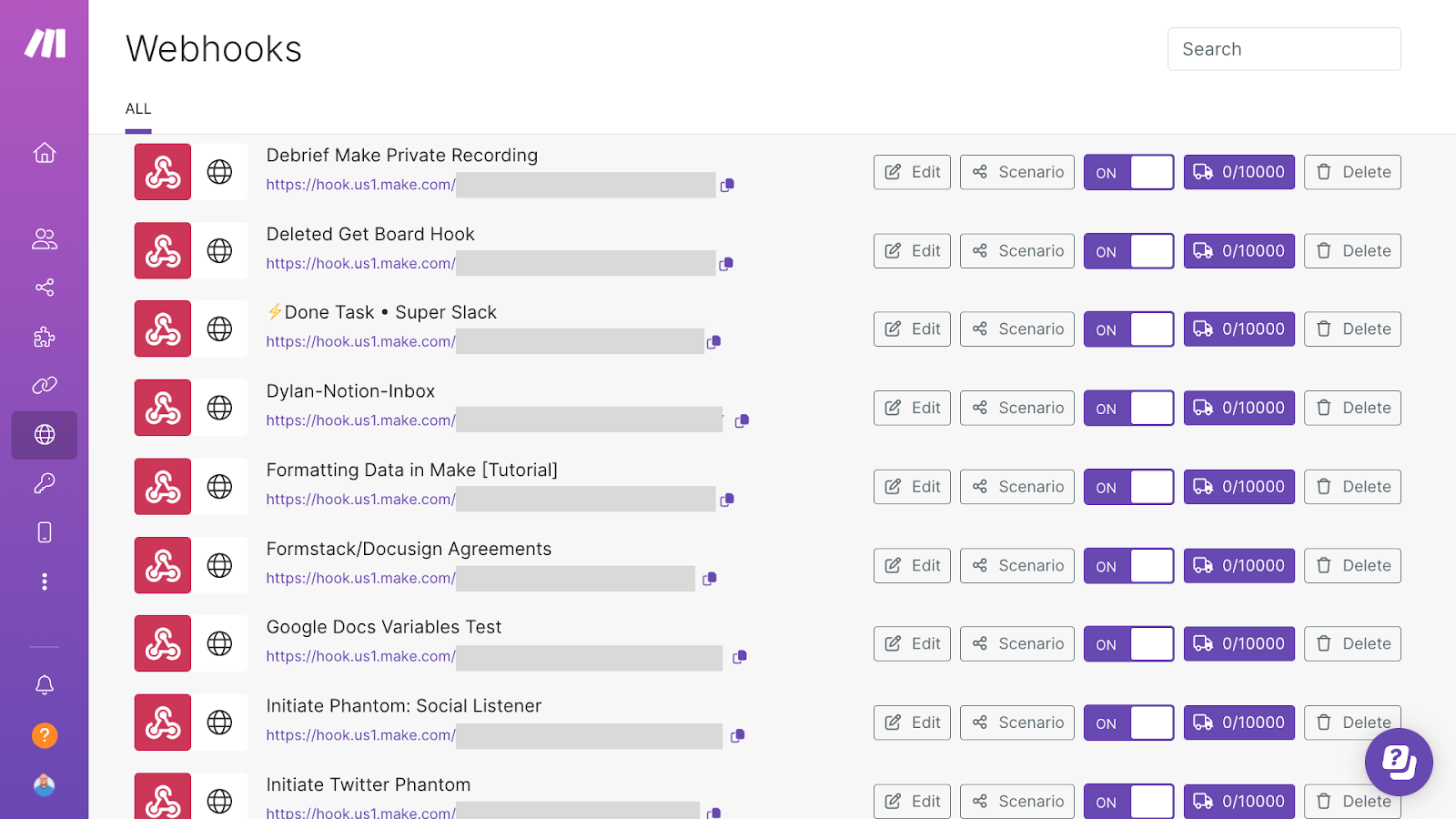
If you’re a low-code builder relying on API calls and webhooks to create your automations, Make will give you far more resources for generating and managing them.
This is just scratching the surface of the unique features offered by both applications, but they should give you a general sense of what each provider prioritizes, and the kind of features you can expect from both.
Choose the right provider for you and your team
At the end of the day, there’s no one definitive winner between these two apps. Your choice will ultimately depend a lot on your circumstances and preferences.
But after building thousands of automations in both platforms as a team, we can tell you there is such a thing as the right tool for the job.
If you’re looking for a very simple, no-code building experience or tons of integrations, then Zapier’s probably the better pick.
On the other hand, if you need a budget friendly solution or a tool with great support for low-code automation techniques, Make is your best bet.
Ultimately, with free plans available on both platforms, you can give them both a whirl before deciding for yourself.
If you’d like to learn more about automating your workflows with Zapier, Make, and other no-code/low-code tools, explore the other posts on our blog or our YouTube channel. You can also follow XRay on Twitter, Facebook, or LinkedIn.