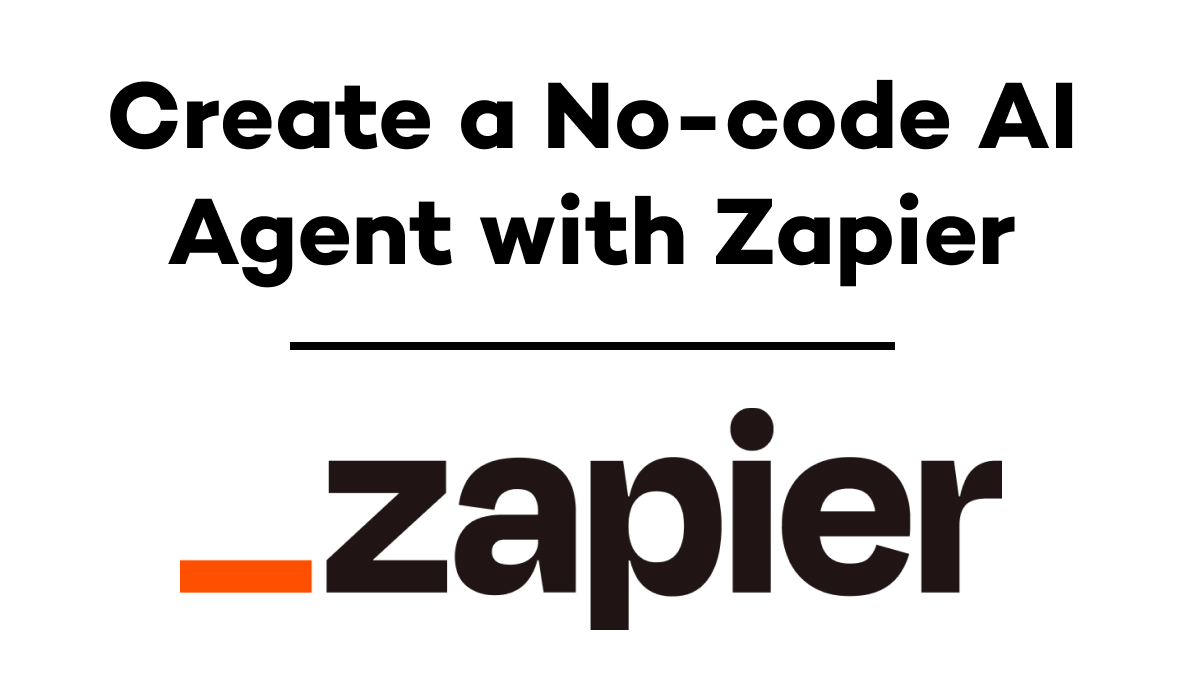Start Building an Operational Database by Transferring Your Spreadsheets to Airtable
Airtable is the best platform to build your automated operational database on. If your automations are running out of Google Sheets or Microsoft Excel, this blog post will show you how you can convert them to Airtable databases in just four quick steps.
April 27, 2021
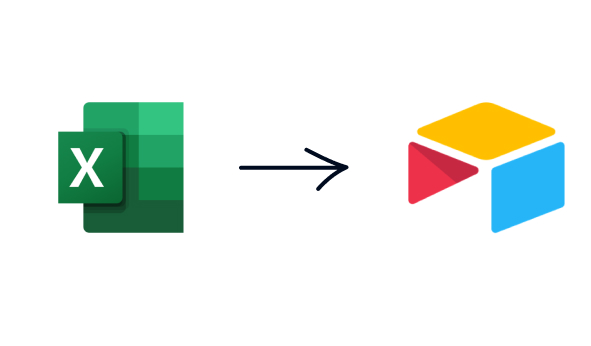
Google Sheets and Microsoft Excel are great platforms for getting started and prototyping some automation ideas, but ultimately, Airtable offers much better features for anyone looking to build an automated infrastructure to support their company.
As we discussed in our blog and video about using Airtable views as Zapier triggers, Airtable’s features like unique IDs and customizable views make it an indispensable part of anyone’s automation toolbelt.
In this post, we’ll show you how to convert your Google Sheets or Microsoft Excel databases into Airtable in four easy steps. These steps will also work with any program that lets you export a CSV file.
Step 1: Download a CSV of Your Sheet
For Google Sheets
Open your spreadsheet in Google Sheets, and download a CSV of your spreadsheet by navigating to: File > Download > Comma-separated values
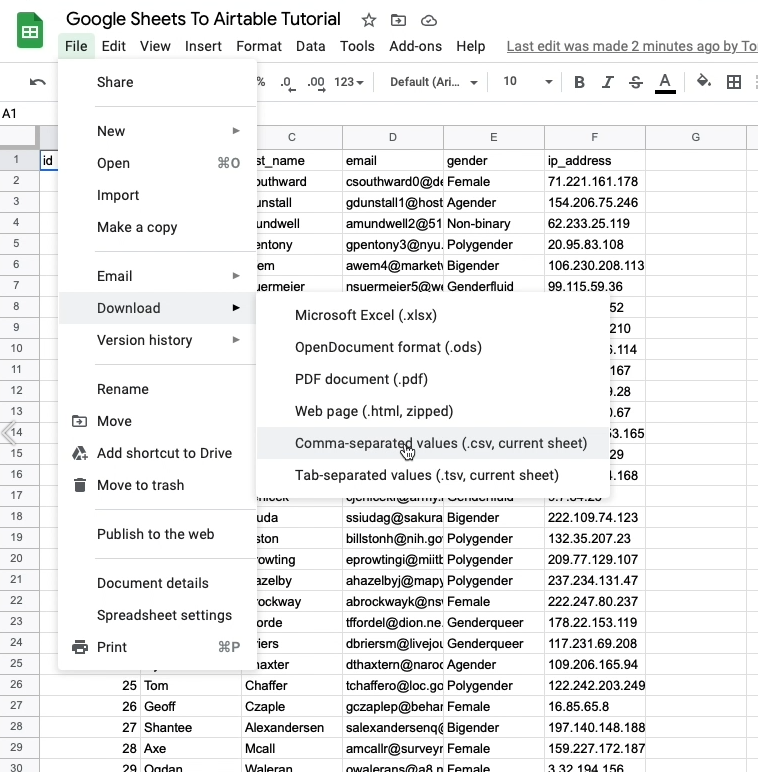
For Microsoft Excel
In the File menu, select Export, then choose Change File Type. Pick CSV under Other File Types, then select Save As to name your CSV and save it in your desired location.
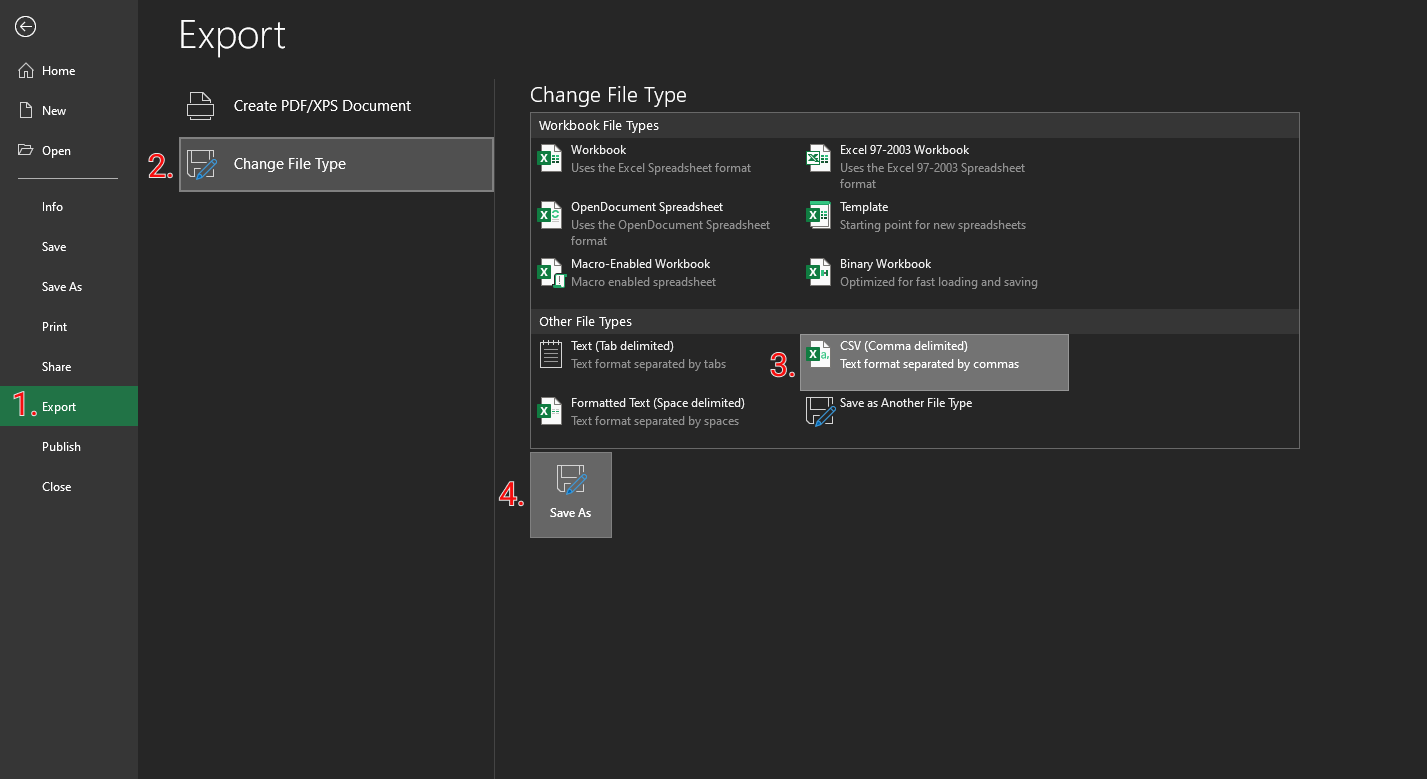
Step 2: Create a New Table in Airtable
Open Airtable and create a new table. Your table can be in an existing base or in a new base. Click on “+ Add or import”, and choose “Import data”.
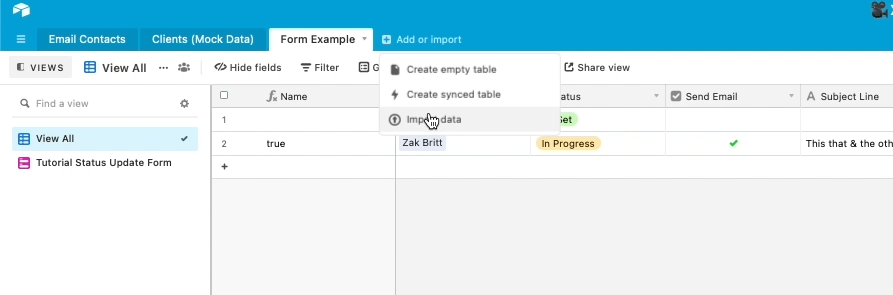
In the menu that pops up, choose “CSV file”
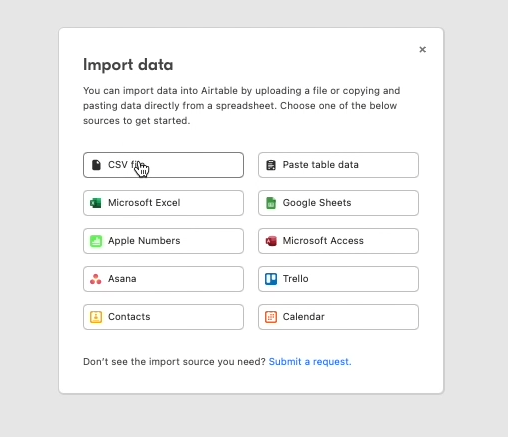
Select the CSV file you saved in Step 1 to upload it.
3. Customize Your Fields
Airtable will automatically select a field type for each column. You can change the field type of each column to better match the data it contains.
Note that some field type options (such as email) won’t be available until you click import. If you don’t see the field type you want, you can leave the field as-is for now and change it once it’s finished importing.
Just click “Import” to finish importing data.
4. Finish Editing Your Field Types
If there are any remaining fields you want to edit, just double click on the field name to change its type.
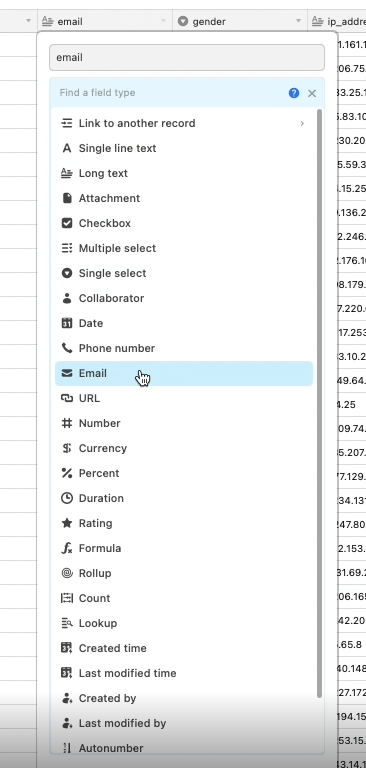
That’s it! Your Google Sheets or Excel spreadsheet is now in Airtable, and you can start using it as an operational database for your automations.
If you’d like to see some examples of what you can build with Zapier and an Airtable ODB, check out our other blog posts and our YouTube channel. You can learn how to build templated slide decks, upload your Zoom recordings to a YouTube channel, and more.
If you have any questions about how automation can improve your workflows, check out our blog or our YouTube channel. You can also follow XRay on Twitter, Facebook, or LinkedIn.