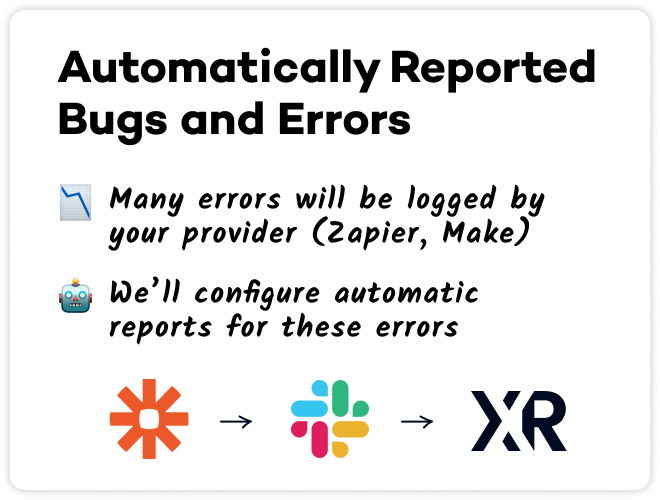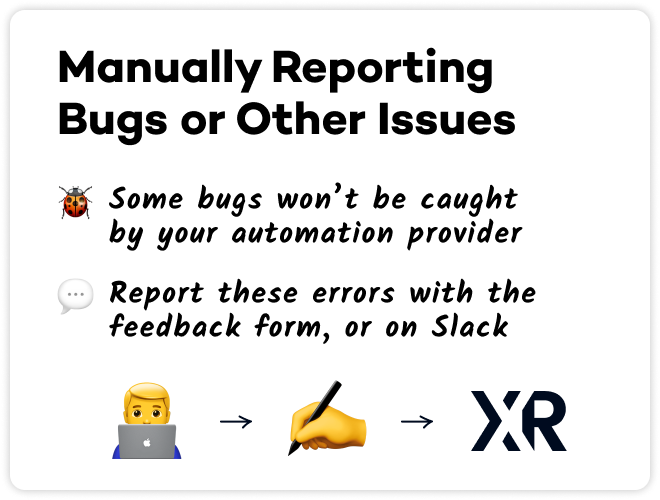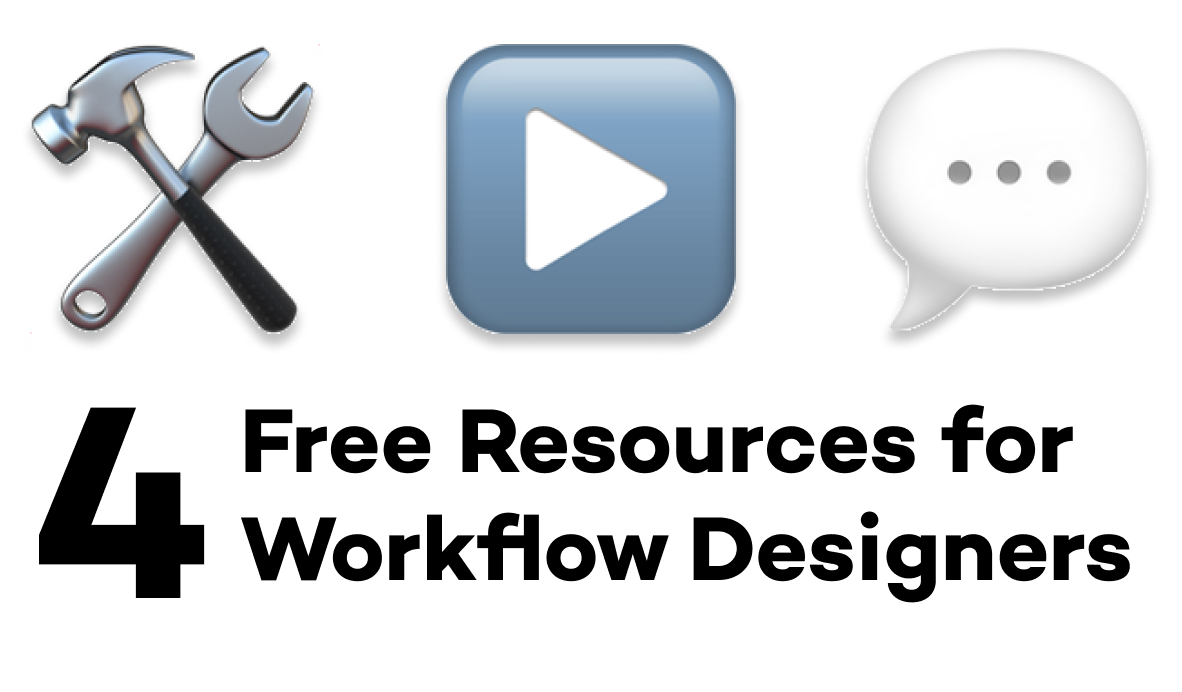Alert XRay to Bugs or Other Issues in Your Automated Workflows
As with any software, the automated workflows that we build during your XRay membership or project will encounter errors from time to time. In this post, we'll explain how you can report those errors to our team so we can quickly get your automations working again.
October 19, 2022
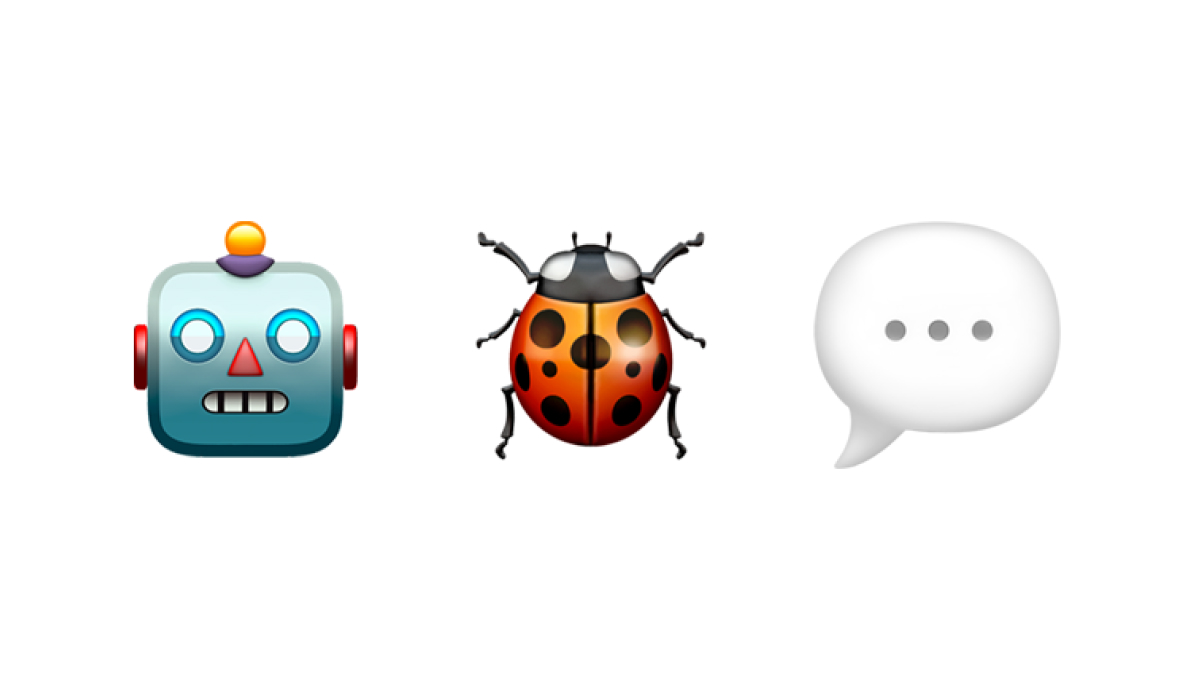
At XRay, we strive to build reliable automations that you can count on for your day-to-day work.
However, bugs and errors are an inevitable part of any software. From time to time throughout your XRay membership or project, you will encounter some issues with your automated workflows.
In this quick post, we’ll explain how you can report those errors so we can get your automations working again as quickly as possible.
Provider reported errors
For most technical errors, you won’t actually need to do anything at all.
These kinds of errors can happen for any number of reasons. One of the apps used in your automation might have been down when the automation tried to run, or the automation might have received text in a field that needed a number.
Whatever the specific reason, if a step of any automation fails to run due to a technical issue, your automation provider – like Zapier, or Make.com – will spot the error. Every automation that we build will be configured to relay these error reports and notify us automatically whenever something goes wrong.
You’ll see these notifications pop up in Slack or your email inbox, and our technician team will address the errors as soon as they can.
If you have any particular questions or concerns, you can always send us a message. But whenever you see an error reported automatically, you’re not required to take any additional steps. Our team’s already on it.
User reported errors
However, not all errors will be reported automatically.
In some cases, you may experience automation issues that don’t show up in our automatic reports.
Again, these errors could happen for several reasons. It might be down to user error. Someone using the automation may have provided inaccurate or incomplete data. In other cases, the automation may run successfully, but may be configured incorrectly.
We’ll usually catch configuration problems while we’re prototyping and testing the automation, but you may want to refine the automation further once you see how it works in the real world.
Whatever the exact cause is, the end result is that while your automation technically ran correctly, it didn’t produce the outcome you needed.
When this occurs, all you have to do is fill out the Membership Feedback form, which you can find in your Workflow Dash. Alternatively, you can send us a message in our shared Slack channel to give us a heads-up.
Whichever channel you use to contact us, just be sure to provide some detail and context about what’s happening. The better we understand what you’re trying to do and what’s not working, the quicker we’ll be able to investigate and solve the problem.
Reach out to XRay when your automations need some fine-tuning
The vast majority of the time, your automated workflows will operate exactly as intended. But when you do encounter bugs or other issues, we’ll do everything we can to get your automations up and running quickly.
Just reach out to us whenever something isn’t working as expected, and we’ll figure out what’s going on.
If you’d like to learn more about working with XRay, check out our blog or our YouTube channel. You can also follow XRay on Twitter, Facebook, or LinkedIn.