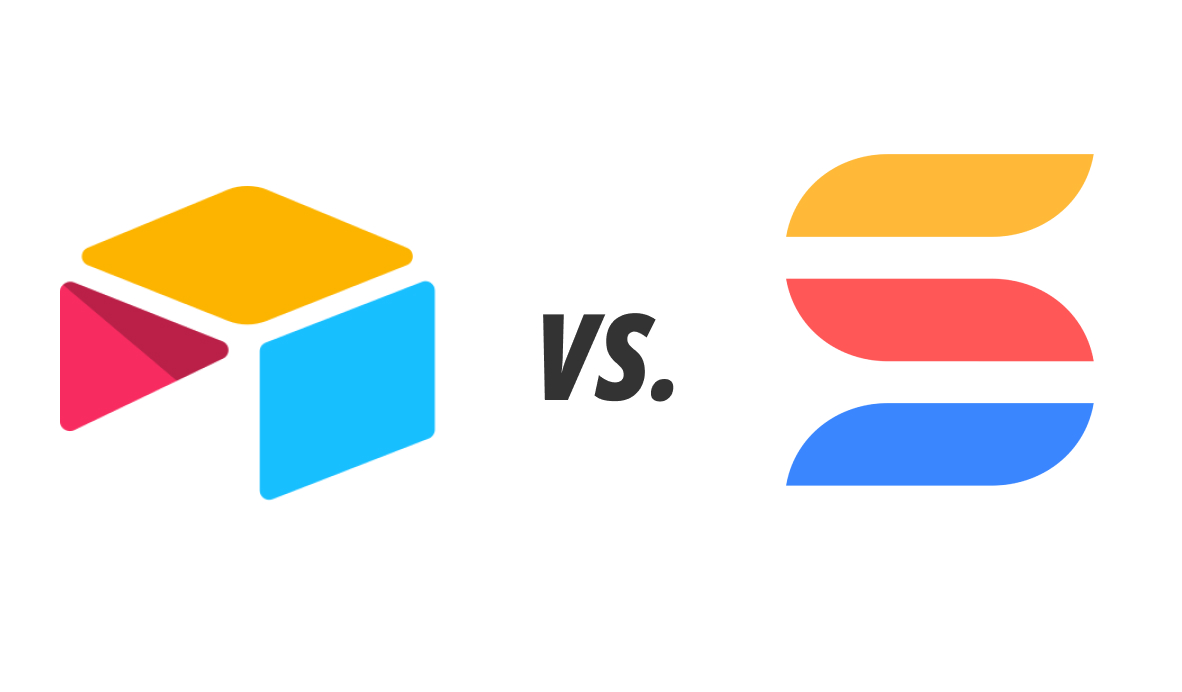Whether you’re planning an automation or just trying to document a process at work, flowcharts are an indispensable tool for workflow design.
In this post, we’re going to share 5 flowcharting apps (and 1 bonus utility) that you can use to start mapping your workflows right now.
These apps range from free tools for casual presentations to robust, enterprise-grade software and solutions, so there’s something here for every use case.
1. Lucidchart: Enterprise-ready technical diagrams
Lucidchart is a powerful flowcharting app that’s great for knowledge workers in any industry. Through its easy-to-use web app, you can access an extensive library of chart elements, including common standards BPMN.
In addition to creating detailed technical diagrams with a diverse array of shapes and elements, Lucidchart also enables you to leave notes and comments for your team.
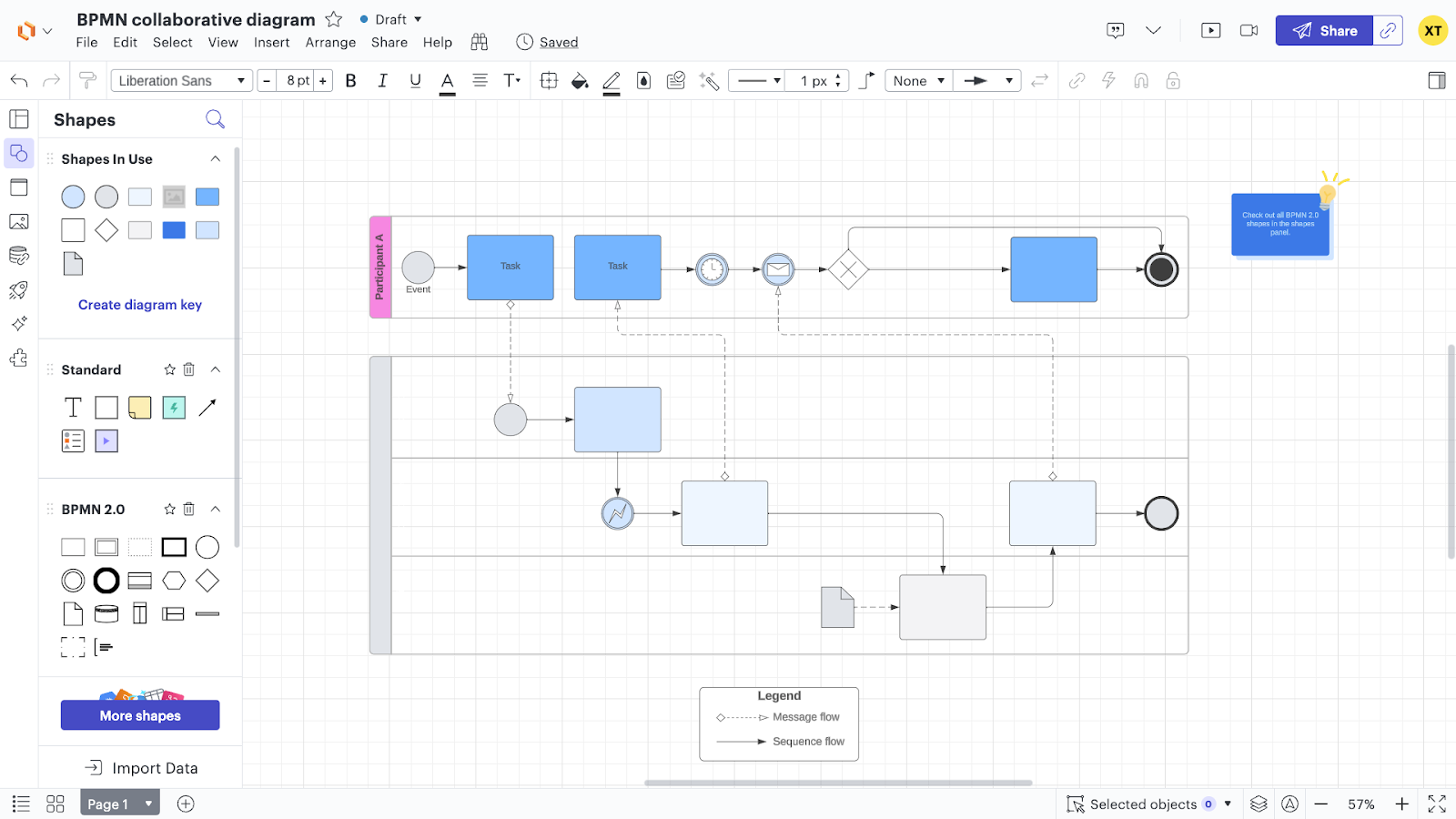
Lucidchart also features several integrations with popular software from Google, Microsoft, and Atalassian, making it easy to quickly create charts out of the data you have in other apps.
The main drawbacks of Lucidchart are that its free plan is limited to only 3 documents, and it comes with a relatively high learning curve. It won’t be the most intuitive choice for users without significant experience in creating flowcharts.
Lucidchart pricing overview
Free plan limited to 3 documents, 60 shapes per doc
$8/mo for individual plan; $9/user/mo for team plan; contact sales for enterprise pricing
Lucidchart pros and cons
Pros:
• Great for creating detailed, technical flowcharts
• Extensive library of shapes, with standards like BPMN
• Integrates with popular enterprise software
Cons:
• Limited in free plan
• Relatively high learning curve
View more details about Lucidchart’s pricing
2. Miro: a Lucidchart Alternative Focused on Collaboration
Miro offers similar features to Lucidchart, but places a greater focus on collaboration. In addition to flowchart features, Miro provides tools for brainstorming, whiteboarding and more.
On paid plans, Miro includes useful interactive features like timers, voting, and video chat.
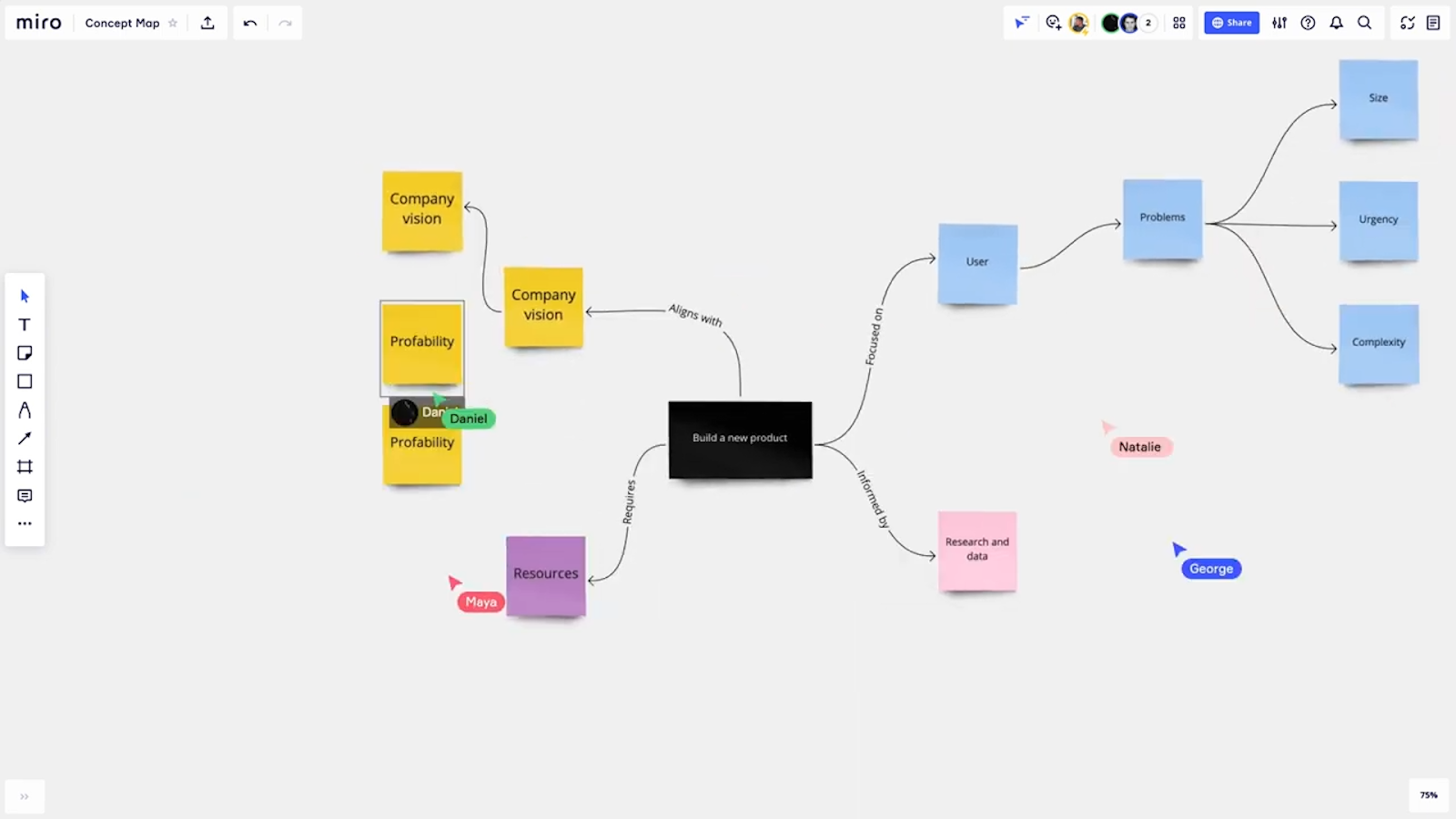
Like Lucidchart, Miro also includes an extensive list of integrations with popular software, allowing you to connect with Zoom, Slack, Google Drive, and hundreds of other apps.
If you’re looking for a tool primarily to build flowcharts, then Miro’s free and starter plans may fall short. You’ll have to spring for the business plan to unlock shape libraries like BPMN.
However, if you’re looking for a tool that enables remote workshops and planning sessions, then Miro will be a great choice.
Miro pricing overview
Free plan limited to 3 boards
$8/mo for Starter plan; $16/user/mo for business;
Miro pros and cons
Pros
• Great collaboration features
• Flowchart features comparable to Lucidchart on business plan
• Many integrations with popular apps
Cons
• Limited flowchart options on Free and Starter plans
View more details about Miro’s pricing here
3. Draw.io or Diagrams.net: Free, No-frills Flowcharts
Diagrams.net offers a robust tool for building flowcharts with common standards like BPMN, but unlike Miro or Lucidchart, this app is completely free to use.
However, don’t expect to find the same sort of integrations or collaboration features that you’d find in other software. Diagrams.net gives you an excellent flowchart builder, but that’s pretty much it.
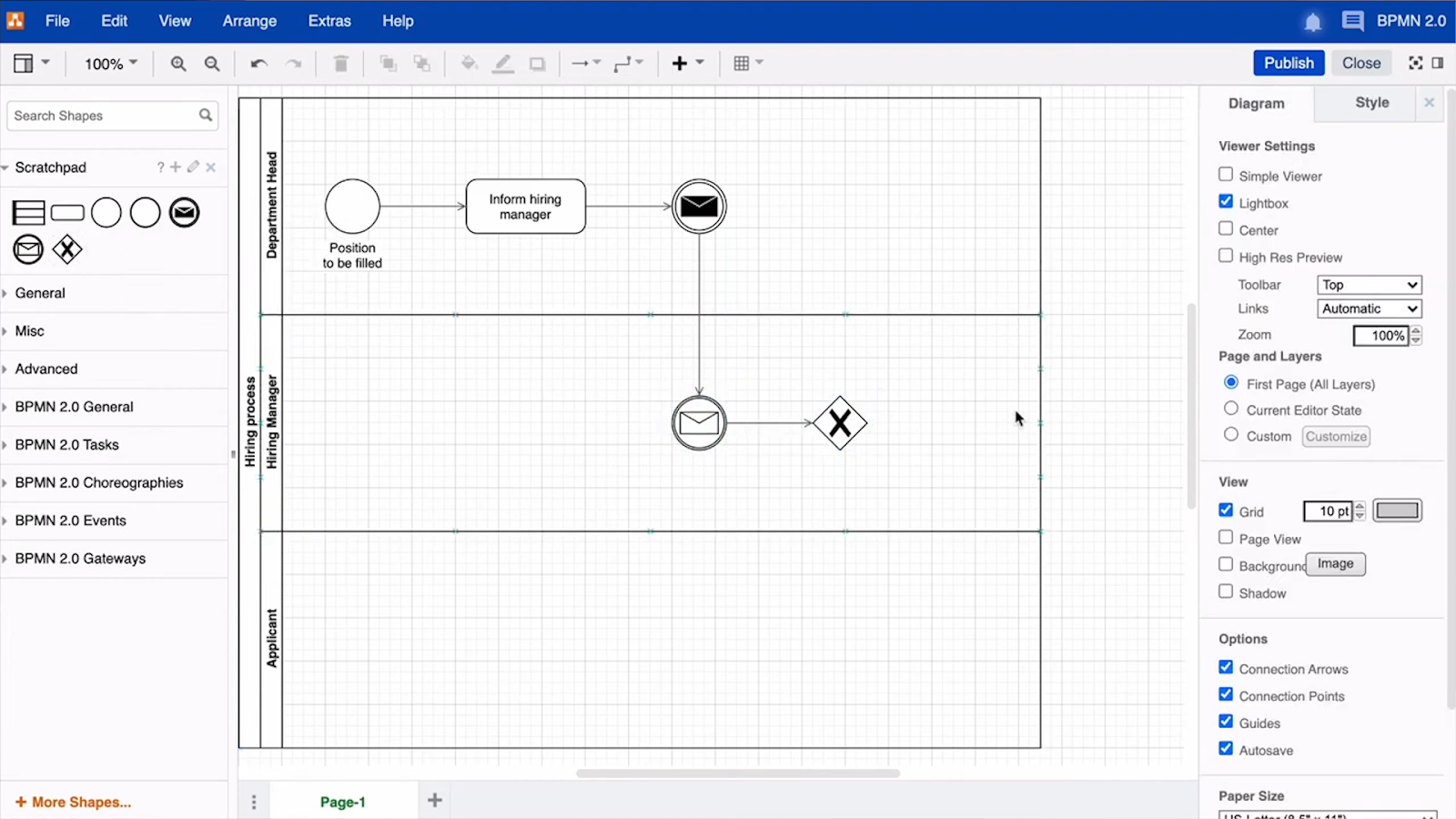
All of your docs can either be saved locally or in cloud storage apps like Google Drive or OneDrive, but there are no features for managing teams or access for each doc.
If you'd like to integrate Diagrams.net with Atlassian software like Confluence or Jira, you’ll need to use the enterprise version of the app called Draw.io. There’s no detailed pricing structure disclosed, but Draw.io gives a few examples, noting that a plan for up to 20 users would cost $20/mo.
Diagrams.net & Draw.io pricing overview
Diagrams.net is free to use
Contact Draw.io for enterprise pricing
Diagrams.net & Draw.io pros and cons
Pros
• Free plan allows for unlimited flowcharts, access to BPMN and more
• Uses your own cloud storage for easy file access
Cons
• No integrations except on enterprise (Draw.io) plan
Create free flowcharts at diagrams.net
4. Zapier Canvas: Connect to Your Zaps in Your Workflow Designs
Canvas is a flowchart feature built directly into Zapier. In addition to a few simple shapes for basic flowcharts, Canvas also allows you to reference any of your Zaps, Tables, and Interfaces.
When you reference a Zap, you’ll also be able to show every step of that Zap in your flowchart. Every reference will also include a link to open and edit the associated asset.
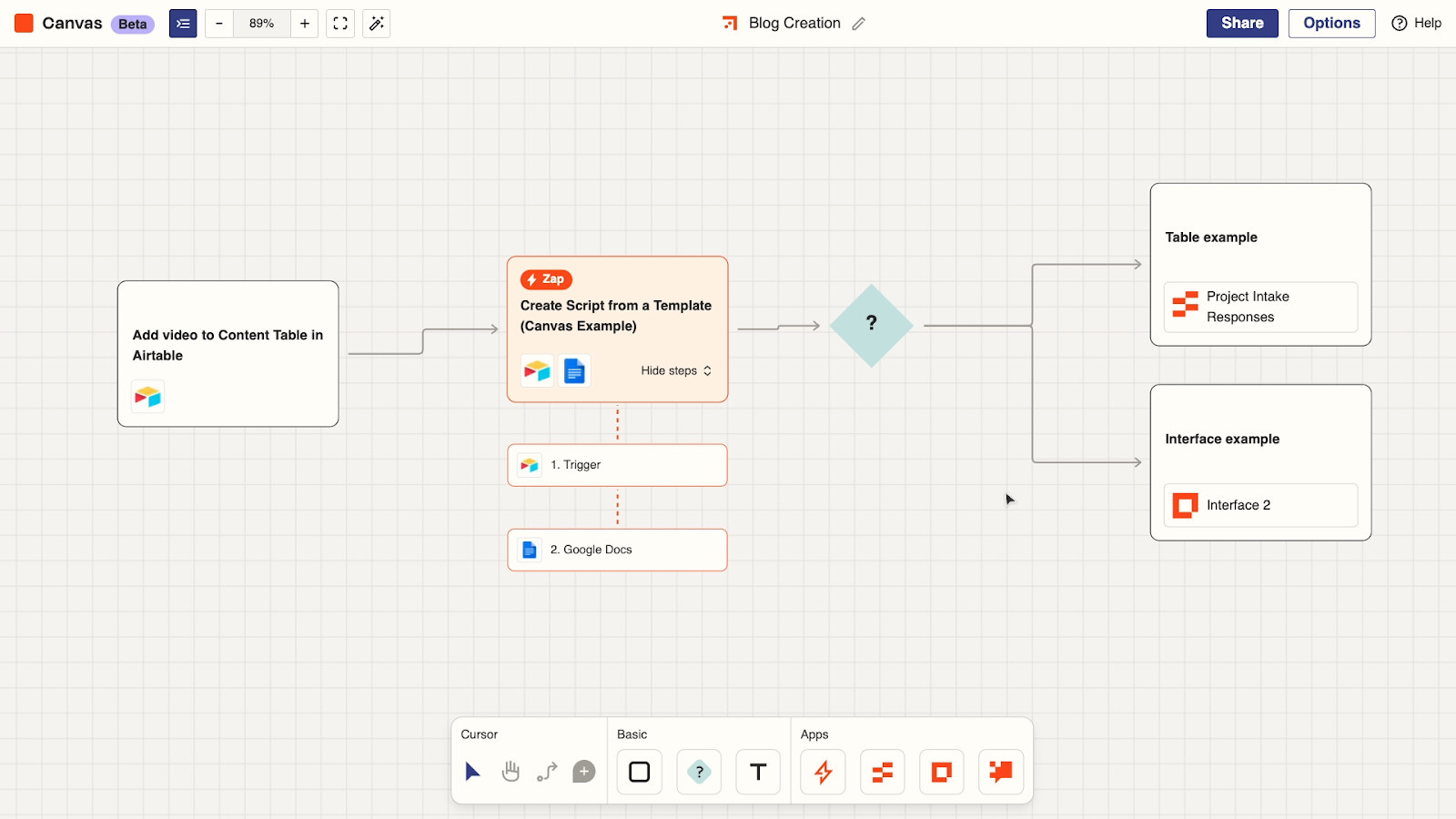
While it won’t have much utility for anyone who isn’t already using Zapier, Canvas has a lot of potential for Zapier power users who want to plan or document their automated workflows.
Canvas is currently in beta, and is free with any Zapier plan. Just like Zapier Tables, we expect that Canvas will eventually come at an additional cost once the beta period is over.
Zapier pricing overview
Free plan available
Starter: $20/mo; Professional: $50/mo; Team: $70/mo; contact sales for Enterprise pricing
Zapier Canvas pros and cons
Pros
• Plan and document workflows right alongside your Zapier automations
• Reference Zaps directly in diagrams
Cons
• Little utility if you don’t use Zapier already
Learn more about Zapier’s pricing here
Part 5 - Canva
While the other apps in this list so far have focused on technical use cases, Canva brings more aesthetic flair to the table.
Canva is a multi-purpose, user-friendly digital design app. You can use it to design assets like slideshows, social media ads, company one-pagers, and simple flowcharts. It even includes a library of stock photos and graphics that you can use to quickly flesh out your designs.
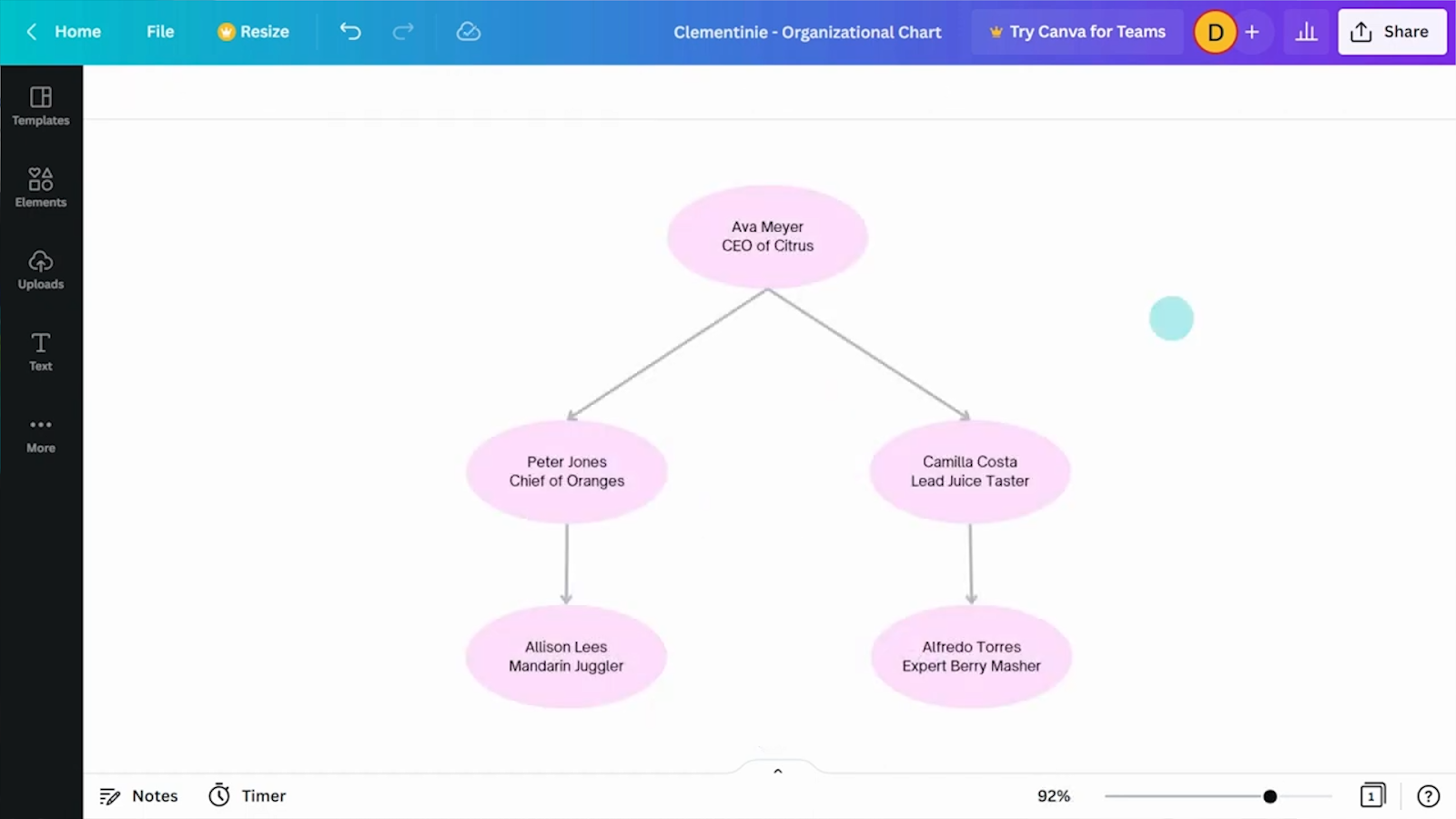
As a jack-of-all-trades design app, Canva offers a little bit of everything, but lacks depth in each specific area. You won’t be able to access premade BPMN libraries in Canva, and instead will have to rely on basic shapes for your flowcharts.
Canva is best for small teams looking for a general design app, and typically won’t be a good fit for highly technical or enterprise use cases.
Canva pricing overview
Free plan available
Canva Pro: $120/yr; Canva Team: $160/user/yr; contact sales for Enterprise pricing
Canva pros and cons
Pros
• Generous free plan with 5GB of cloud storage, library of stock photos
• Intuitive design app suits many use cases
• Affordable for small teams
Cons
• Not ideal for technical diagrams
Learn more about Canva’s pricing here
Bonus: Use AI and Mermaid.js to generate simple flowcharts
Finally, let’s take a look at creating flowcharts with AI via Mermaid.js.
Mermaid.js allows users to create charts and diagrams using simple markdown syntax. You can learn more about the syntax here to create your charts manually, but you can also use an AI chatbot like ChatGPT to draft the markdown for you.

Then, you just need to copy the text into an app that supports Mermaid diagrams, like Notion or VS Code. In Notion, just type “/mermaid” to bring up a Mermaid code block where you can render a diagram.
If you’d like help designing a workflow, check out the Workflow Designer’s Assistant, XRay’s custom GPT designed to help anyone optimize and automate their work. Note that this assistant will require ChatGPT Plus to use.
Mermaid pricing overview
Mermaid diagrams can be created for free using tools like ChatGPT, Notion, and VS Code
Design, plan, and document your work with these flowcharting tools
Flowcharts can help you organize your thoughts, plan an automation, or add a little visual flair to a presentation at work. There are a lot of tools out there for the job, and between the six we mentioned in this post, there’s something for every budget and use case.
If you’d like to learn more about streamlining your everyday work, check out our blog or our YouTube channel. You can also follow XRay on Twitter, Facebook, or LinkedIn.