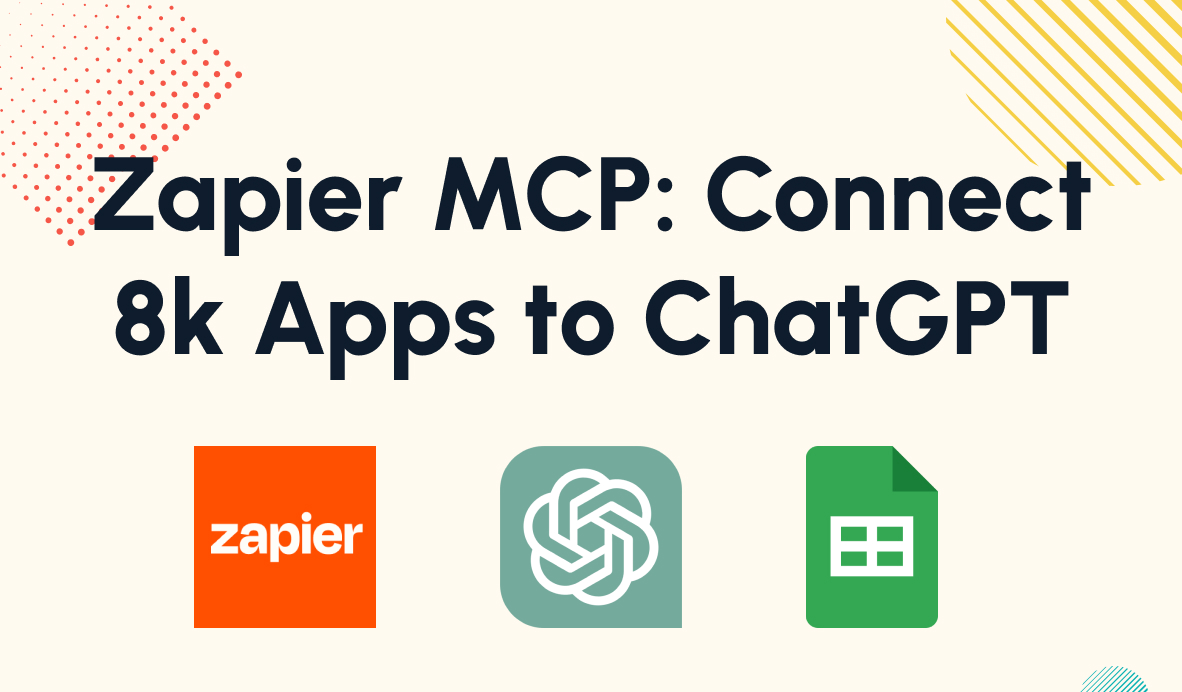Perform Useful Operations with Text, Numbers, Date/Time, and More
Formatter by Zapier is a helpful and versatile tool for editing, refining, and reworking your automation's data. In this post, we'll show you several ways you can use formatter to transform the text, numbers, dates, and other data that power your Zaps.
November 17, 2021
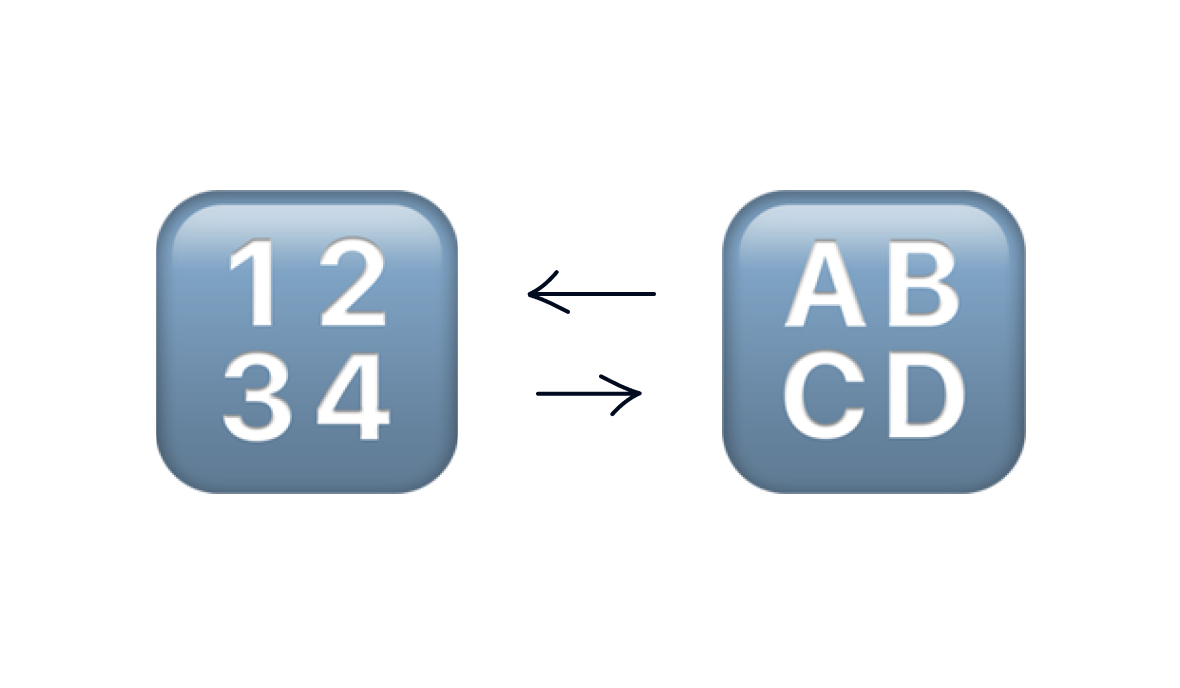
What do you do when the data you’re working with in Zapier isn’t quite right?
Maybe the text isn’t capitalized correctly, or you’ve got a whole bunch of extra text when the only thing you’re looking for is an email address. Maybe you want to split up the items in a list, or you just want to make a date look a little more readable.
The answer to all of these problems and more is “Formatter by Zapier”, one of the most useful tools in the no-code automation platform’s toolbelt.
In the videos below, we’ll show you several different ways to transform data with Formatter. This is only a sample of what formatter can do, and we encourage you to explore the other options yourself. You can also leave us a comment if there’s another technique you’d like us to create a walkthrough for.
Make a New Formatter by Zapier Step
To use any of the techniques in our videos, just create a new action in your Zap and search for “Formatter by Zapier” or select it from the menu on the right.
Choose one of the four available actions to start configuring your formatter step: Text, Numbers, Utility, or Date/Time.
Each of the actions will contain several specific operations that you can use to format your data.
Text Transformations
These steps alter text in your data, and can be used by selecting “Text” as your action when you make a new formatter step.
Capitalization
There are multiple options in formatter for changing the case of your text. You can use “Capitalize” to capitalize the first letter of each word, “Titlecase” to capitalize based on title case rules, “Lowercase” to make every letter lowercase, and so on.
Extract URLs, Email Addresses, or Numbers
The text formatter includes several “Extract” operations that will find the first URL, email address, or number in the provided text. Just pick the option that suits what you’re looking for.
Extract Pattern - Regex
If you’re looking for something more specific than what the preset “extract” functions can do, you can also use regex to extract any pattern you want with the “Extract Pattern” function.
Regex, or regular expressions, is a way of searching text for specific character patterns. You can use it to find every word that starts with the letter “a”, or every word that starts with the letter “a”, doesn’t end in the letter “t” and is at least four letters. You can get as specific as you’d like.
Using regex can be pretty tricky, and definitely qualifies as “low-code” rather than “no-code”. If you’d like to learn more about regex, you can check out this guide from developer Mozilla.
You can also visit Regex101 to get more info about regex and test your expressions.
Split Text
The Split Text function lets you take a piece of text and split it into separate pieces of data. You can use it to break up each item in a comma-separated list, or each word in a sentence.
Date/Time
Date/Time transformations give you extensive options for working with dates in your automations. You can reformat complicated timestamps to more human-readable layouts, calculate the time between two dates, add or subtract time to a date, and more.
Reformat Date and Time
As you're building no-code automations, the apps you use will often give you ugly, lengthy date and time data. Check out this video for a quick primer on reformatting date/time in Zapier.
Add or Subtract Date/Time Values
Need to calculate how much time passed between two dates? Just select "Add/Subtract Time" to get started.
Numbers
Formatter's "Numbers" transformations let you perform mathematic calculations and much more. You can use functions from Numbers to format numeric data, run spreadsheet-style operations, and more.
Check out our rundown of Numbers functions in this blog post.
Utilities
Formatter’s Utilities functions give you a few additional ways to work with your data. They’ll let you import a .CSV, add line items to a list, pick an item randomly from a list, and more.
Check out our rundown of Utilities functions in this blog post.
Control your data precisely with Formatter
We can’t always control the data that comes into our automations. User-entered text in website forms or automatically gathered metrics won’t always be neat and tidy on its own.
Whether you need to perform some vital calculations to make your automations work, or just want to add an extra level of polish with correct capitalization, Formatter by Zapier will let you exercise more control over the data in your automations.
If you’d like to learn more about building automations, check out our blog or our YouTube channel. You can also follow XRay on Twitter, Facebook, or LinkedIn.