Working With Numbers and Calculations in Your Zaps
Sometimes, a simple calculation or reformatting a number can make or break an automation. In this post, we'll show you how to use the "Numbers" functions in Formatter by Zapier to perform math operations, format phone numbers, and more.
January 5, 2022
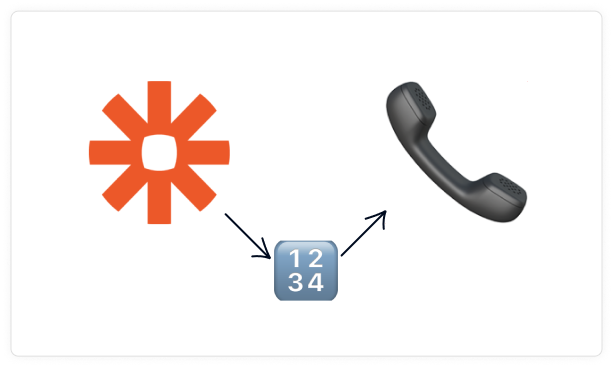
While Zapier is often billed as an automation tool that lets you connect your various apps together, some of its most powerful and helpful features can be found in its own built-in software.
Previously, we’ve covered some of the useful functions that you can access through Formatter by Zapier, and in this final post about the tool (for now), we’re going to take a quick look at some of what you can do with the “Numbers” operations.
As you might have guessed, all of the functions in the numbers section let you work with numerical values, either by reformatting them or using them in mathematical calculations. In the videos below, we’ll show you three of the ways you can use the numbers functions in Formatter, but just keep in mind that there are more options than what we’re including here. Be sure to explore Formatter yourself to find additional useful tricks.
If you're interested in learning about Formatter's options for working with lists, .CSV files, and other useful actions, check out our rundown of Utilities functions in this blog post.
If you'd like to see Formatter's options for working with Text and Date/Time, check out this post.
Format Phone Number
If the output of your automation is a message or email, you want to make sure that the recipient has an easy time reading it. An unbroken string of numbers like 5551235555 might be simple enough for a computer to parse as a phone number, but a little formatting makes it much clearer for a human reader.
With the “Format Phone Number” action, you can automatically format phone numbers to include hyphens, parentheses, and other punctuation to make them easier to read. You can also use local or international formats to help accommodate your clients or colleagues around the globe.
Just enter the phone number you want to edit, pick the new format you’d like to use, and you’re all set.
Math Operations
Even a simple calculation can make a no-code automation much more powerful and let it save a little more time. Whether you need to calculate the total cost of your tracked hourly work, or determine the capacity for your team whenever a new client is added, some quick arithmetic is often needed to make an automation finish everything on your checklist.
With Math Operations, you can perform multiplication, division, addition, and subtraction with dynamic data from your automation, or with constant numbers entered directly into the input field.
Just select the operation that you’d like to use, and enter your inputs one at a time. You can then test the step to see the results. This system isn’t well suited to more complex equations, but it’s very convenient when you just need to implement some simple arithmetic.
Spreadsheet-style Formulas
Like many automators, you may already be familiar with the types of formulas provided in spreadsheet apps like Excel and Google Sheets. If you need to do some more robust calculations in your automations and you’re already comfortable with spreadsheets, then the Spreadsheet-style Formulas action in Formatter will be a helpful tool.
Just add a new Formatter step, and choose “Numbers” and “Spreadsheet-style Formula”. Then, you can just type the formula into the provided field, using data from earlier steps as inputs if you’d like.
If you’re not quite sure about what syntax to use for your formula, Zapier includes a link to their formula guide. Since there aren’t any dropdown or prebuilt options, it’s best to know a bit about spreadsheet style formulas before using this step. But the guide will help you to figure it out even if you’re not an Excel power user.
Work with Numbers directly in Zapier
With automated workflows, it’s often easiest to connect apps with tools like Zapier and Integromat, and to perform any related calculations in spreadsheets like Google Sheets and Airtable. This can certainly be an effective way to build your automations, but it’s always good to know about all of the tools at your disposal. Using the Numbers functions of Formatter can let you perform calculations and format numbers entirely within your Zaps.
If you’d like to learn more about how you can use Zapier and other no-code tools to automate your workflows, check out our blog or our YouTube channel. You can also follow XRay on Twitter, Facebook, or LinkedIn.





