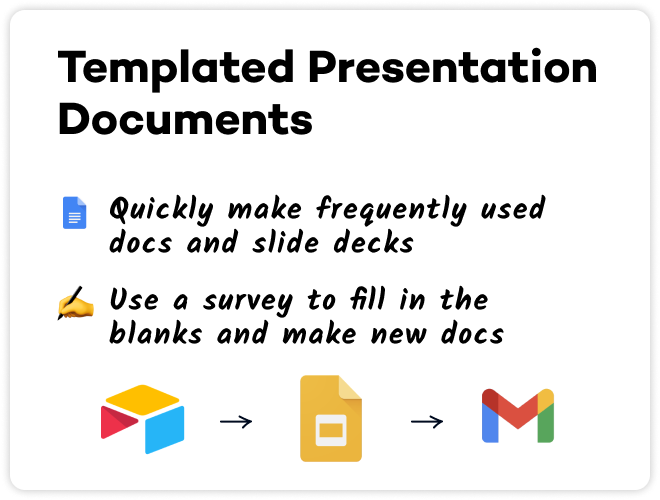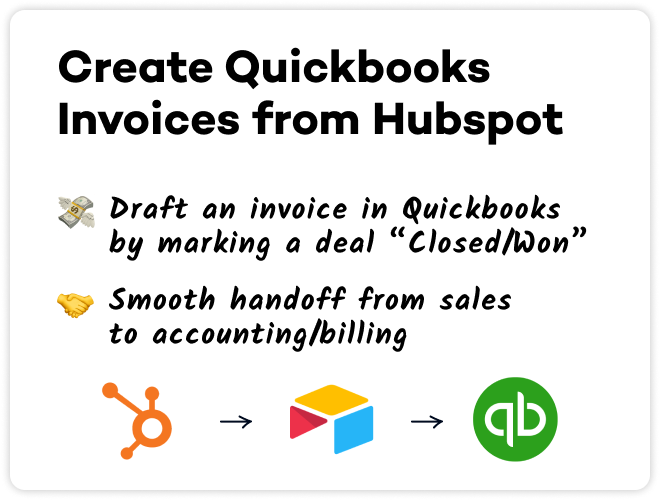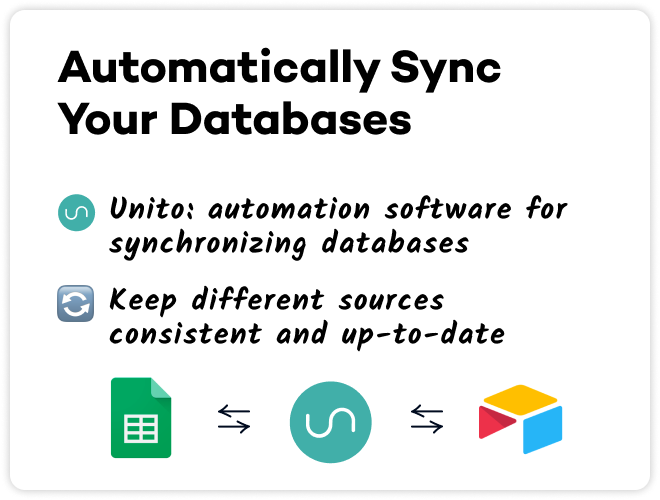5 Simple Automated Workflows that Save Time and Reduce Robotic Work
In this post, we'll share five of the best no-code automations that you can build right now. Anyone can start saving time with these simple workflow automations, regardless of skill level or experience.
March 16, 2022

Automated workflows are a great tool for saving time, and with no-code automation, there are more options than ever for automating robotic tasks.
If you’re not sure where to start and want to get results quickly, we’ve put together a list of 5 automations you can build right now to kickstart your automation projects.
We’ll include links to tutorial videos and blogs for every automation, so you can follow along and start building today.
ZoomTube: Free Cloud Storage for Your Zoom Recordings
First, let’s look at an automation we like to call “ZoomTube”.
This workflow saves all of your Zoom recordings to YouTube for free permanent cloud storage.
With the rapid growth of remote work, businesses rely on apps like Zoom more than ever. We all have important conversations, make decisions, and create action items during our Zoom calls
You might even hold virtual conferences or workshops that would be great to record for anyone who missed the event
Recording your Zoom calls lets you save them for future reference, but Zoom’s cloud storage plans are expensive if you’re recording often.
With ZoomTube, you can automatically save your Zoom recordings as unlisted videos in YouTube to create a free permanent archive. ‘
Once it’s set up, all you have to do is record your Zoom calls on the cloud as you normally would. The automation will then upload your recordings to your YouTube account, and send a viewable link to Slack or Teams so you can easily find the video.
You can create a Zoom to YouTube automation in Zapier with just a few steps, so check out the video to build your own ZoomTube automation today.
Creating Templated Presentation Docs
Next, we’d like to show you an automation that will make it easier to prep for all your meetings: automated document creation from templates.
You probably have several documents that you use regularly, like weekly meeting agendas or project delivery decks.
While you may have already converted those documents into templates to save some time, you can make the process even more efficient with this simple automation.
All you have to do is update your template with variables that Zapier can use to swap in different names, dates, etc.
To generate a new document, you’ll just fill out a form in an app like Airtable or Typeform with all of the information that you want to insert into your variables.
You can even set up the automation to make multiple documents at once, or share a link to the newly created document with your clients.
In our video tutorial, we’ll show you how to build your templated documents automation in a few easy steps.
Draft Quickbooks Invoices Automatically When Deals are Updated in Hubspot
Want to make things easier for your billings department? Try out this workflow to draft Quickbooks invoices automatically whenever a deal is marked as Closed/Won in Hubspot
Using this automation is easy, but it does require a little bit of behind-the-scenes setup. In order to automatically match a lead in Hubspot to a client in Quickbooks, you’ll need to set up a database in Airtable. The Airtable database will act as an intermediary, pairing the email addresses from Hubspot with unique Quickbooks IDs. You can also use the database to control the billing amount for each invoice by setting project types or other attributes.
It may sound a little complicated, but we’ll walk you through it step-by-step in our tutorial video. Drafting invoices with just a click in Hubspot is a great way to make sure that the internal handoff from your sales team to your accounting team is fast and accurate, so we really recommend trying this automation out if you’re constantly bringing on new clients.
Check out the video for the full tutorial, and start building!
Automatically Sync Google Sheets, Notion, Airtable and Other Databases
If you’re like most companies, you probably have important databases and spreadsheets in a lot of different apps.
Keeping those databases in sync manually can be a tedious, error-prone process. Thankfully, there’s a much better way to sync your databases, and it’s called Unito.
Unito is a no-code automation platform with a single purpose: syncing your databases across different apps.
When you connect two databases in Unito, records added or updated in either table will be synced in the other, so you can maintain total parity in your data without doing any extra work.
Unito supports Google Sheets, Notion, Airtable, and many other popular spreadsheet and database apps.
On our blog, you can find walkthroughs for setting up syncs between Sheets and Notion, Airtable and Notion, or Sheets and Airtable.
But whatever specific apps you want to use, the principles of setting up a sync are always the same, so don’t worry if you’re not seeing your preferred software in that list; these tutorials will still help you get started.
Setting up a sync in Unito only takes a few minutes, and once it’s up and running, you can rest easy knowing that your data is accurate and up-to-date in every app.
So check out the video and the links to try setting up a Unito sync today, and keep your databases consistent.
An Automated Social Media Calendar Powered by Airtable
Finally, let’s take a quick look at building an automated social media calendar in Airtable.
There are tools that already exist for scheduling your social media posts, like Hootsuite or Buffer, but these aren’t always a great fit for your budget or the tools you prefer to use.
If you’re already using Airtable to manage your company’s data, it can also be a convenient place to schedule all of your social media posts.
Once you have the automation set up, all you have to do is a new record for each post with the text, images, or other attachments you want. Pick the platform you want to publish it on, the date you want to publish it, and add it to the queue.
The social media calendar automation works with Facebook, Twitter, Linkedin, or pretty much any other network you want to use.
Just check out the video or this blog to learn how to set it up. With this automation, you’ll be able to spend less time on publishing your posts, and more time on crafting the right message to send out to your followers.
Getting Started with No-code Automation
No-code automation lets everyone build useful tools and streamline their workflows, regardless of their technical experience. If you want to start automating your robotic tasks, any of these automations can be a great place to start.
If you’d like to learn more about no-code automation, check out our blog or our YouTube channel. You can also follow XRay on Twitter, Facebook, or LinkedIn.