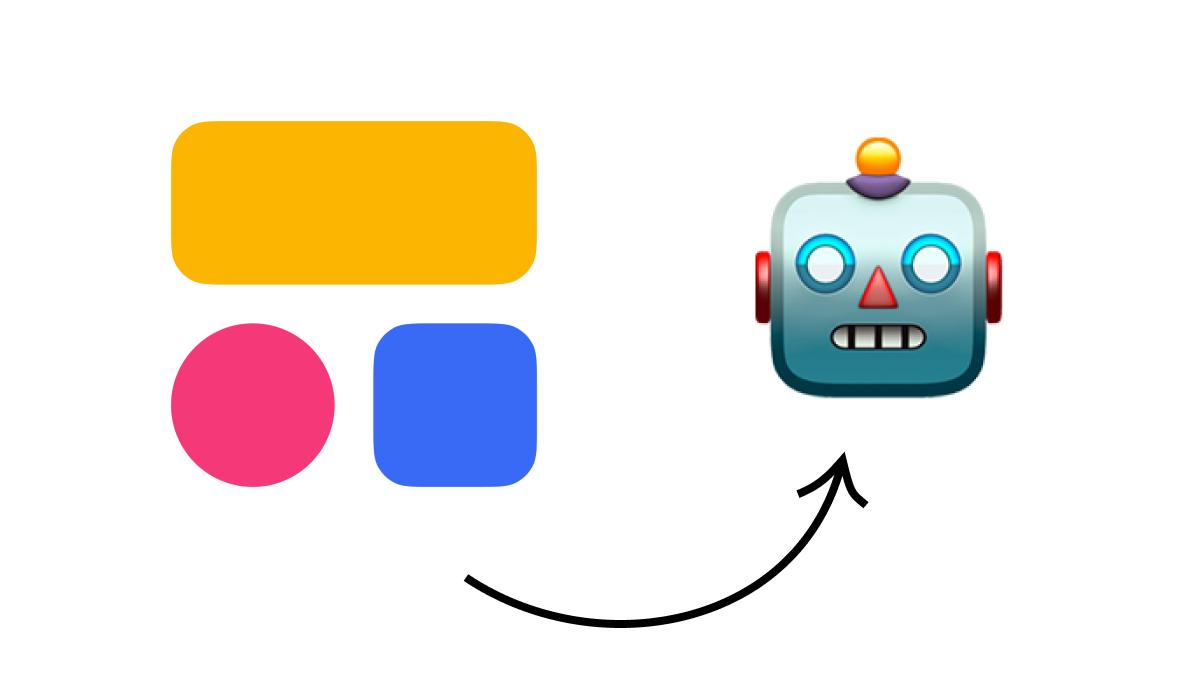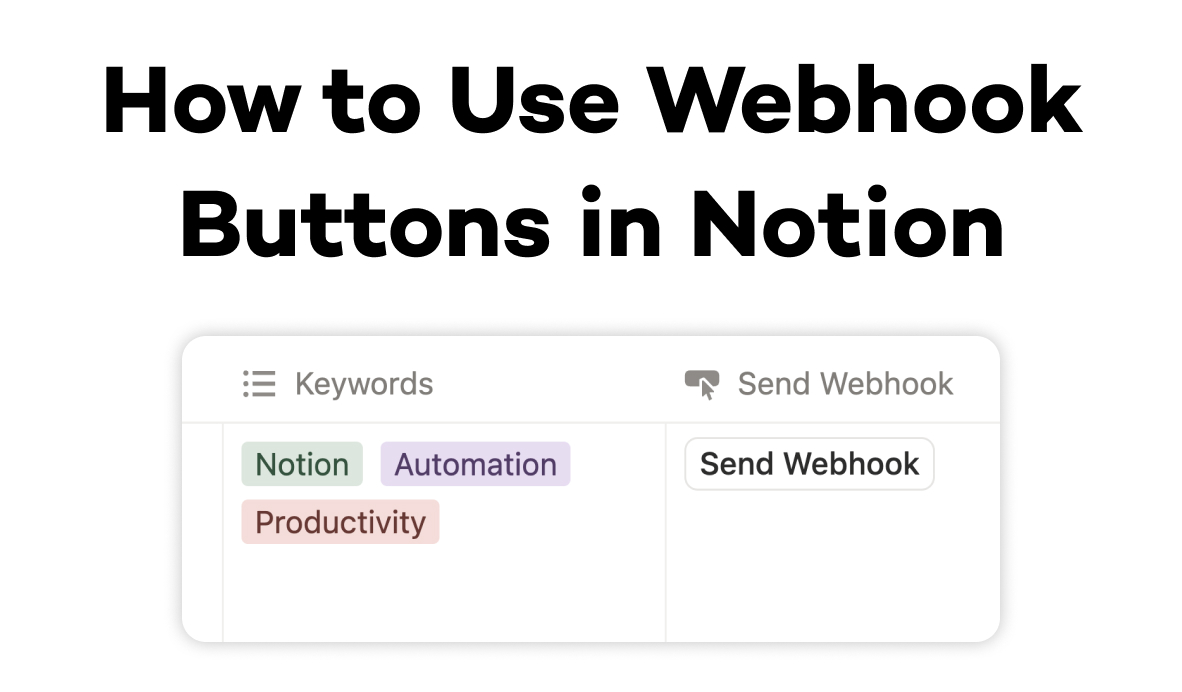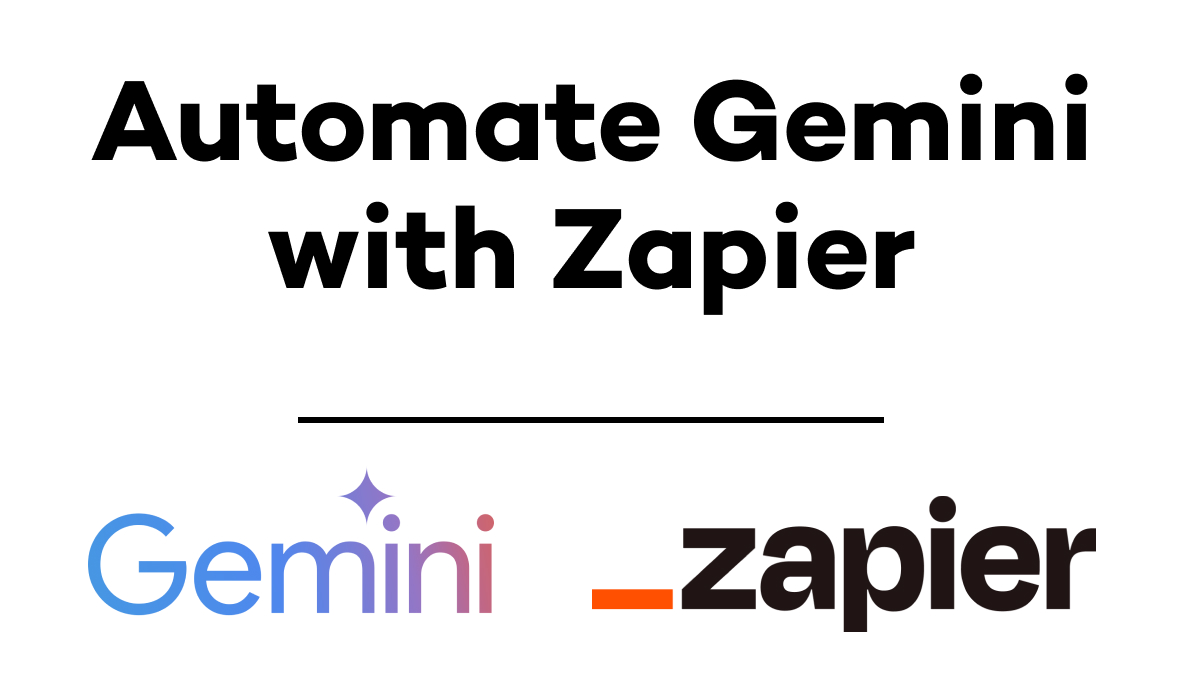Quickly Discover the Possibilities of Automation with XRay.Tools
We built XRay.Tools to help anyone quickly answer the question: "Can I automate this?". Just enter your tools into the search bar and get a list of the available integrations on no-code and low-code automation platforms. In this post, we'll show you how it works.
August 13, 2021

One common question that we get at XRay.Tech is: is it possible to automate this?
While we’re always happy to help people with their automation questions and goals one-on-one, we also want to provide resources to let anyone figure out what’s possible with automation in seconds. That’s why we recently created XRay.Tools, an automation search engine that lists the available triggers and actions available for any given app.
In this post, we’ll give you a quick walkthrough of XRay.Tools and show you how can create and share a personalized tool belt.
Adding Tools to Your Tool Belt
First, go to xray.tools.
Enter the name of an app that you’d like to automate into the search bar, and select the correct program from the list of results. Keep adding apps until you have a complete tool belt - for instance, all of the apps that your marketing department uses on a daily basis, or all the software involved in your client onboarding process.
Each result will show you which low-code platforms have integrations for that app. For now, XRay.Tools will only show results for Zapier, but we’ll add compatibility soon for other popular platforms like Integromat.
Then, you can click “Get Shareable Link” to generate a link to your toolbelt. You can share this link with automators like XRay.Tech to help start a conversation about what you’re looking to automate.
View Triggers and Actions
You can click on the “View →” button to see a list of all the available triggers, actions, and searches for that app. For instance, let’s take a look at what XRay.Tools shows us for Slack.
Triggers

Triggers are events that start an automation. Picking the right trigger is important, as you’ll often want your automations to run only under specific circumstances.
As you can see, Zapier offers a wide range of triggers for Slack. You can fire an automation whenever anyone posts any message to any public channel, or have it run whenever someone posts to a specific channel.
When planning an automation, seeing the available triggers can help you decide how you want to structure your workflow.
Actions
Actions are automated events that occur after an automation has been triggered. Below are a list of all the available actions in Slack, which mostly pertain to sending messages or managing users and channels.
It’s important to note that your automation can include a trigger from one app and actions from other apps. For instance, you could build an automation where any message sent in a given Slack channel prompts the creation of an email draft in GMail.

Searches
Searches are similar to actions, but are focused on finding pieces of data to use in future steps. The available searches in Slack let you find messages, emails, users, etc. The search step itself just locates a piece of data; you’ll need to add another action step to actually use that data.
For example, you might use “Find Message” to find a message containing the word “Sales”. Then, you could add an action that copies the text of that message to a Google Sheets spreadsheet that your sales team can review later.

A Convenient Resource for Beginners and Experts Alike
We’re building XRay.Tools to be a helpful resource for automator of any experience level. If you’re just getting started, it’s a great way to see what’s possible at a glance.
If you’re more experienced, you can use XRay.Tools as a way to quickly check if the integrations you need are actually available on the platforms you plan to use.
If you’d like more automation tips and resources, check out our blog or our YouTube channel. You can also follow XRay on Twitter, Facebook, or LinkedIn.