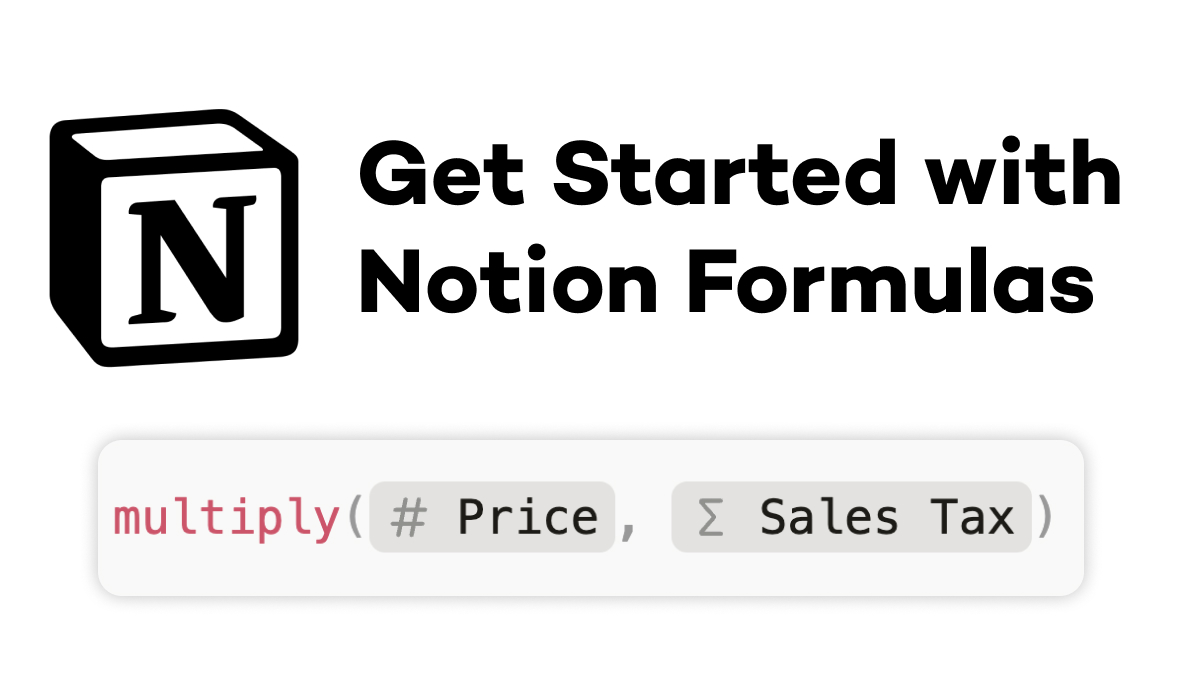How ChatGPT and Notion AI Stack Up in Pricing, Functionality, UX and More
Learn about the key differences between Notion AI and ChatGPT for user experience, functionality, pricing, and more.
October 2, 2023
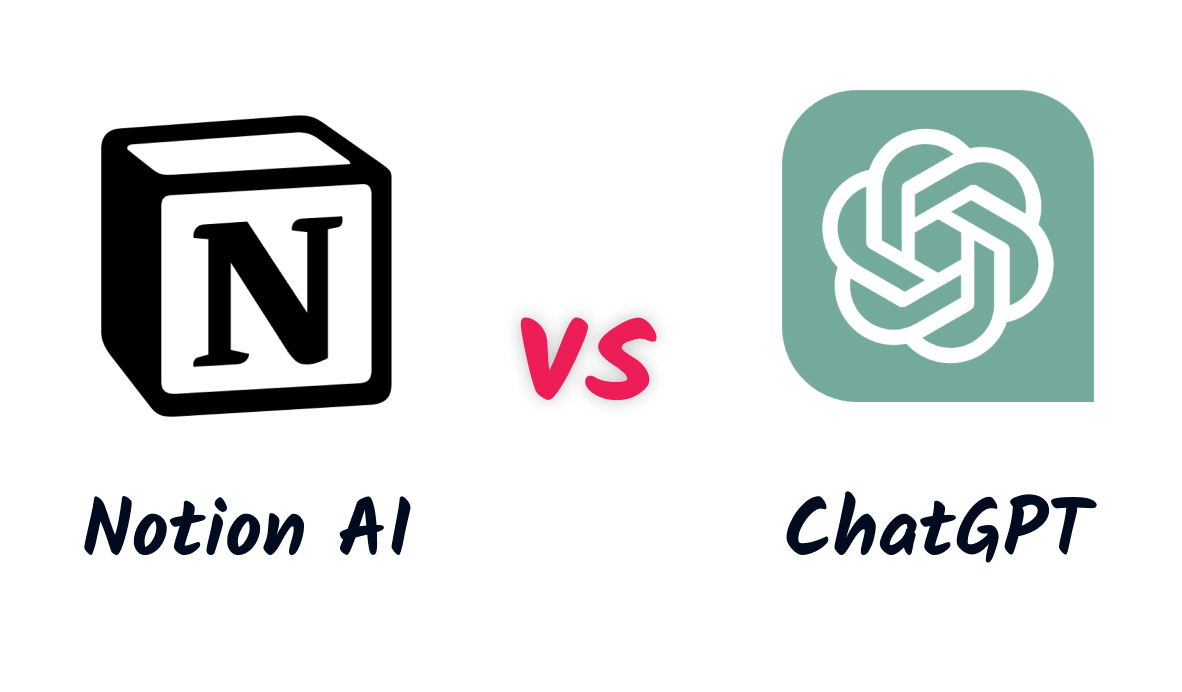
With AI’s sudden rise to prominence in the last year, there are more AI tools available than ever.
Whether you want to use a standalone Chatbot or an AI utility integrated directly into your favorite apps, there’s an option out there for you.
In this post, we’re going to take a closer look at two specific AI tools that you might be considering: ChatGPT and Notion AI.
We’ll see how both of them stack up to each other, and we’ll help you to answer the question: is Notion AI worth it?
We’ll compare the features of ChatGPT and Notion, and we’ll explore how each app can fit into your workflows. We’ll also break down pricing for both Notion AI and ChatGPT, so you can decide which is the better value for you and your team.
Let’s get into it!
UX Comparison: Enter prompts directly in Notion, or send messages to a standalone chatbot
First, let’s take a look at the key differences between each AI tool’s User Experience, or UX.
ChatGPT’s UX: a familiar messaging layout
ChatGPT is a standalone chatbot.
To use ChatGPT, you just need to create an account at chat.openai.com, enter your prompts in the text box, and wait a moment for your AI answer.
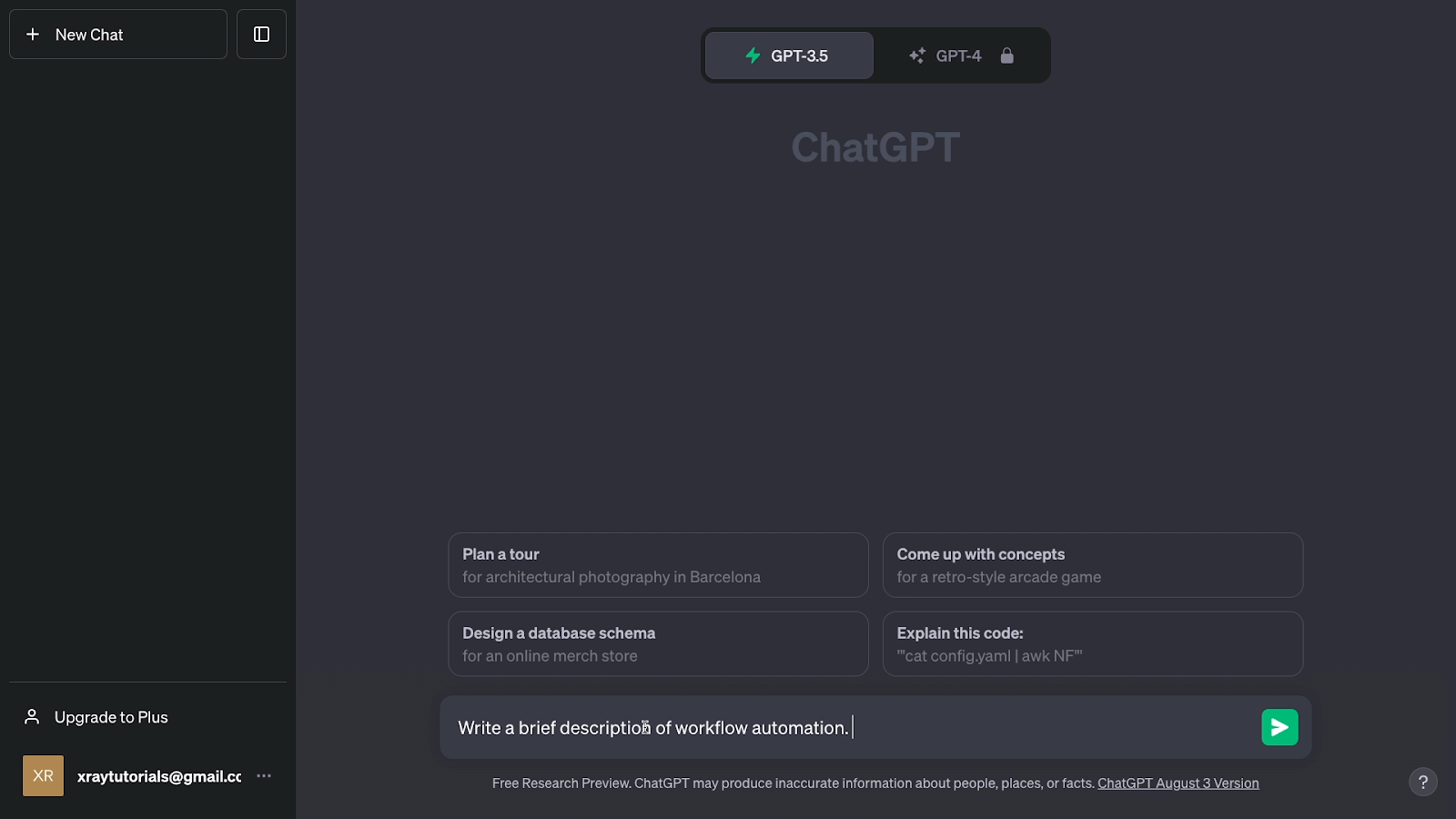
The UI is essentially a standard messaging interface. You’ll see every recent chat in a menu on the left, and you’ll see your conversation with the AI in the main window in the middle of the screen.
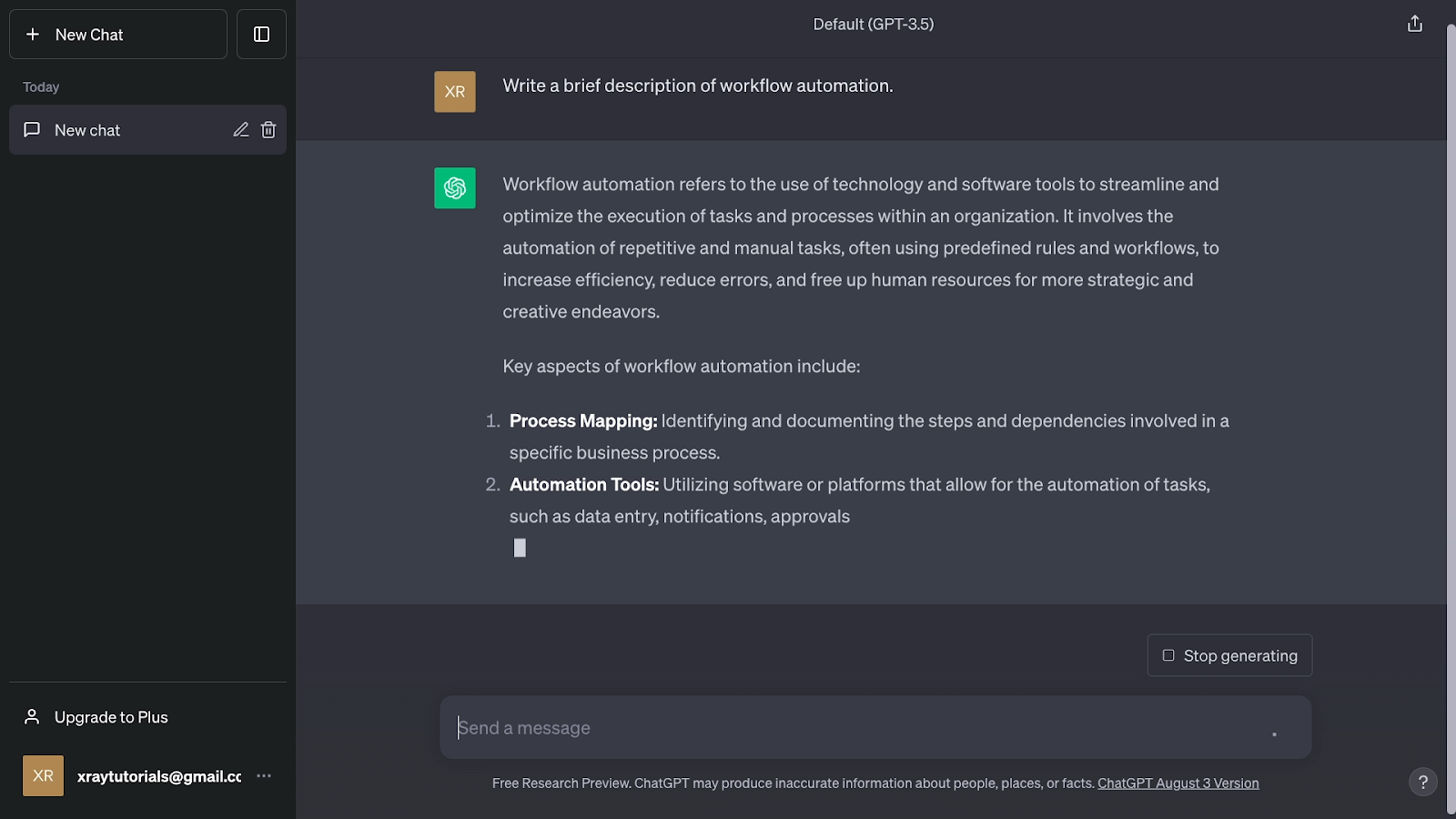
On the ChatGPT homescreen, you’ll see a few suggestions for prompts that you might want to send.
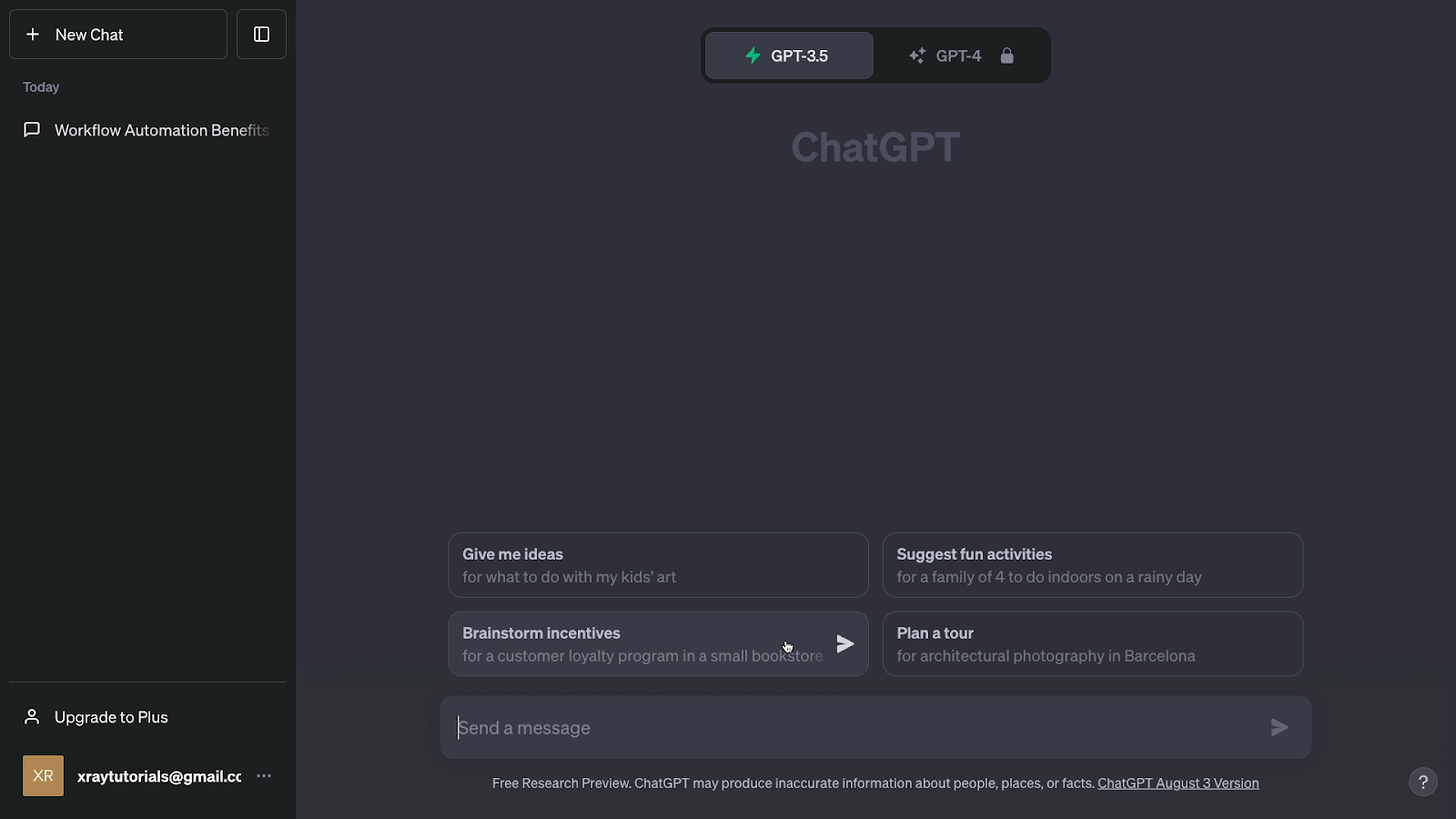
Clicking on any of these will instantly enter the prompt into a new ChatGPT conversation, and ChatGPT will immediately begin generating its answer.
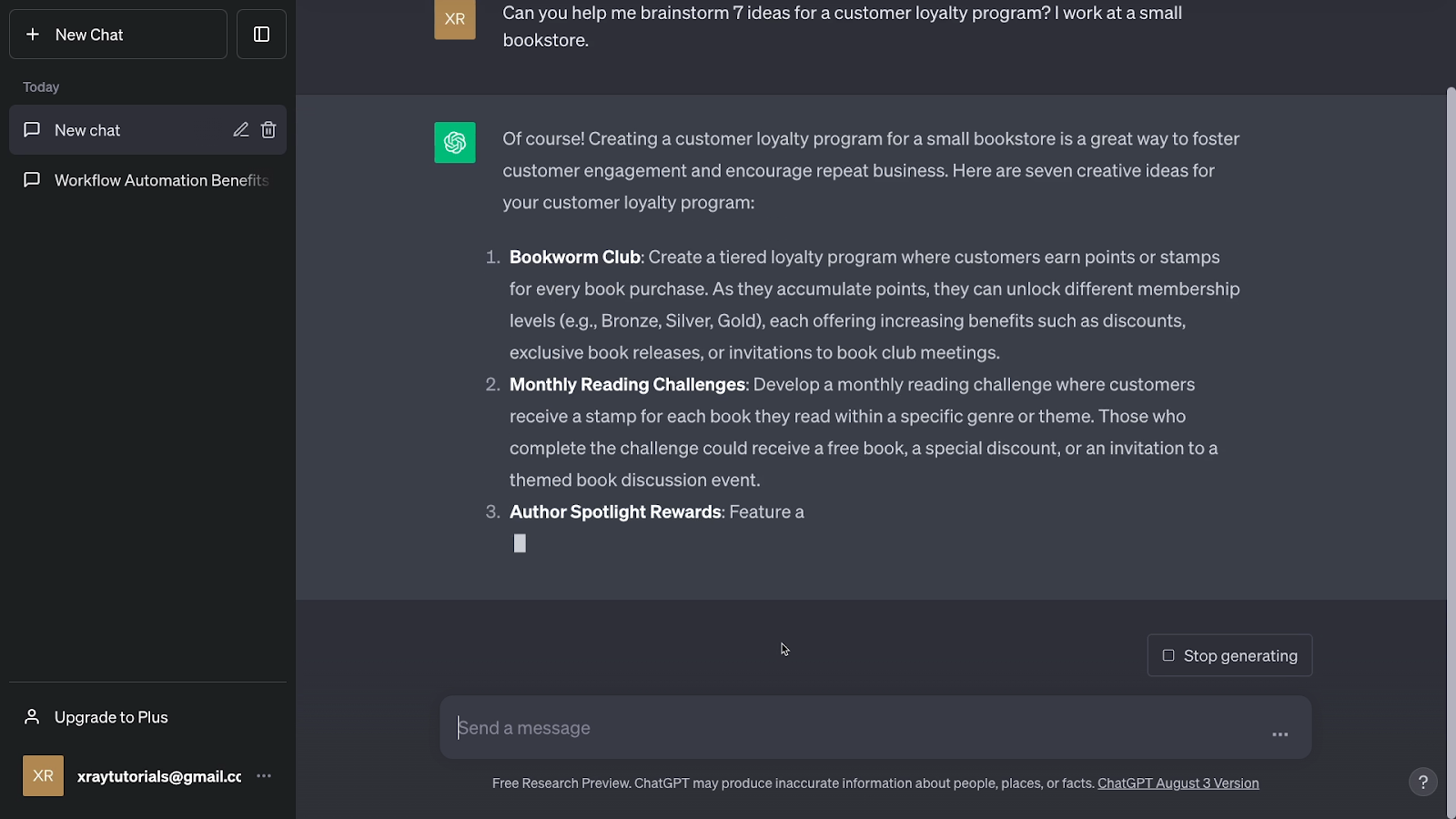
Notion AI’s UX: direct integration into your documents
While ChatGPT is a standalone app, Notion AI on the other hand is an integrated AI tool that’s built directly into Notion.
If you’re not familiar with Notion, it’s a highly versatile app for creating documents, tracking projects, and building a wiki for your team.
Each page or table can be extensively customized with configurable blocks, including a recently added block for Notion AI.

Like any block, Notion AI can be accessed by simply typing forward slash, and searching for its name.
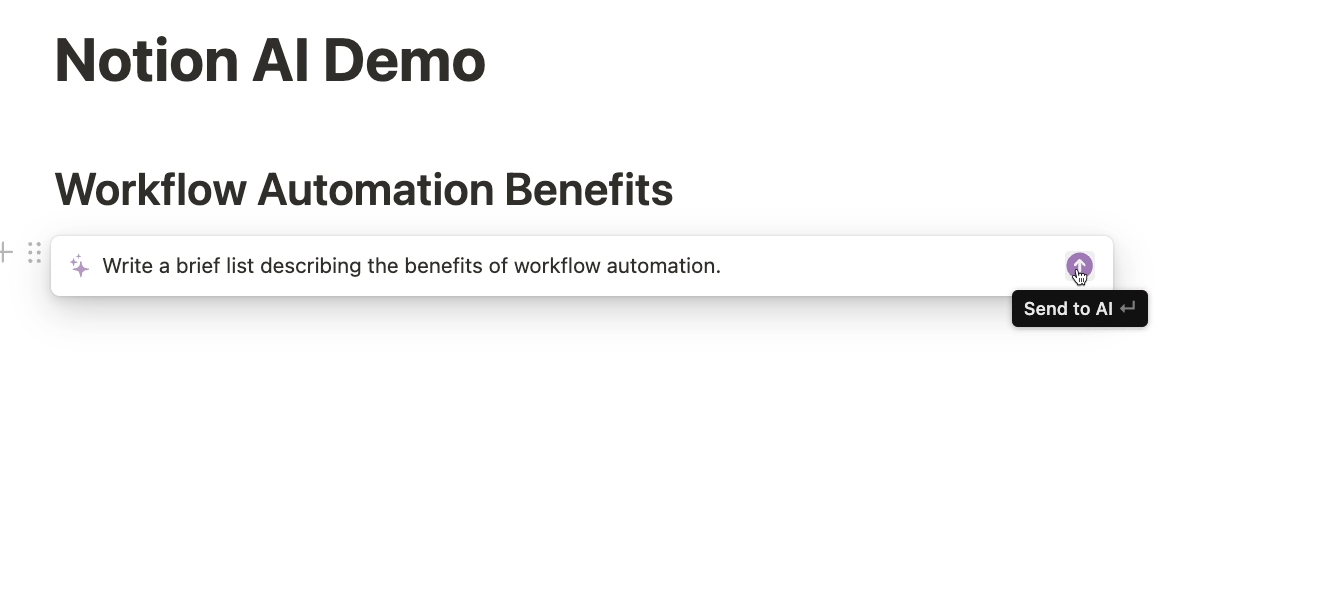
Once you’ve accessed Notion AI, you can enter a prompt into the text box in basically the same way as you would in ChatGPT. You’ll then see several options for inserting the response into your Notion document.
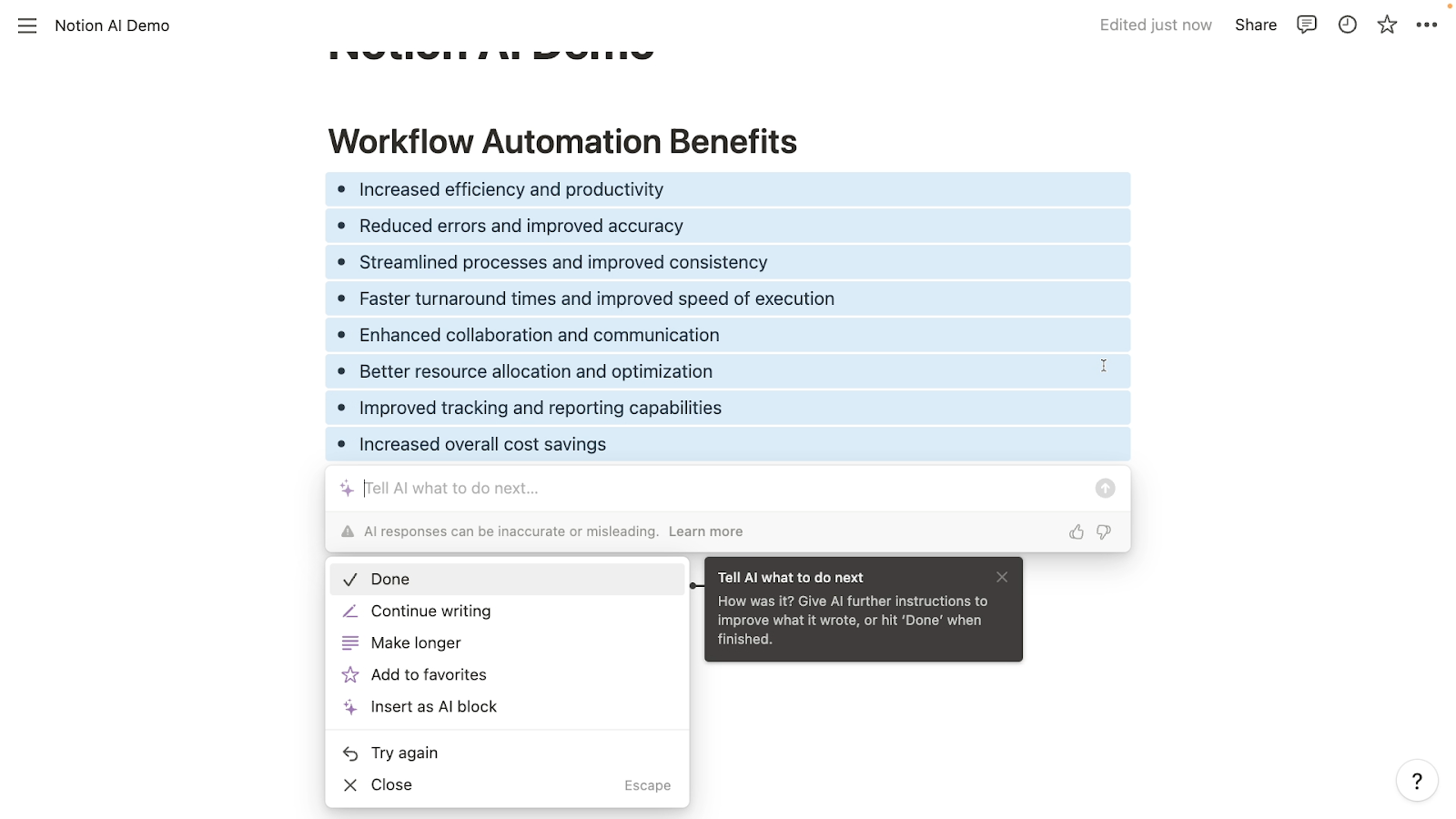
Similarly to ChatGPT’s suggestions, you can also use some of Notion’s preconfigured prompt templates.
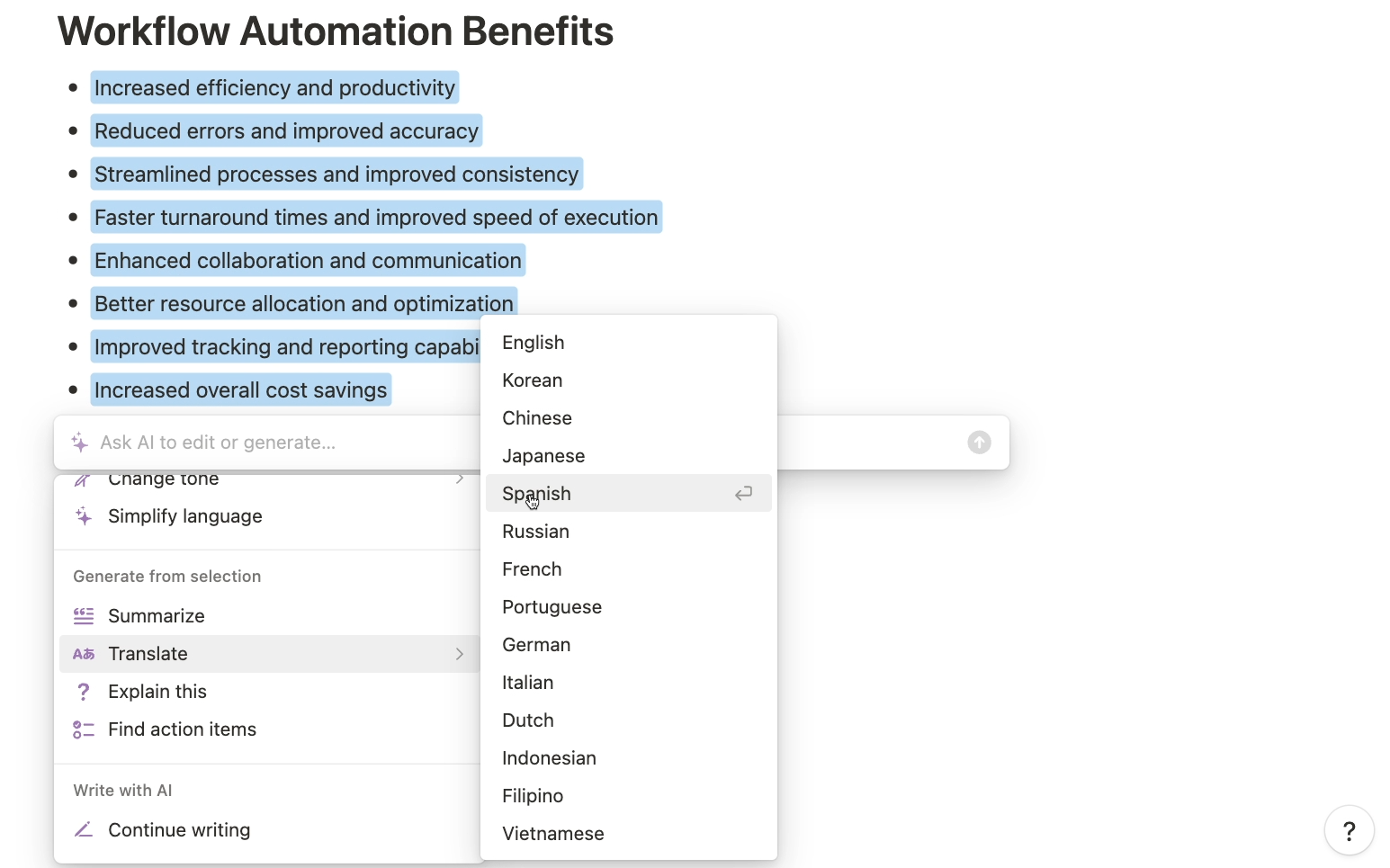
These will automatically enter a prompt to perform common actions like translating text, or finding action items.

However, Notion AI also offers a couple alternative ways to enter your prompts.
Highlight text to quickly reference it in your Notion AI prompts
If you want to reference an existing document or passage of text in your prompt, you can simply highlight that text in Notion, then type a related prompt.
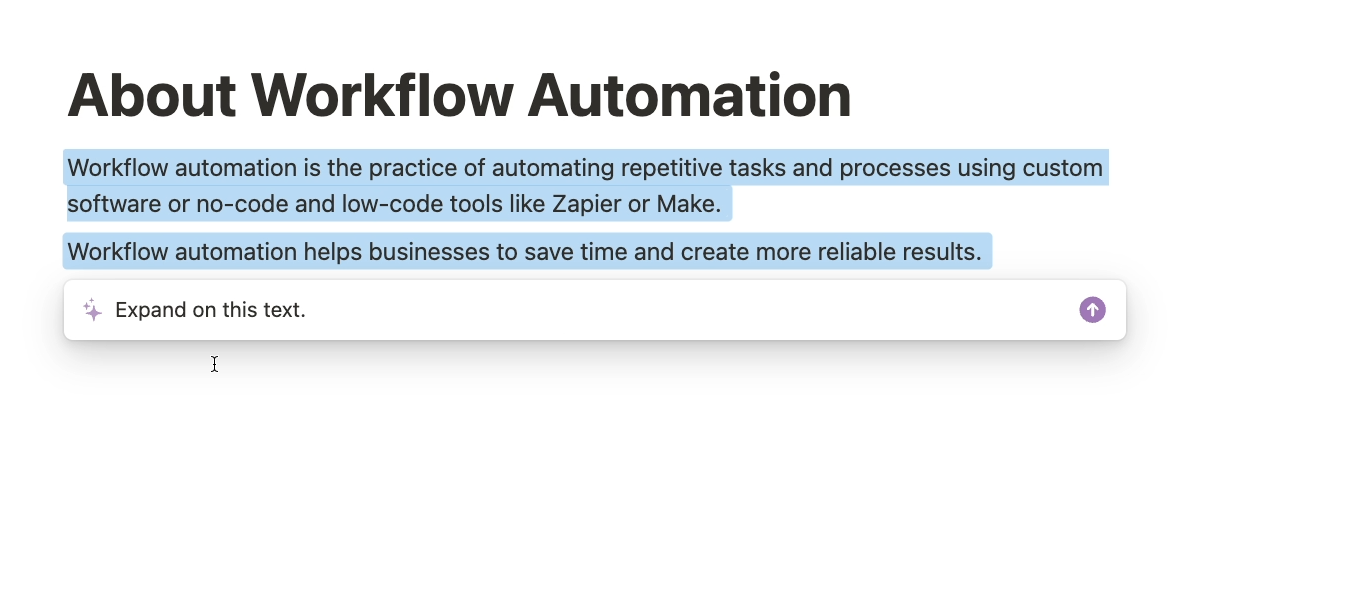
For instance, you might want to ask Notion AI to expand on the highlighted text, or to change its tone and style.
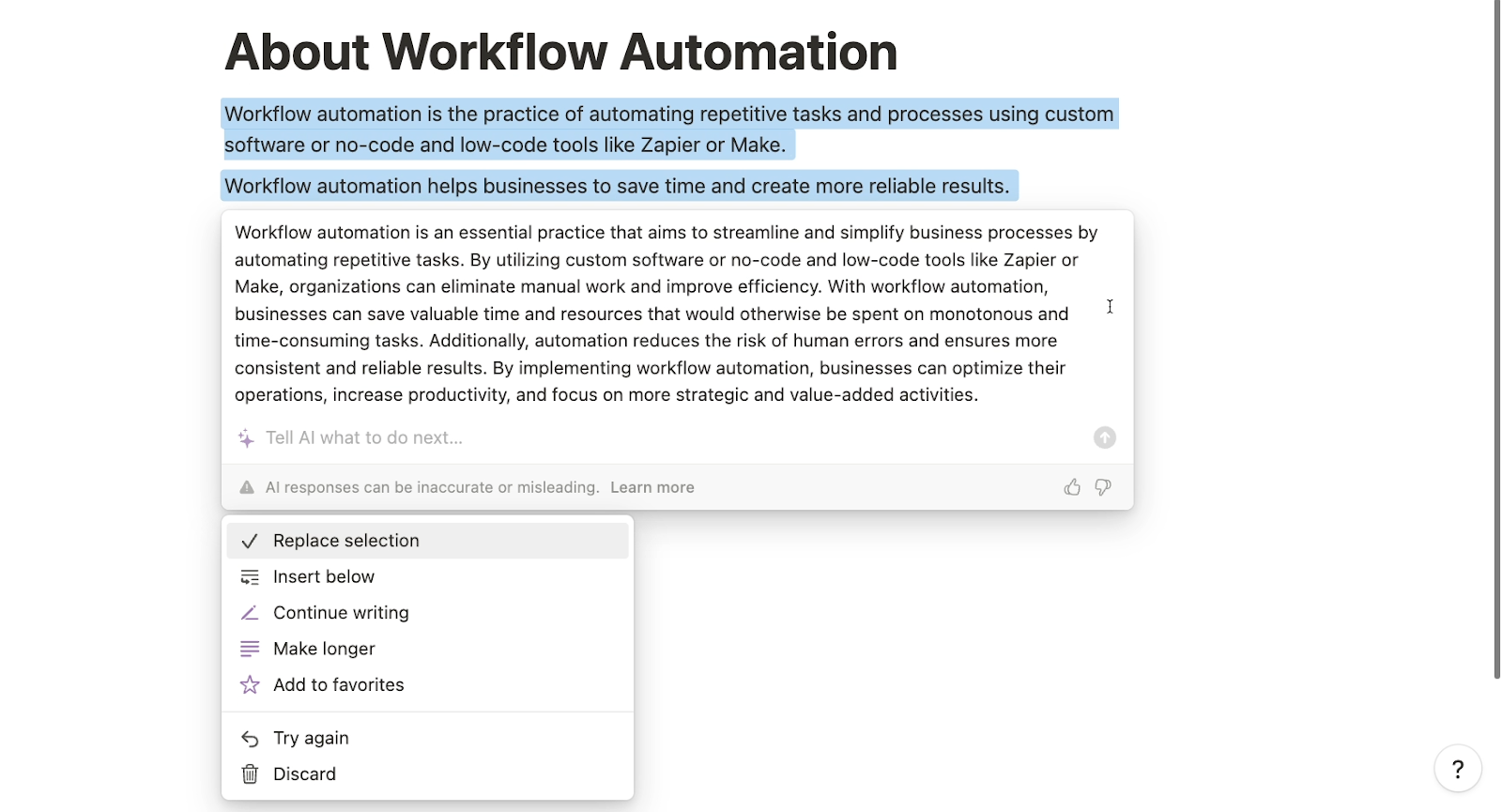
Finally, Notion AI also allows you to create AI blocks. AI blocks allow you to run a prompt with the click of a button.
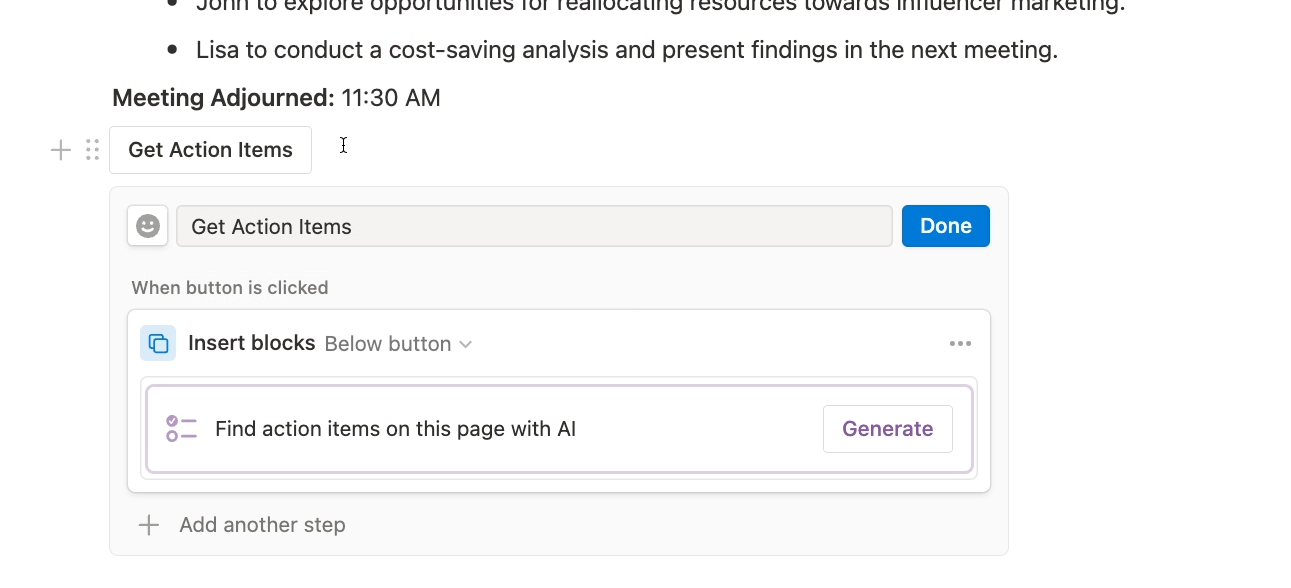
For example, you might add an AI block with a “Find Action items” prompt into a meeting notes template.

That way, you can just click on the AI block to get a summary of each meeting after you’ve filled in the notes.
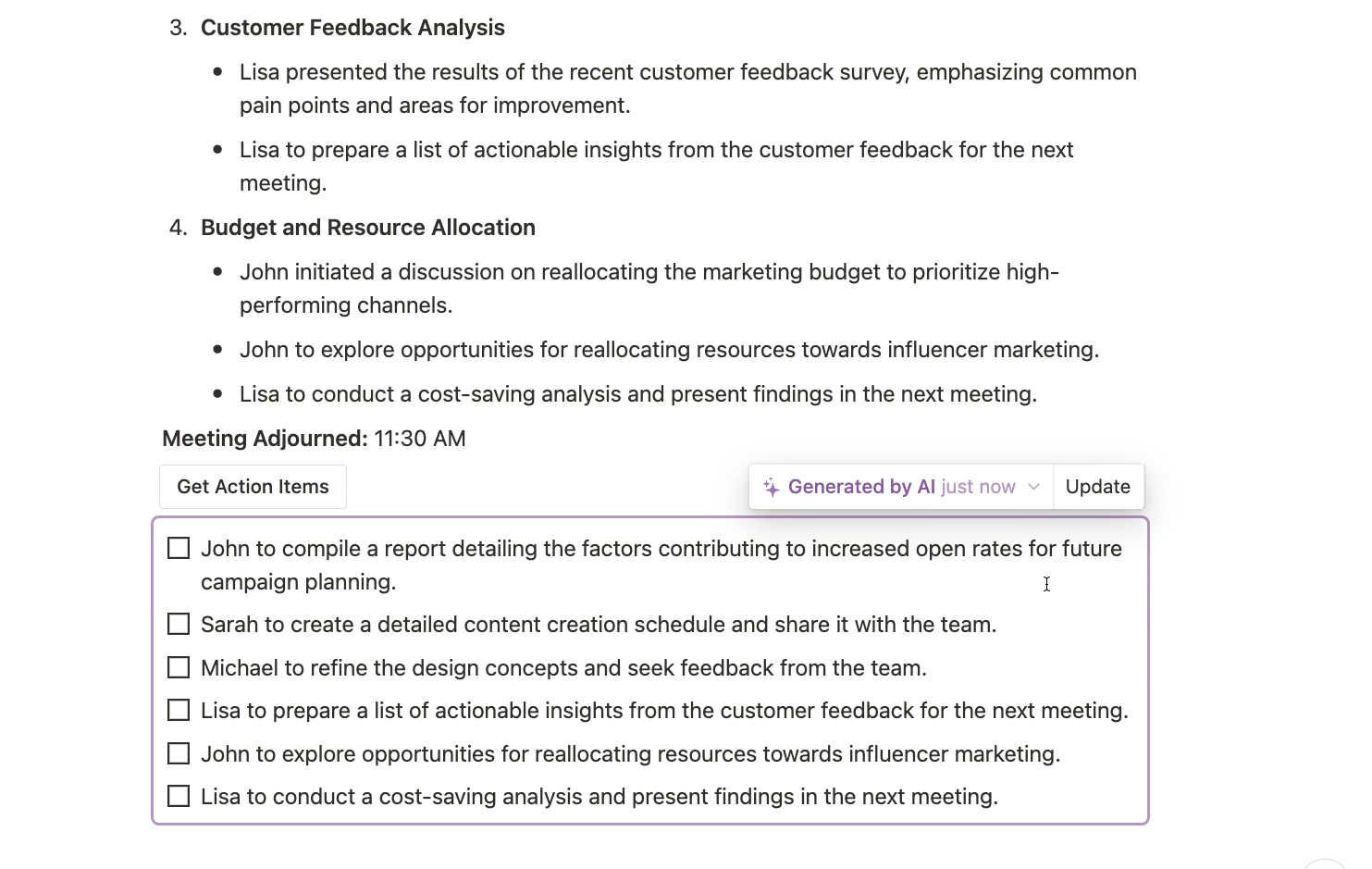
Ultimately, ChatGPT and Notion AI offer two very different ways of interacting with AI. But do these AI tools actually perform different functions?
Notion AI and ChatGPT’s Functionality
Despite their distinct user experiences, Notion AI and ChatGPT actually boast very similar capabilities.
Generate creative writing samples, brainstorm ideas, and more
Relying on language models, both can generate realistic text for nearly any context or use case you might think of.
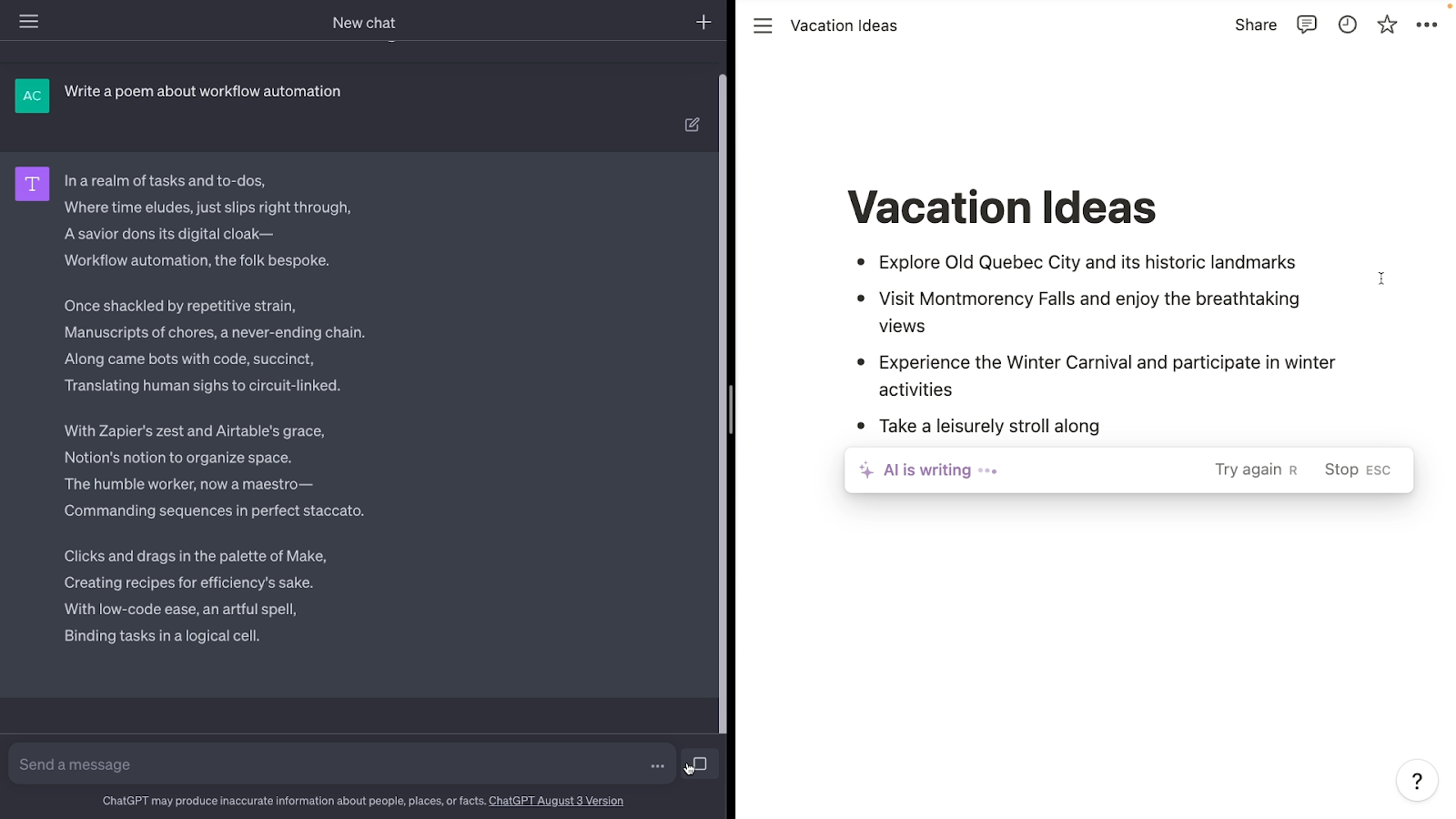
They can handle creative writing like poems, draft marketing copy for a newsletter, offer up a list of vacation activities for you and your family, or brainstorm a chore schedule for keeping the house clean.
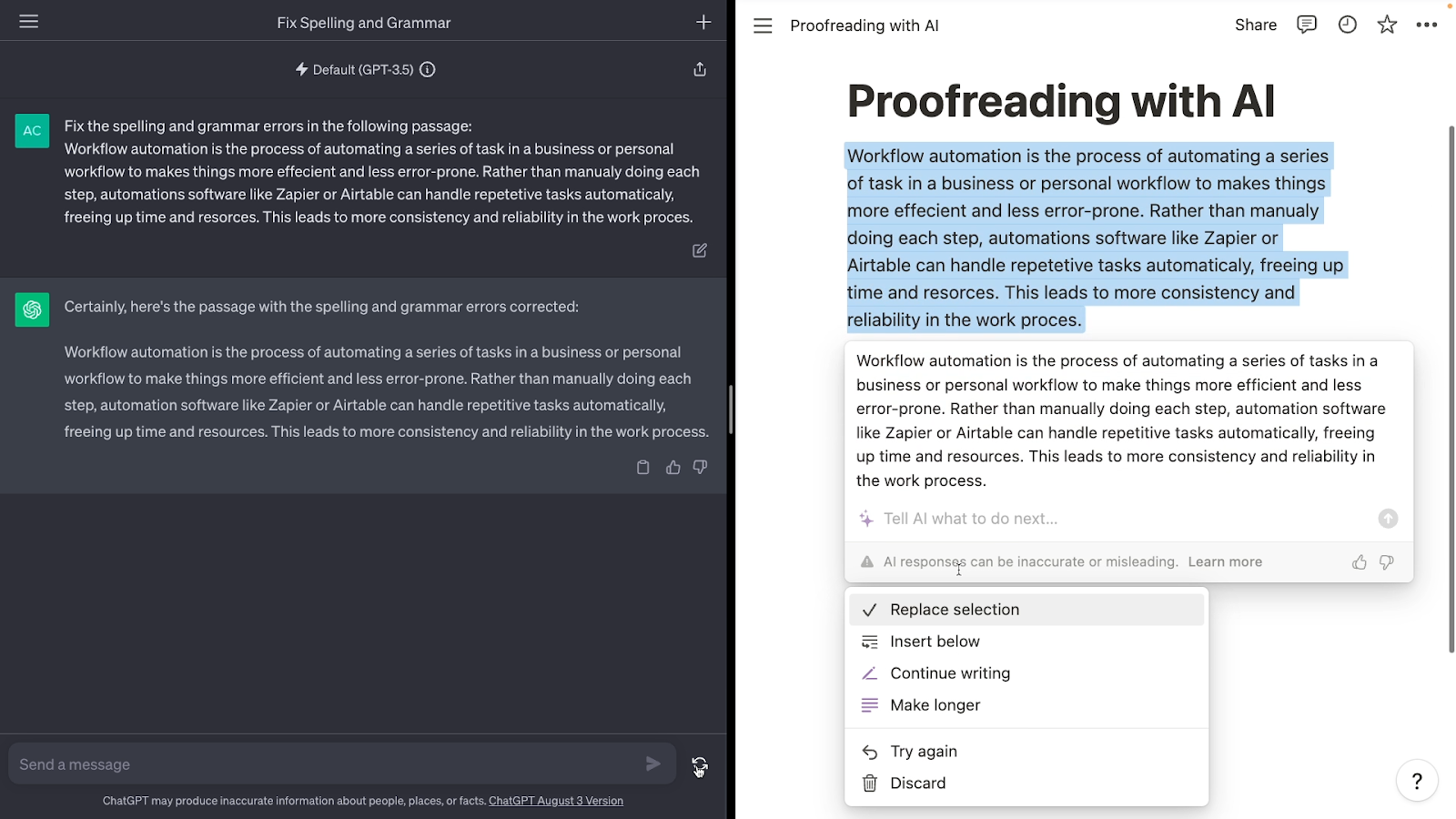
Notion AI and ChatGPT can also help you to check the spelling and grammar of a passage of text, or translate it into another language.
Write code with ChatGPT and Notion AI
You can even ask both AI tools for help writing code and scripts, although their answers won’t always be 100% reliable.
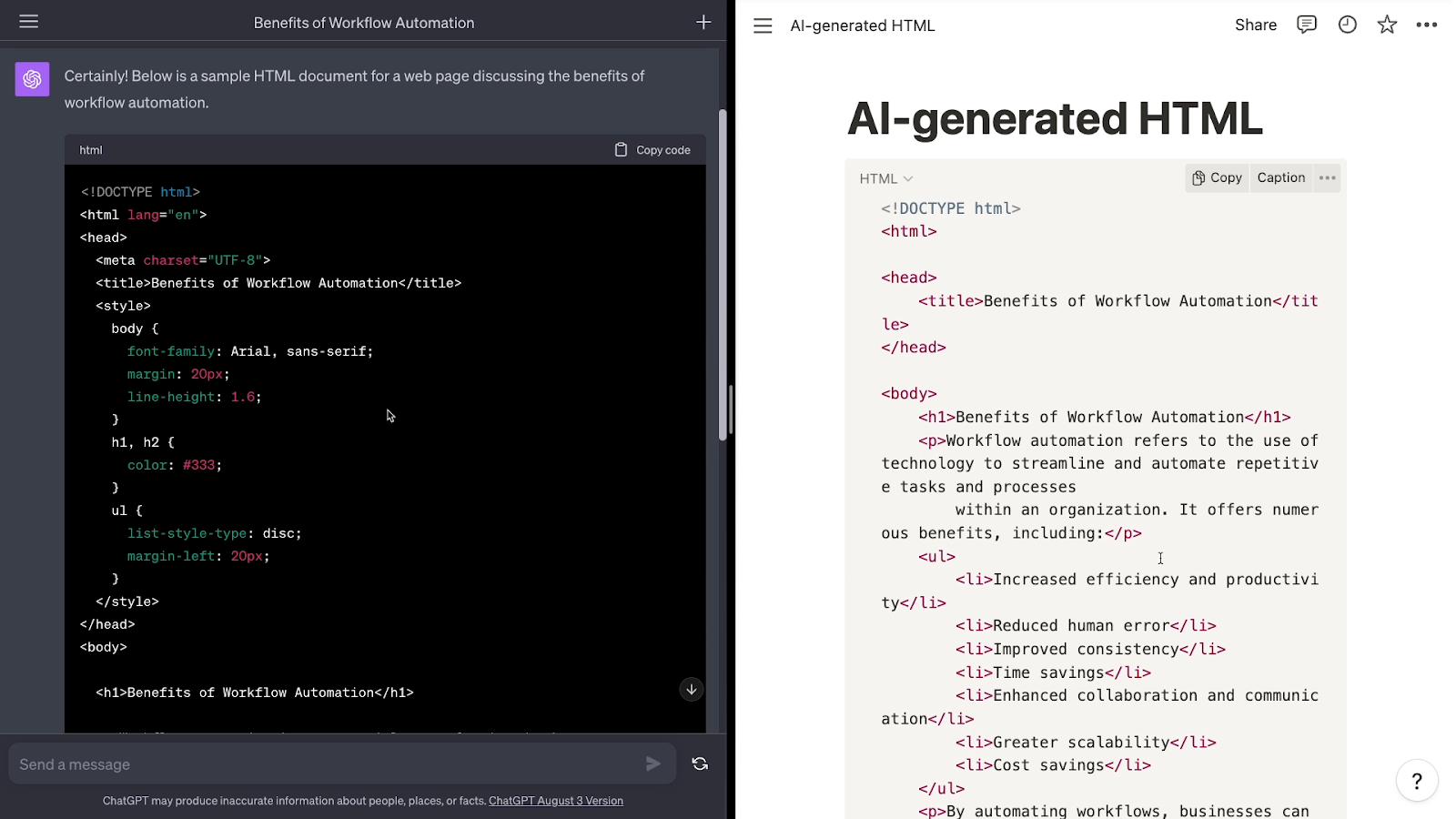
However, they’re usually an excellent starting point for building a section on a webpage, or creating a function to use in Google Sheets or Airtable.
Ask for styled and formatted text with markdown
Both Notion AI and ChatGPT are also capable of formatting the text that they generate.
Using a simple syntax called “Markdown”, which is very popular in web applications, they can add headings to their answers, apply bold or italic styles, and even create tables and checkboxes.
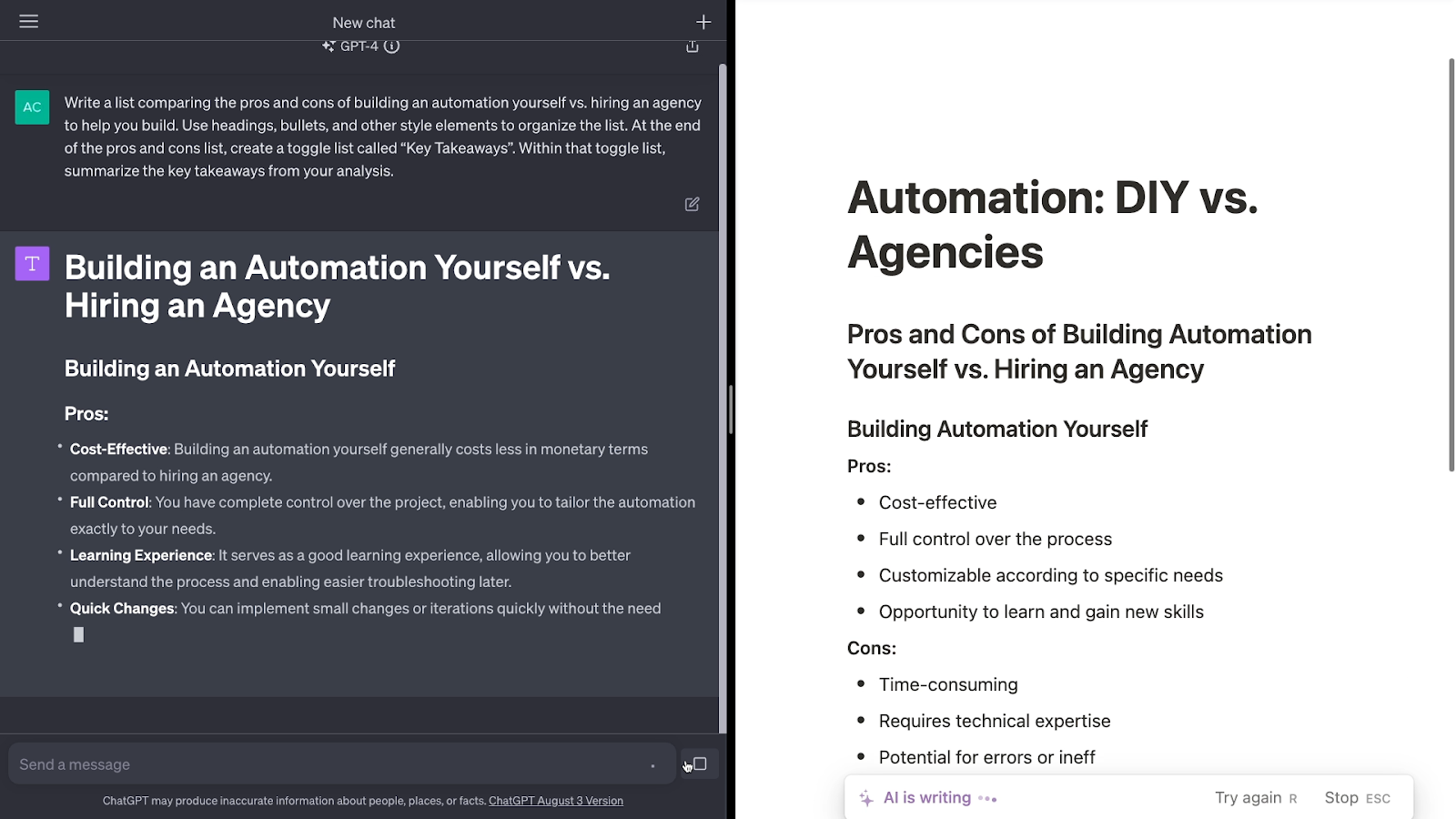
After some testing, the only difference we’ve found so far is that Notion AI can create fully functional toggle lists, while ChatGPT seemingly can’t.
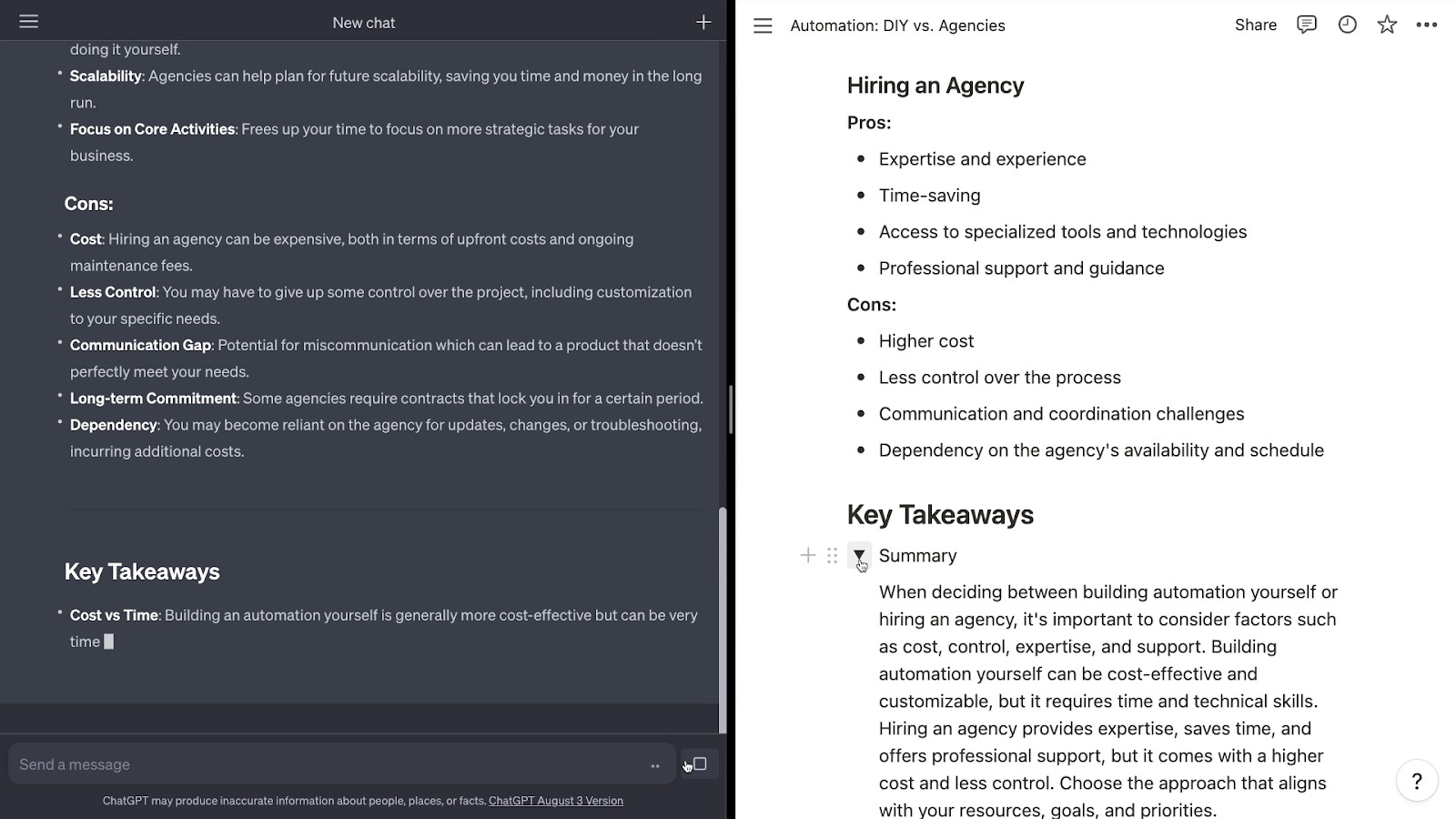
.
Use Notion AI for automatically styled blocks, or copy and paste from ChatGPT
Since Notion uses markdown to format all of its blocks, any formatting that Notion AI uses will be applied in the app.
All of the headings, text styles, tables, and other formatting options will work in the exact same way as any formatting that you apply manually in Notion.
When you copy text generated by ChatGPT, you’ll also copy the markdown formatting along with it.
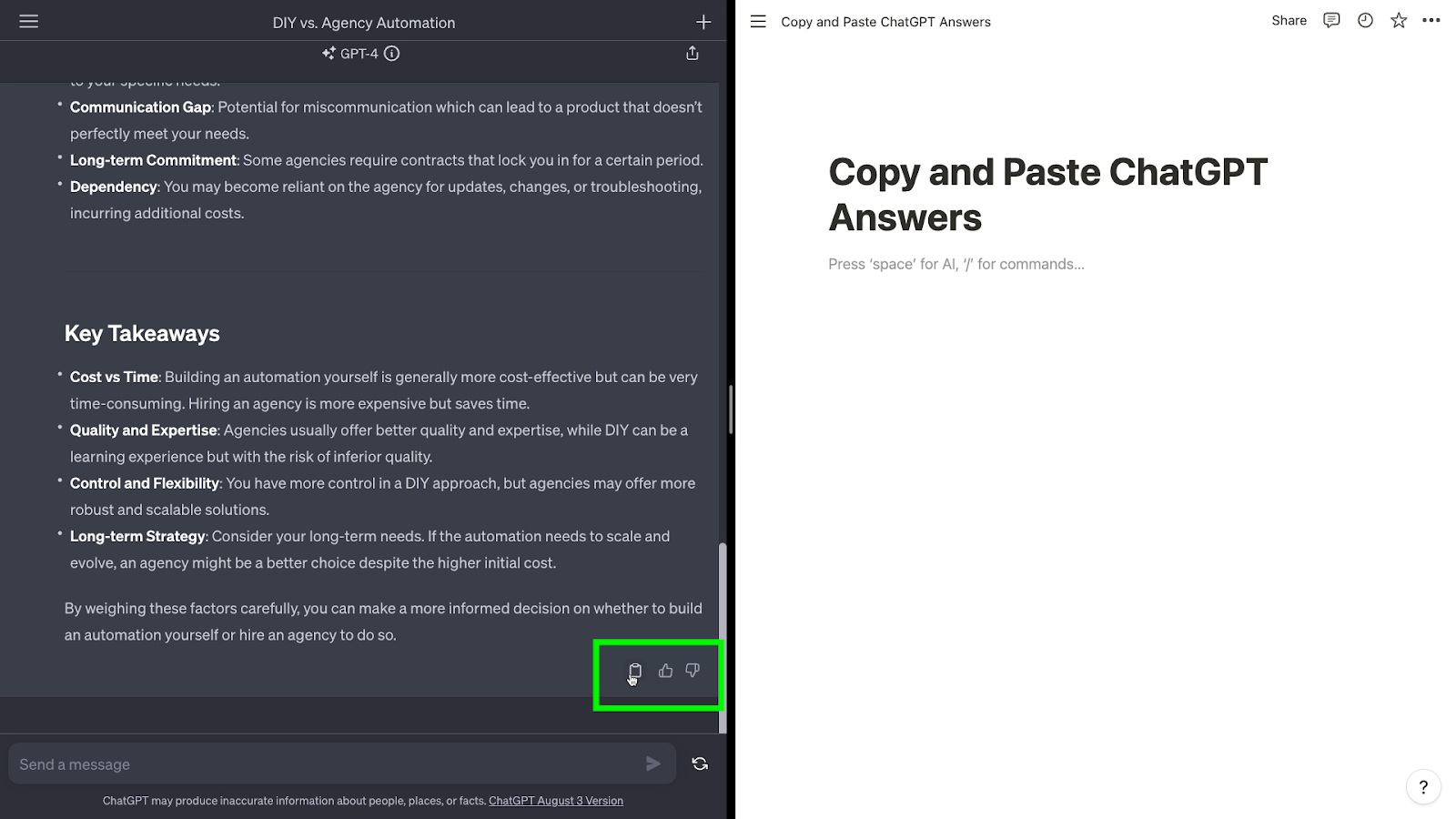
Then, when you paste the text into an app like Notion that supports markdown, all of the formatting will be preserved.
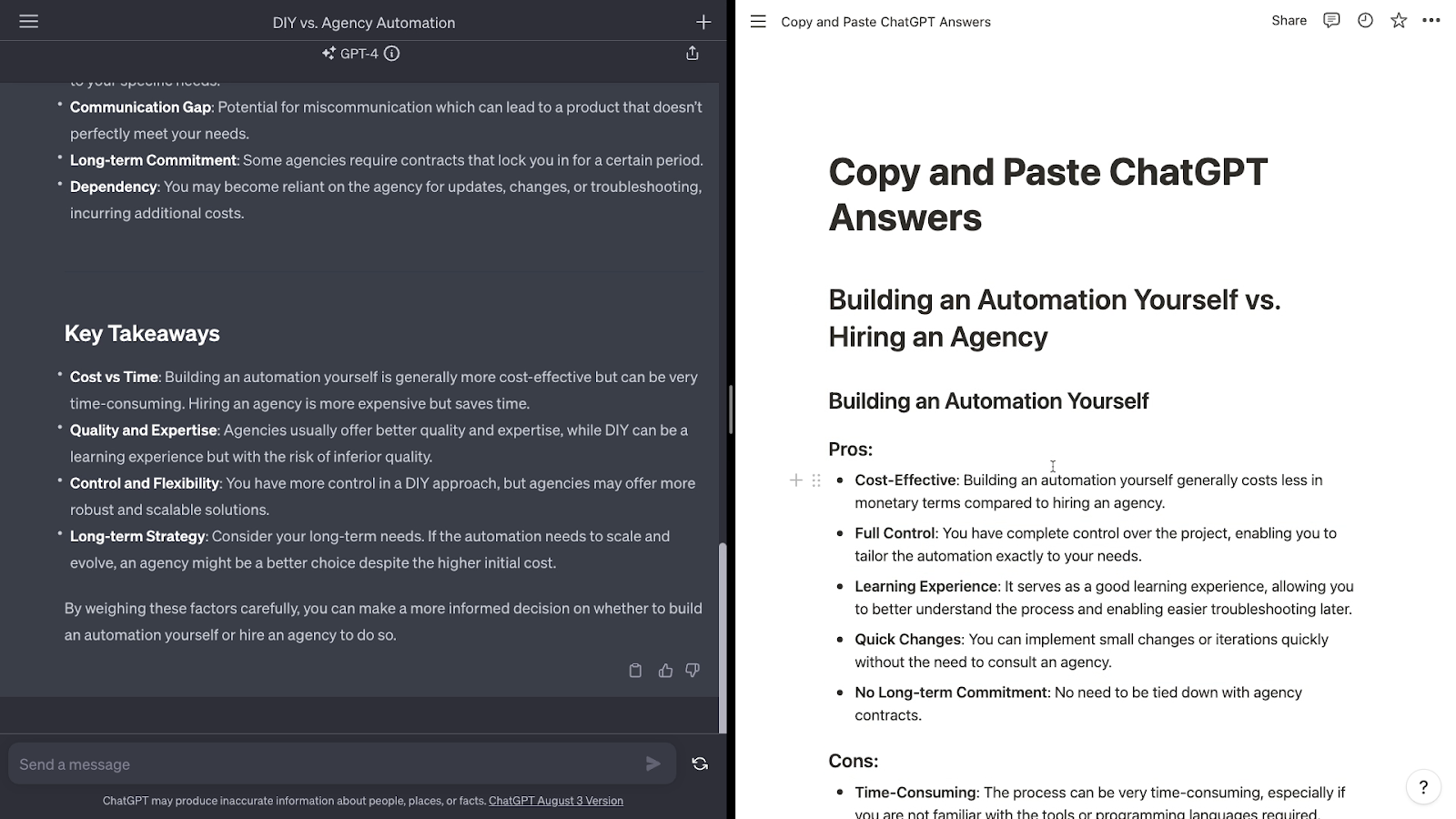
Ultimately, both Notion AI and ChatGPT can provide fully formatted and styled text in response to your prompts.
However, if you’re using ChatGPT, you’ll need to copy and paste the AI’s answer into whatever app you’d ultimately like to store or publish it in. With Notion AI, your formatted answer will already be generated in an app that’s ideal for keeping track of your documents.
Shared limitations: focus on language tasks, not math
Just as the two AI tools have similar strengths, they also have similar weaknesses.
As AI language models, they’re excellent at producing sentences that sound like they could have been written by a human. But they’re not always so great at math, or even just counting.
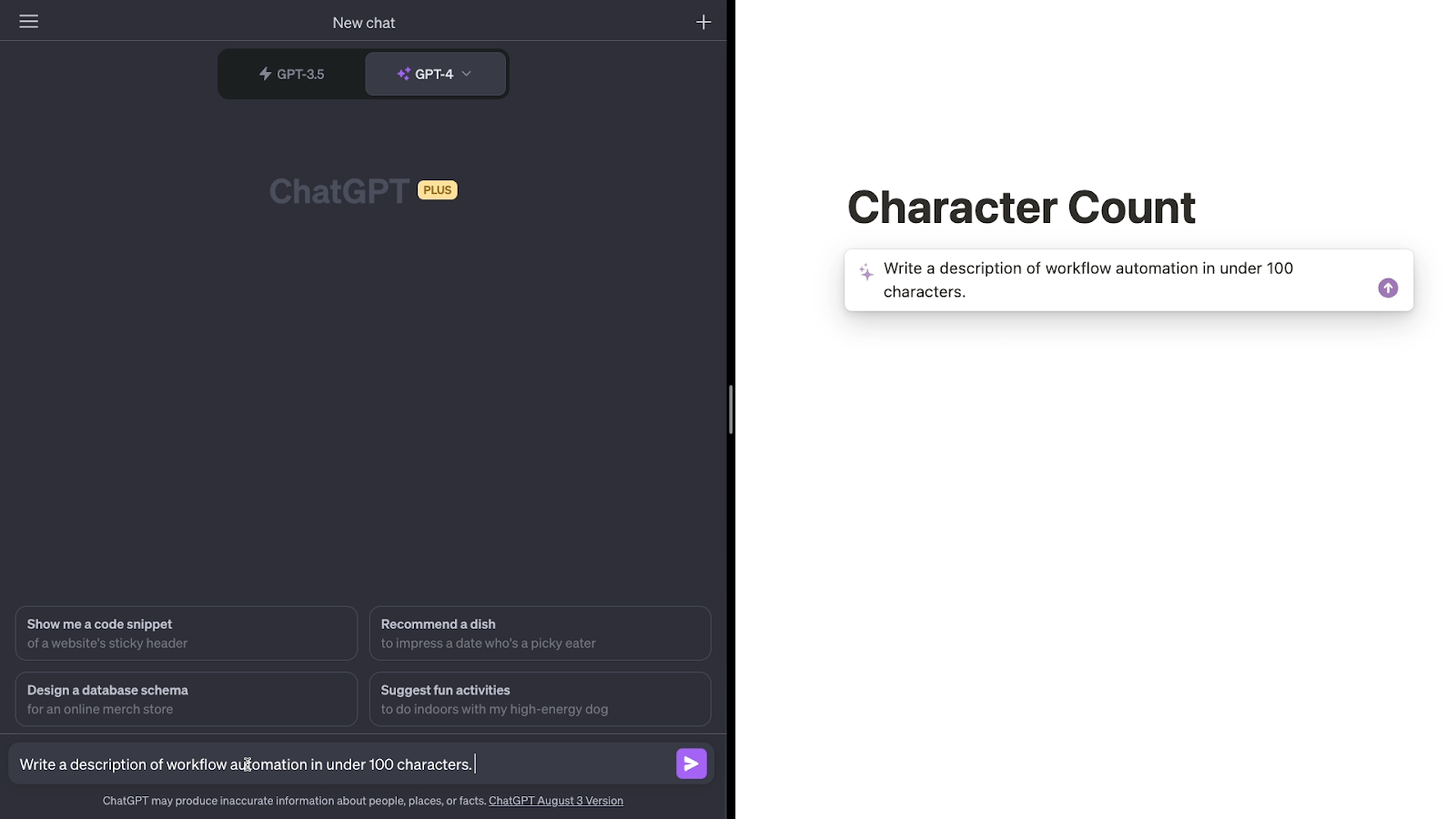
Complicated math problems often stump both AI tools, and neither is particularly good at sticking to a word or character limit. In the image below, you can see that ChatGPT managed to stick to our request to provide a description of less than 100 characters, while Notion overshot the mark.
However, ChatGPT also frequently fails to abide by character limits.
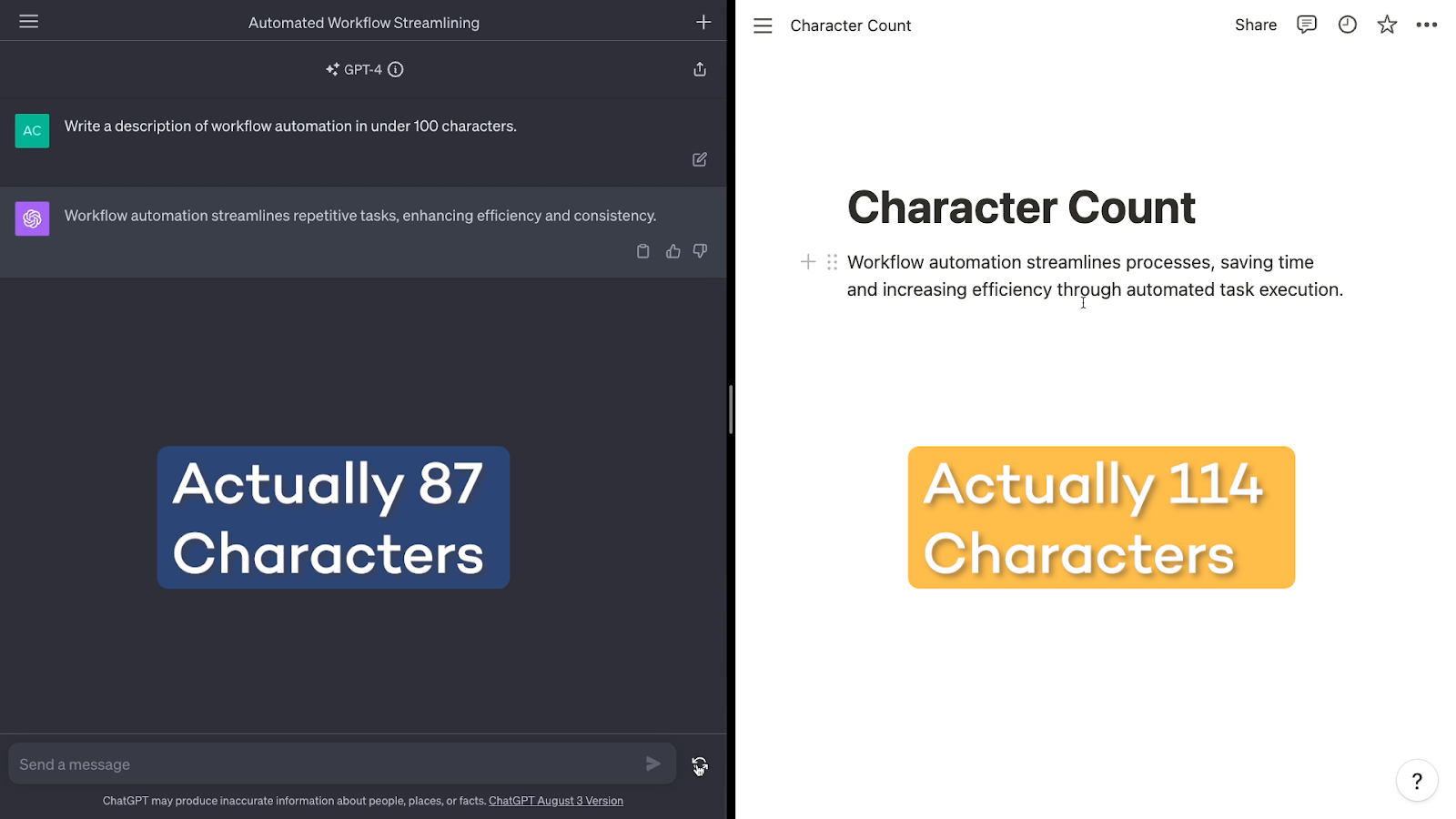
As long as you’re using these AI tools for the language processing that they’re meant for, they can both perform virtually all of the same tasks - and perform them well.
The key difference is that Notion AI’s answers are integrated directly into your Notion pages, while ChatGPT’s answers will need to be copied and pasted into another app.
If Notion is a key part of your workflows, Notion AI could be a much more efficient AI tool. However, if you’re not already a Notion user, or if you want to use AI prompts to generate text in several different apps, Notion AI won’t offer as much of a benefit.
ChatGPT and Notion AI’s language models
With our earlier talk of language models, some more technical readers might be wondering: which models do Notion AI and ChatGPT actually use?
Choose from GPT3.5 and GPT4 in ChatGPT
The answer for ChatGPT is very simple. As you can see when you open up the app, ChatGPT offers two models at the time of writing: GPT3.5, and GPT4.
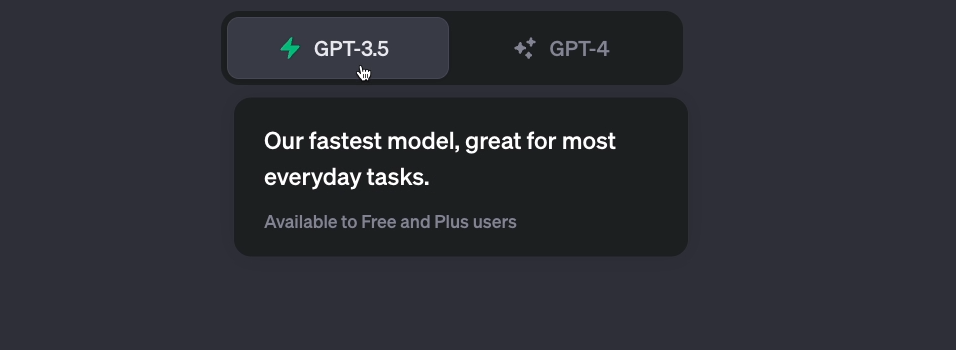
However, GPT4 is only accessible to users with a “Plus” plan. We’ll discuss that plan in more detail in the pricing section of this article.
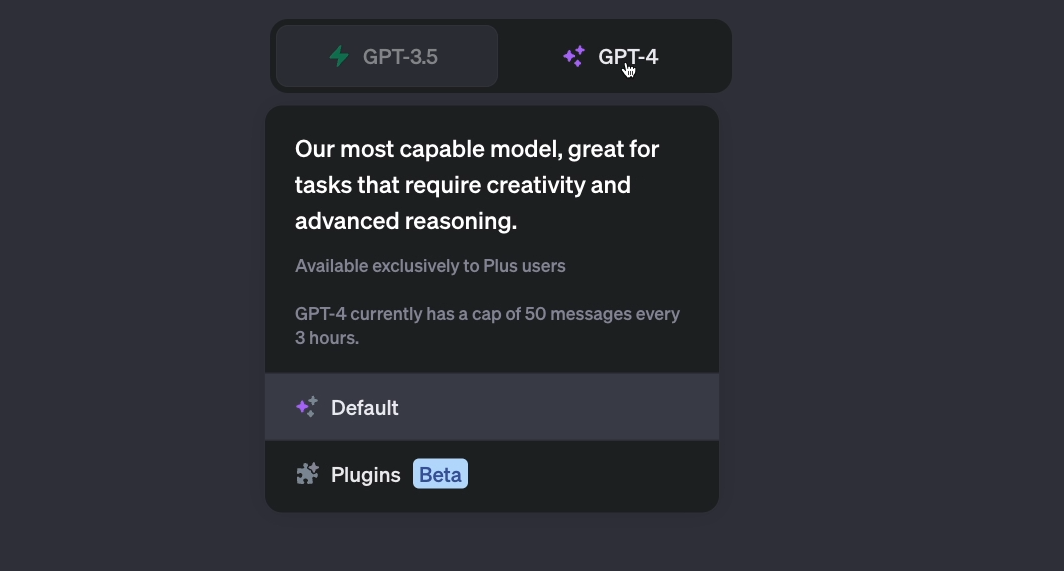
3.5 and 4 are similar language models built by OpenAI, the organization that developed ChatGPT.
However, GPT4 is a more advanced model. It’s been trained with more parameters, and is better suited to complex creative tasks.
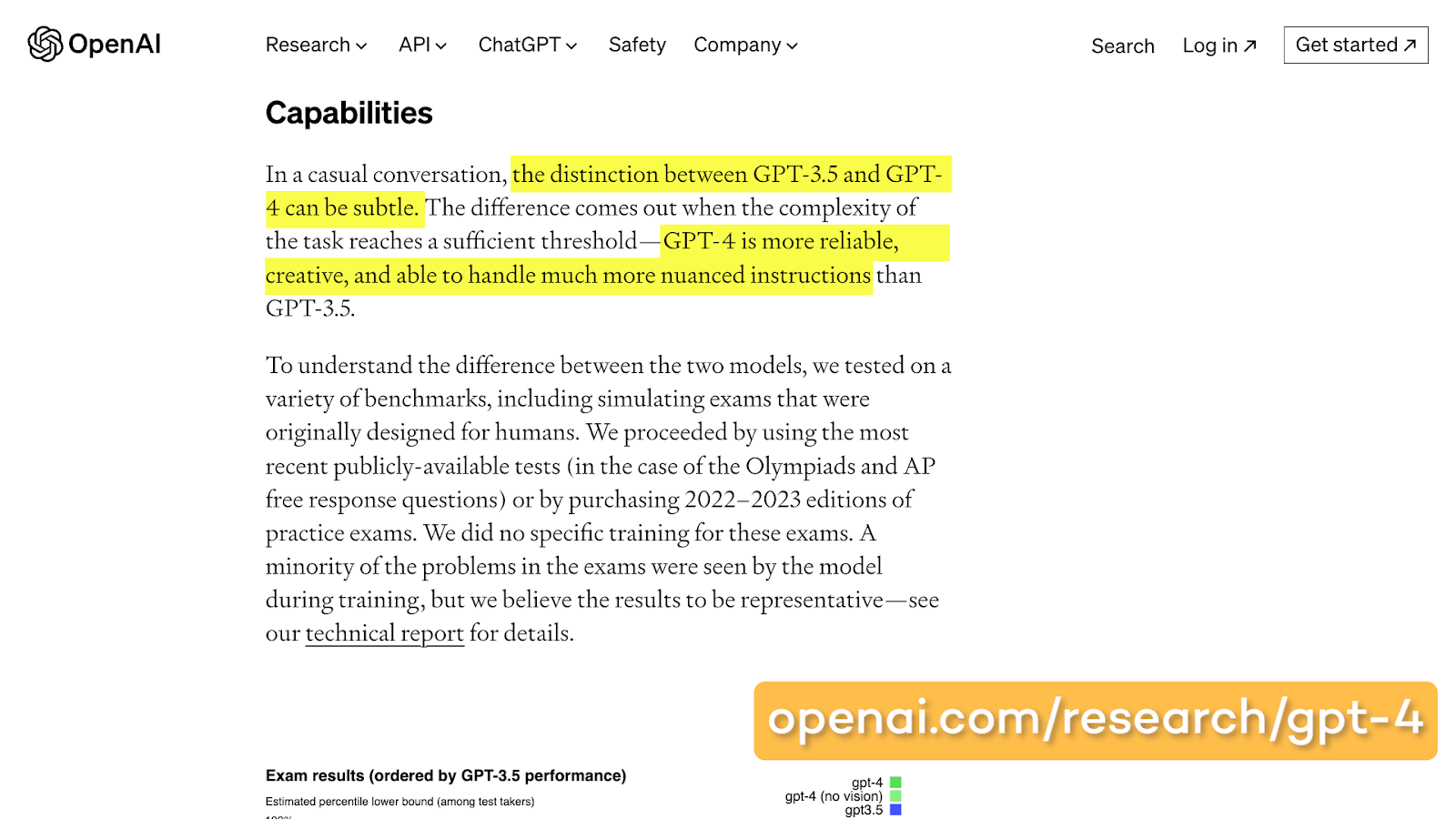
You can learn more about the specific details of each model in OpenAI’s documentation, or in this OpenAI research page.
Notion AI: no clear answers, but likely built on OpenAI language models
While ChatGPT openly advertises their language models, Notion isn’t quite so forthcoming.
Notion doesn’t disclose any information about the exact language model, and if you turn to Google, you’ll see there’s some confusion on this topic.
Some sources claim that Notion AI uses Anthropic’s Claude LLM, while others state that Notion AI is using LAMDA, an open-source model released by Meta (aka Facebook).
However, based on Notion’s official documents, it appears that Notion AI is using a language model developed by OpenAI. In all likelihood, this is some version of ChatGPT, but we can’t be sure which one precisely.
When Notion AI first rolled out, Notion Expert Thomas Frank noted that their product terms stated:
“Notion uses technology provided by OpenAI, LLC (“OpenAI”) to provide Notion AI.”

Unfortunately, the product terms page that he referenced is no longer accessible.
However, in the “Supplementary Terms” page for Notion AI, it’s stated that:
“you may not use the Notion AI features in a manner that violates any OpenAI Policy”
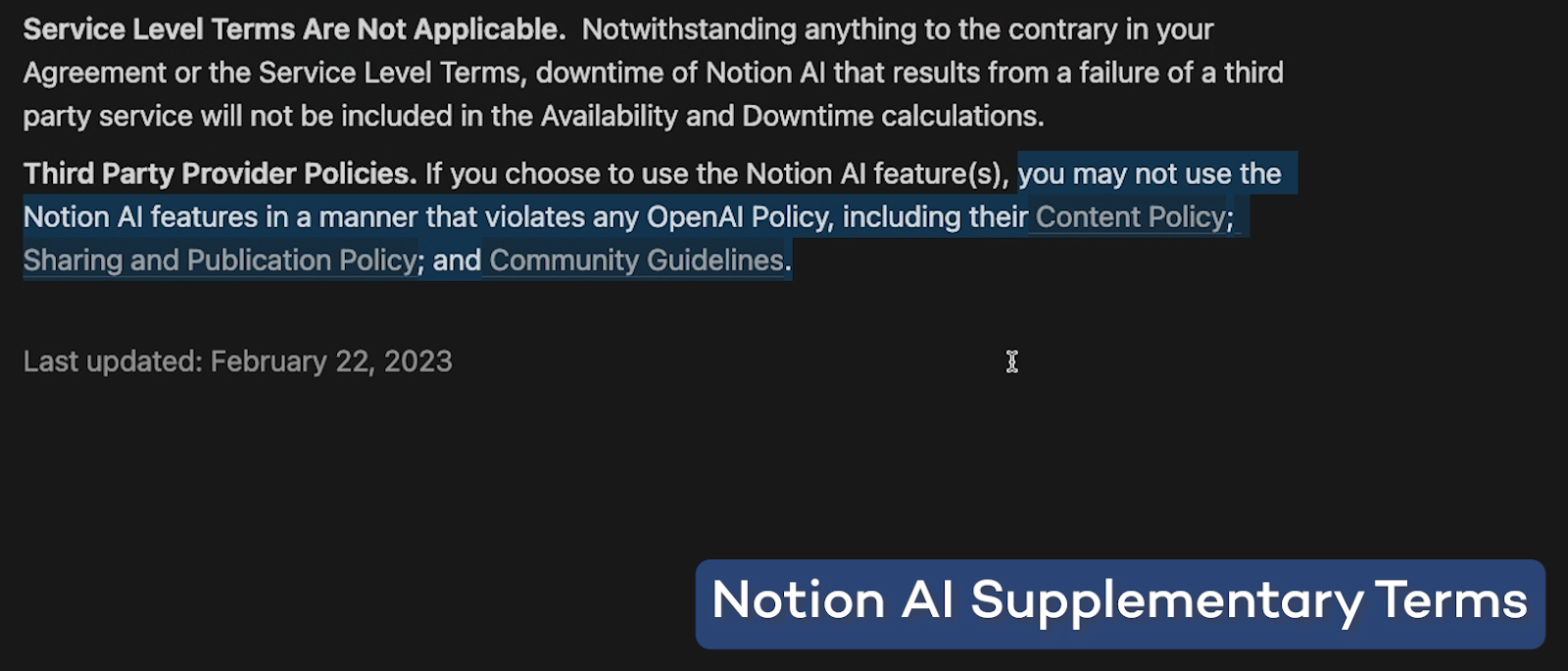
So despite some claims to the contrary, it seems almost certain that Notion AI is using an OpenAI language model.
GPT3.5 Turbo is generally one of the most commonly used models for third-party apps, but there are several other models they could be using.
At any rate, it’s pretty clear from their output that Notion AI and ChatGPT are using similar models. But if you want to ensure that you have access to GPT4, you’ll need to use ChatGPT Plus.
ChatGPT and Notion AI’s pricing plans
While we’re on the subject of ChatGPT Plus, let’s talk pricing. At first glance, both AI tools appear to offer roughly comparable pricing, but in most cases, ChatGPT will be significantly cheaper for teams.
ChatGPT’s pricing
ChatGPT offers two plans: a free plan, and ChatGPT plus, which costs $20 per month.
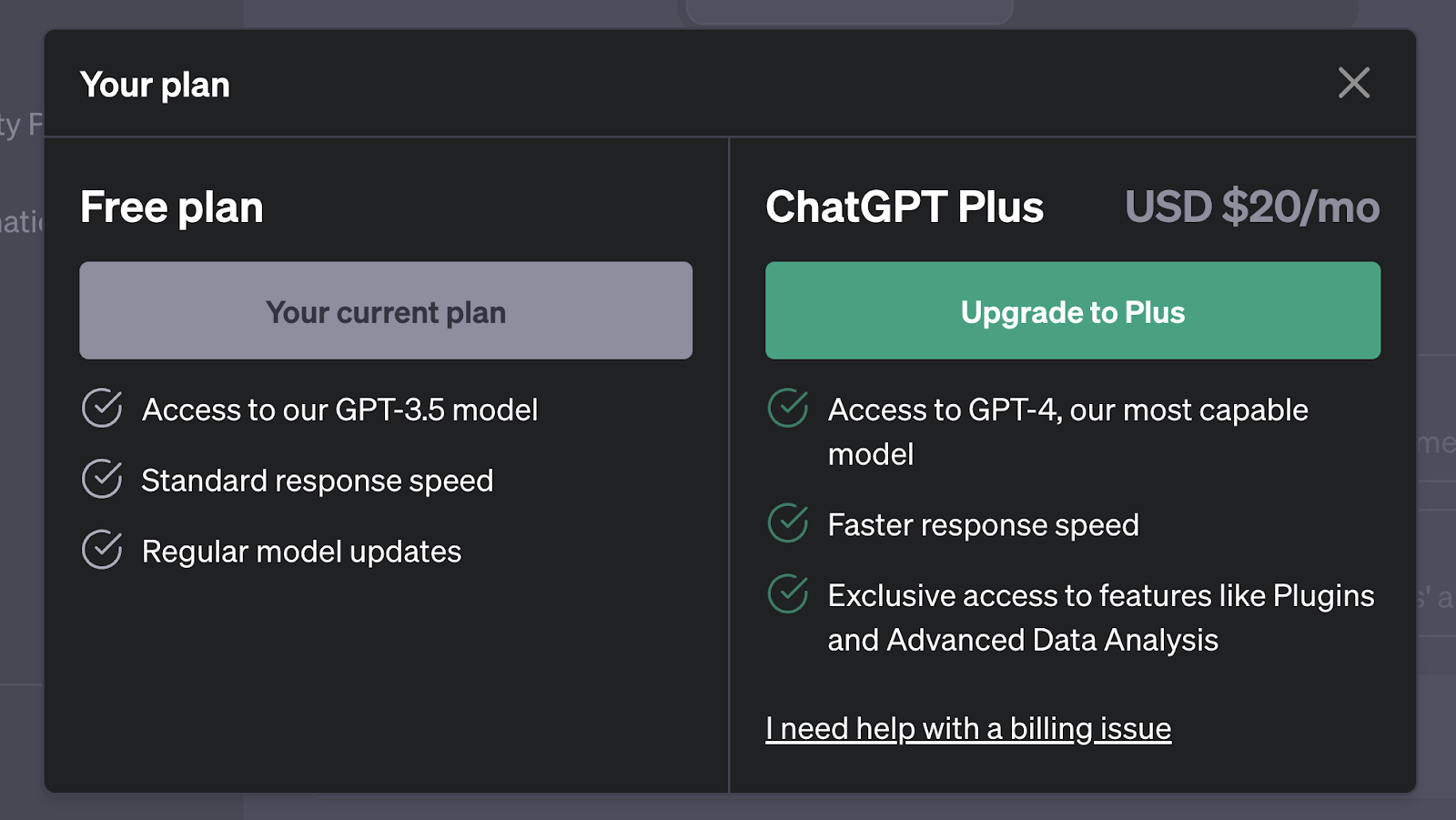
The free plan provides access to the GPT3.5 language model only, and imposes no hard limits on how many messages you can send.
However, you may lose access to ChatGPT whenever the app is experiencing heavy traffic.
ChatGPT Plus features
ChatGPT Plus grants you access to GPT4, and ensures that you can access the app at any time. As long as ChatGPT isn’t experiencing a total outage, you’ll be able to use it.
With ChatGPT plus, you can send unlimited messages with GPT3.5, and 50 messages every 3 hours with GPT4.
Note that this limit has already been raised once since ChatGPT plus launched, so it may continue to increase.
You can also use optional plugins with GPT4. Note that these plugins may require paid plans of their own, but many are free to use - at least for now.
Several of the plugins are still in beta, and may introduce paid plans once they’ve completed a release version.
Notion AI pricing
Notion AI offers a free demo, and an add-on for paid plans that costs $10/mo.

The free demo provides each Notion user with a limited number of AI requests. The exact limit depends on how many people are in your Notion workspace. Larger workspaces get more free Notion AI prompts.
Unfortunately, the limit isn’t readily visible until you’re nearly at the limit already, but it appears that users get at least 20 requests they can use to try out Notion AI.
A paid Notion AI plan has no hard limitations, but Notion does note that your usage may be limited if it’s deemed excessive.
Notion often lists Notion AI at $10 per user per month, but this is a little misleading.
You already need to have a Notion paid plan to sign up for Notion AI, and their paid plans start at $10 per user per month.
Both $10 charges can be brought down to $8 per month if you pay annually, so Notion AI will cost you either $16 or $20 per month at a minimum if you don’t already have a Notion subscription.
Adding Notion AI for every user in your workspace
Perhaps the biggest difference in pricing is that you have to purchase Notion AI for every user in your workspace, while a single ChatGPT Plus account can be easily shared with a few users through a password manager like 1Password.
So when you’re comparing the pricing of both platforms, remember that the $10 per user per month charge will apply to every user in your Notion workspace.
Finding the right AI tool for you and your team
Ultimately, Notion AI is great for Notion power users.
If Notion is the backbone of your company, holding your wikis, docs, and data, Notion AI is well worth the extra $8-10 per person per month, as long as you’re planning to make AI content writing a central part of your everyday work.
With Notion AI, you can stay focused in Notion instead of going back and forth to copy and paste text out of a standalone app like ChatGPT.
However, if you want to add your AI output to several different apps, sticking with ChatGPT is likely the better choice.
Additionally, if you want a robust free option for long-term use, ChatGPT will be the clear winner.
With so many AI tools available today, there’s something for every use case. Whether you prefer a standalone app or an integrated utility, there’s a tool that can fit your use case.
If you’d like to learn more about AI and workflow automation, be sure to check out our blog or our YouTube channel. You can also follow XRay on Twitter, Facebook, or LinkedIn.