Create a Fill-in-the-blanks Word Game with No-code Automation Tools
No-code/low-code automation is a great way to save time and make yourself more productive, but it's not all about work. You can also use no-code tools to build games like this simple fill-in-the-blank word game. We'll show you how to set it up in just a few minutes.
April 6, 2022
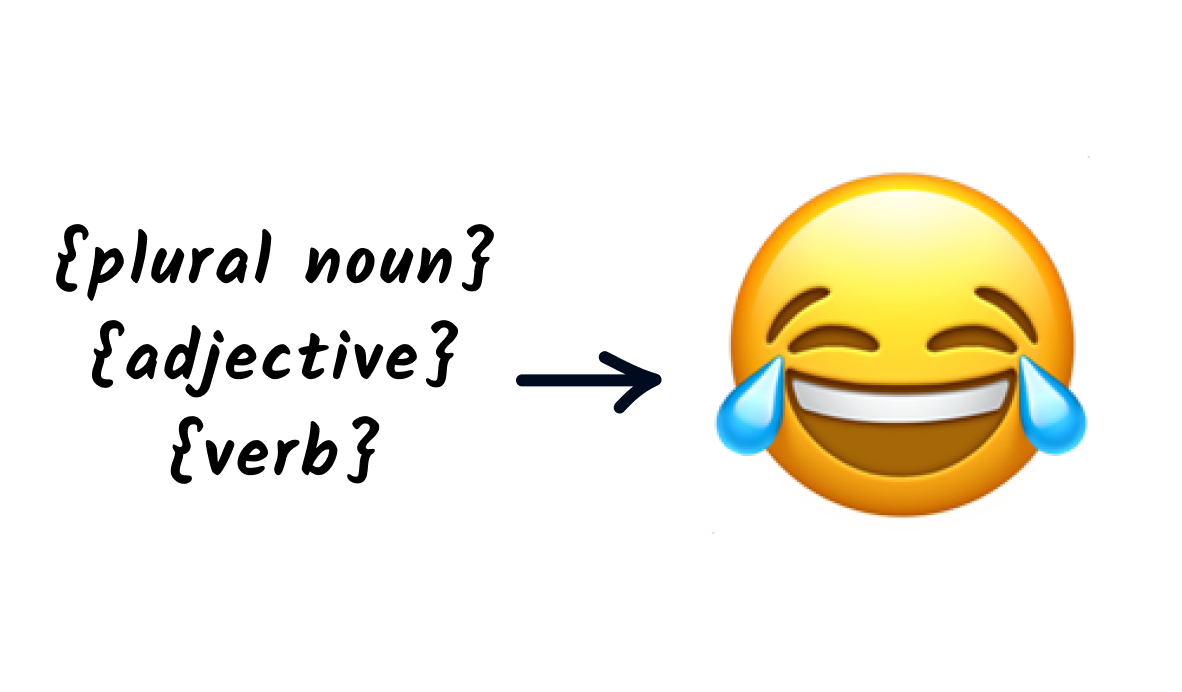
Build a fun word game with no-code tools.
We all know that automation is a great way to save time and be more productive, but life isn’t all about work. Sometimes, you need to take a break from everything and just have a little fun.
In this post, we’ll show you how to build a simple ad-lib word game with Zapier. With this quick and easy fill-in-the-blanks word game, you’ll be able to send a completed story in Slack by filling out a short form.
This quick no-code automation is easy to build and customize, so you can put it together in a few minutes and start having some laughs with your coworkers or classmates.
Required Software
For this tutorial, we’ll be using Zapier, Google Forms, Google Sheets, and Slack.
However, you can use just about any software you’d like. For instance, you can collect your answers with Typefrom instead of Google Forms, or send the finished ad-lib in an email instead of Slack.
Regardless of the specific apps you use, the automation will still work in basically the same way, it’s up to you to pick the software you’d like to use.
Writing the story
First, you’ll need to write the script for your ad-lib story. Here’s what we wrote for our story:
One day, an entrepreneur called {Name} had a very {adjective} idea for an app.
“It’s like {app name} for {plural noun},” they said.
“It will revolutionize the way {plural noun} {pres. verb} {noun}”
They bought office space in a {type of building}’s basement in {city name}, and raised ${number} in venture capital.
{company name} bought the app for over ${number}.
As you can see, this text tells the story of a startup, with several blanks for the player to fill in.
We’d recommend writing your story with actual words first, then going back and replacing a few key words with placeholders: “noun”, “verb”, “adjective”, and other terms like that as appropriate. These are the words that will be filled in every time someone plays the game.
We’ve used curly braces to indicate our placeholders, but the formatting of these placeholders doesn’t matter. They’re just for your convenience as you’re building.
Once your story is all set, it’s time to make a form you can use to collect responses.
Making the form
In Google Forms - or your preferred survey app - make a new form, and include a question for each blank in your ad-lib.
As you can see in the screenshot below, our form has a question to match each “noun”, “verb”, or other placeholder.
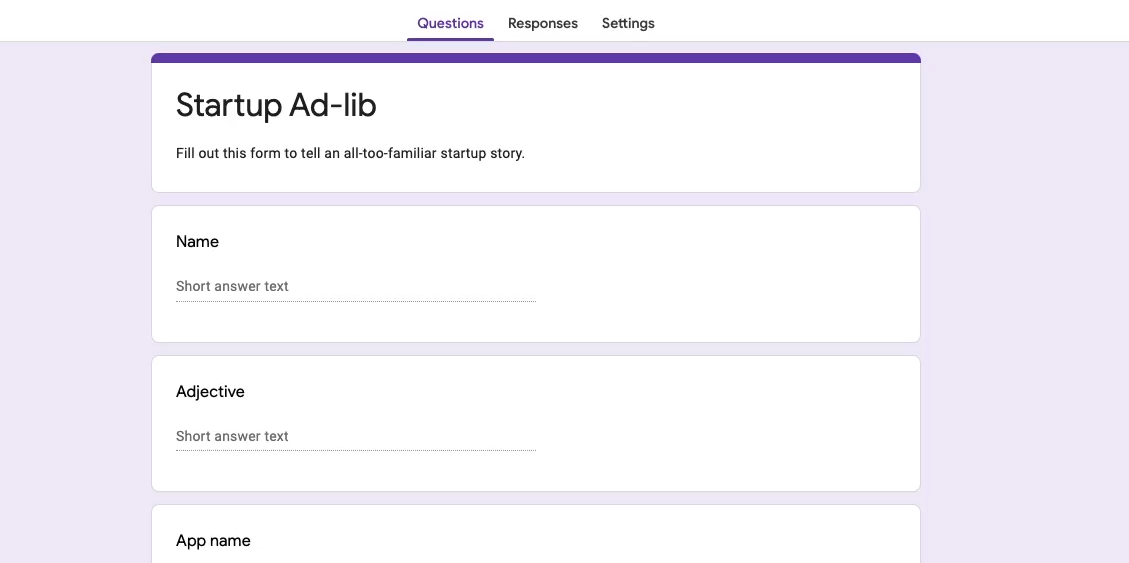
When your form is finished, create a spreadsheet to collect answers and trigger your automation. Be sure to fill it out at least once so that you have some test data to work with.
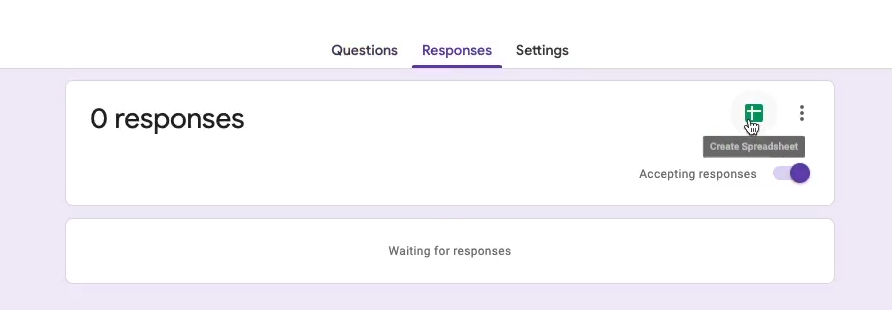
With some test data ready to go, you can open up Zapier and start building the automation.

Zap Trigger: New Spreadsheet Row
Create a new Zap, and use “New Spreadsheet Row in Google Sheets” as your trigger.

To identify the spreadsheet you want to use, open up your sheet and grab the ID from the URL bar. The spreadsheet ID is the string of characters between “/d/” and “/edit”. Copy and paste that ID into Zapier.
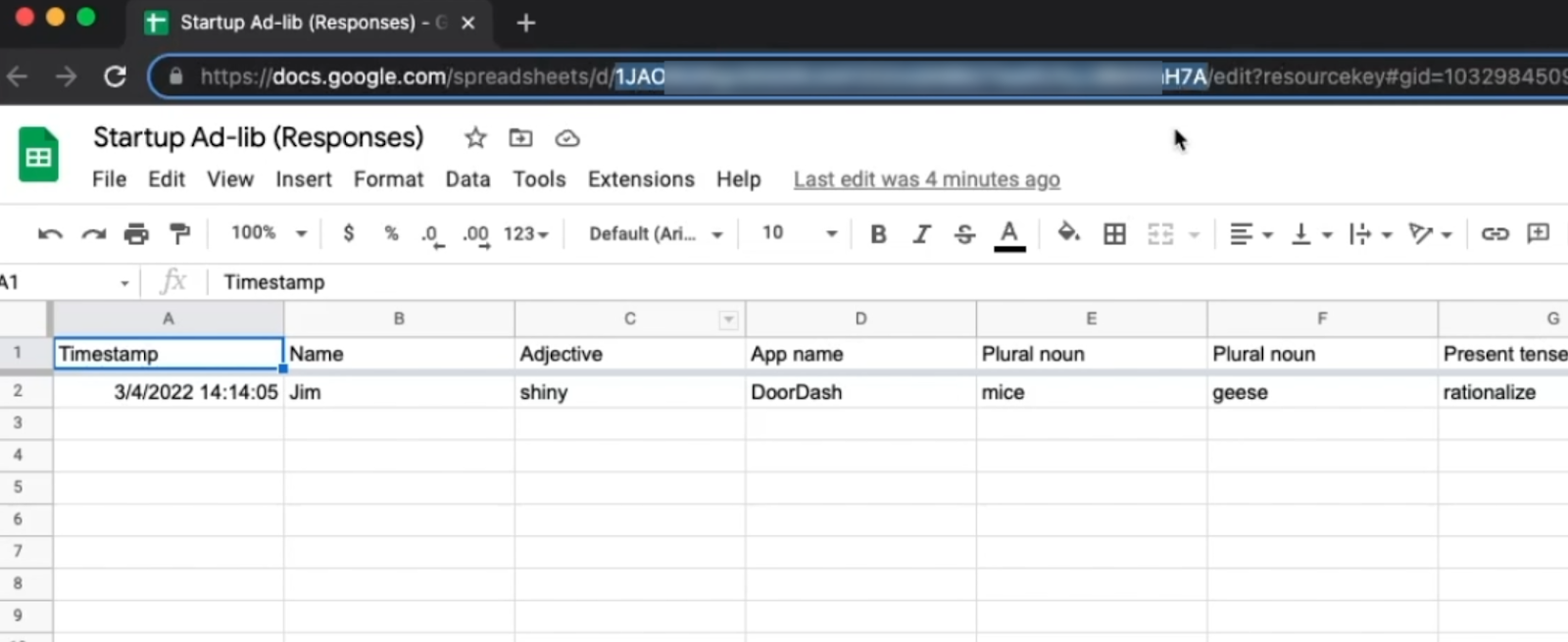
Select the worksheet you want to use, and click continue. Test the trigger, and you should see the answers you filled in earlier.
Zap Action: Send a Slack Message
Now that we have all the data we need to compile our ad-lib story, we’re going to put it all together and send it as a message in Slack.
Add a new step to your Zap, and choose Slack as the app. You can either send a direct message to one person, or send it to a channel for everyone to see.
Copy and paste your story script into the message body, and replace your placeholder text with actual data from the first step. This way, the finished story will say “geese” or “mice” or whatever the player entered instead of “noun”.

Finish configuring your message, and click continue.
Test the step, and you should see a message appear in Slack. Now, you can turn your Zap on, and whenever someone completes the form, you’ll see a completed ad-lib show up in Slack.
Try something new with no-code
While no-code automation is an indispensable tool for improving productivity, it’s also a great way to build a creative and silly project when you’re just looking to have a little fun. Try building this simple game or coming up with your own idea to see what no-code tools can do.
If you’d like to find more no-code automation tutorials, check out our blog or our YouTube channel. You can also follow XRay on Twitter, Facebook, or LinkedIn.





