Create Folders, Docs, and More with these Shortcuts
Google has updated their keyboard shortcuts in Drive, so we've put together this quick guide to show you how to create new folders, Docs, Slides, Forms, and Sheets with a few keystrokes.
September 30, 2024
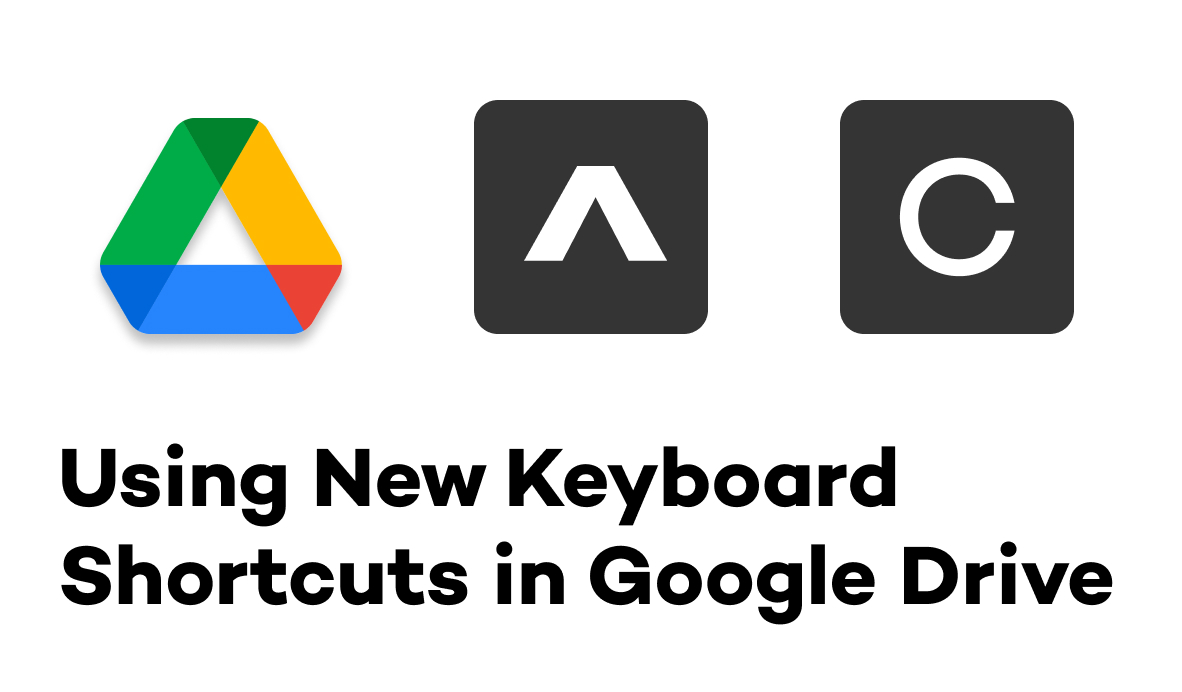
If you’ve opened Drive recently, you’ve probably seen an announcement about new shortcuts.
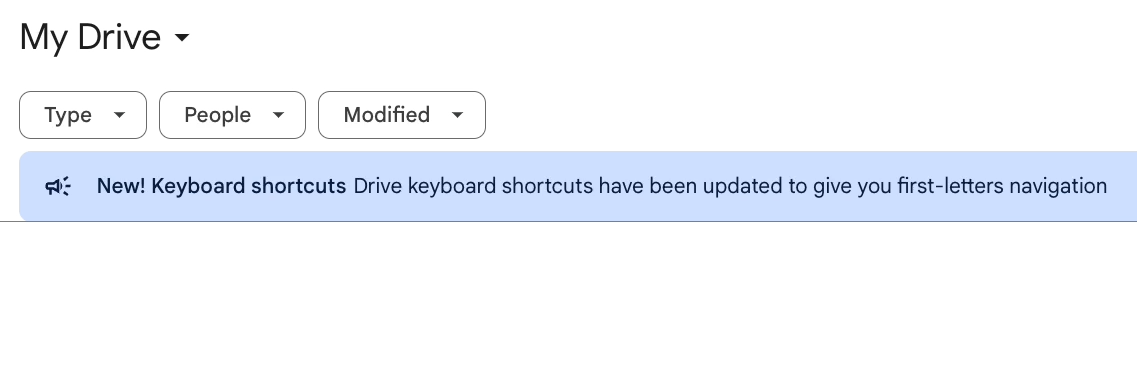
Google Drive has always supported keyboard shortcuts for common actions like creating new documents and folders, but these new shortcuts work a bit differently.
We’ve put together this quick tutorial to help Google Drive power users get a handle on these new keyboard commands.
Google Drive Keyboard Shortcuts - Creating new items
To create any new item, such as a doc, a slide deck, or a folder, begin by pressing Control + C on Mac.
If you’re using a Windows PC, you’ll use Alt + C instead.
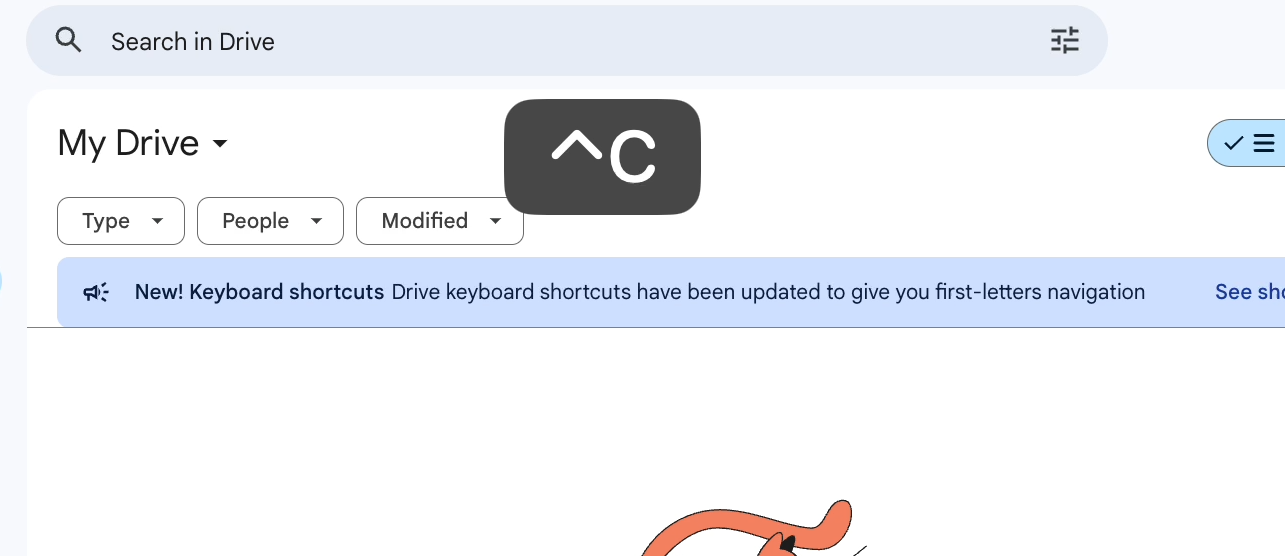
Then, press a key that corresponds with whatever you want to create, like “F” for a new folder.

NOTE - you will need to release Ctrl + C or Alt + C before pressing the single letter that will create a new item.
Once you’ve created a new folder, you can use the Enter or Return key to open it up.

Creating new docs, slide decks, sheets, and forms
The Control + C or Alt + C combination is how you’ll start creating new items. The following combinations will use the same pattern to let you easily make presentations, forms, spreadsheets, and docs.
Mac OS
• New Google Slides Presentation = Control + C, then P
• New Google Form = Control + C, then O
• New Google Sheet = Control + C, then S
• New Google Doc = Control + C, then T
Windows
• New Google Slides Presentation = Alt + C, then P
• New Google Form = Alt + C, then O
• New Google Sheet = Alt + C, then S
• New Google Doc = Alt + C, then T
If you’re not sure what the keys are, you could just use the POST acronym to remember them:
Presentation
Form
Sheet
DocumenT
If you ever need a refresher, or want to explore some of the other shortcuts available in Drive, you can find the full list of all Google Drive shortcuts here.
Creating items in Google Drive with URL shortcuts
Alternatively, you can also create new items in Google Drive by simply typing a “.new” address into your browser’s URL bar.
For instance, navigating to the “docs.new” URL creates a new Doc in your Drive.
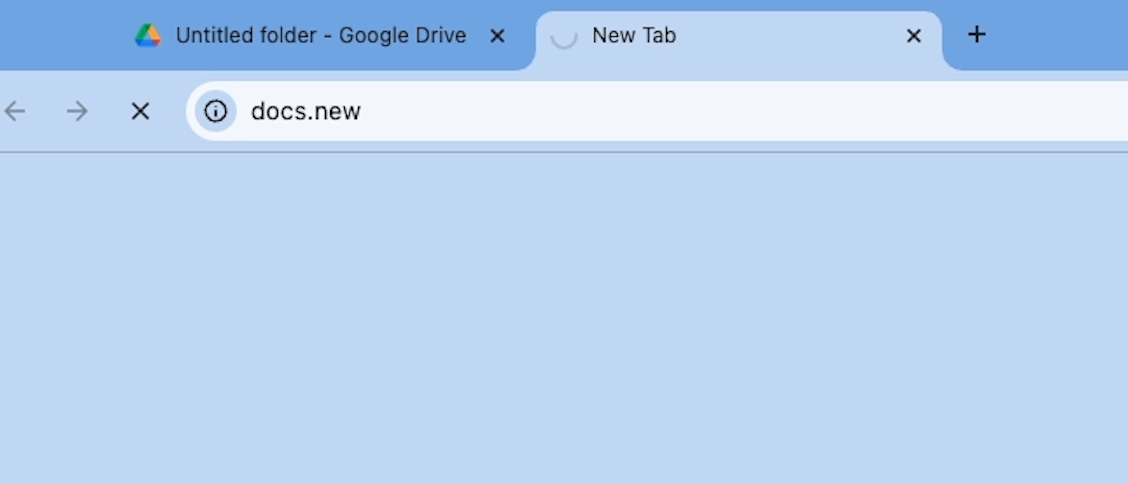
Similarly, “sheets.new” creates a new Google Sheet.
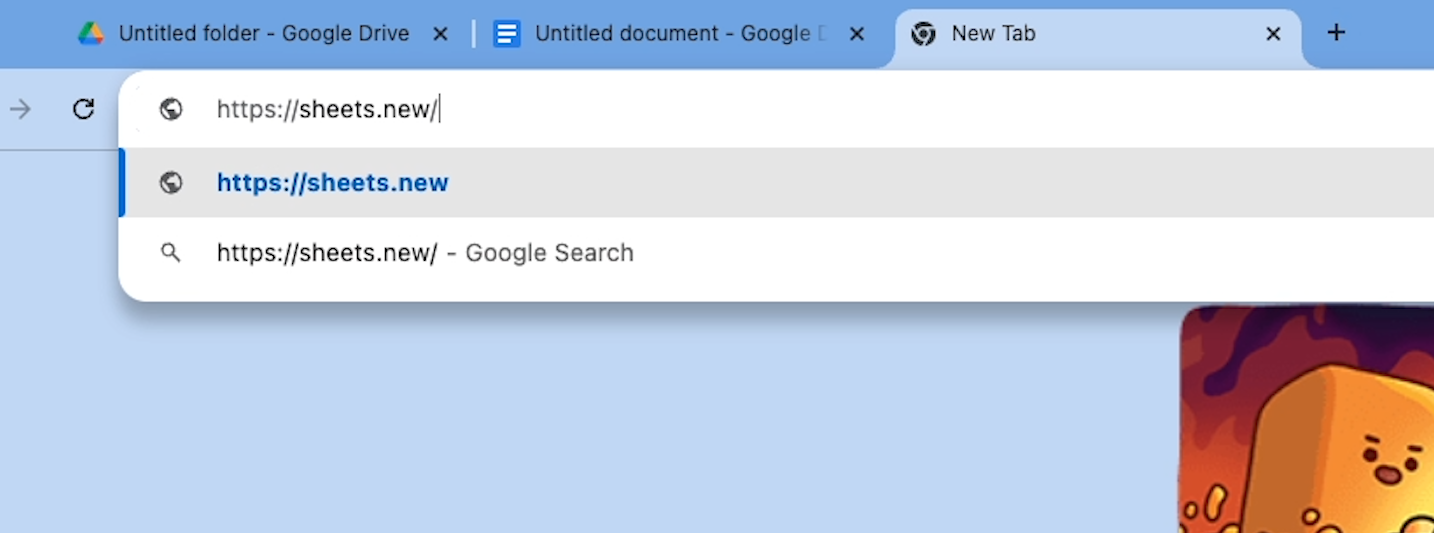
Note that you will need to be signed in to Google Drive for these URL shortcuts to work.
Whether you use these shortcuts or the new hotkeys, using these little tricks can make your daily tasks in Google Drive a little bit faster.
Level up your productivity with workflow automation
If you’d like to take your productivity to the next level, check out XRay’s workflow automation tutorials on our blog or on our YouTube channel.
Each week, we’ll show you new ways to automate the software you use every day, like Google Drive, Slack, ChatGPT and more.
You can also learn more about the services we offer for small businesses and enterprises, as well as the free products we’ve built to help our fellow workflow designers.
And if you want to get the latest updates about our content, you can also follow XRay on Twitter, Facebook, or LinkedIn.





