Keep Your Airtable and Notion Data in Sync with a Simple Unito Flow
With Unito, you can keep data in Airtable and Notion in sync automatically. In only takes a few minutes to set up, and we'll show you how to do it step-by-step in this post.
November 10, 2021
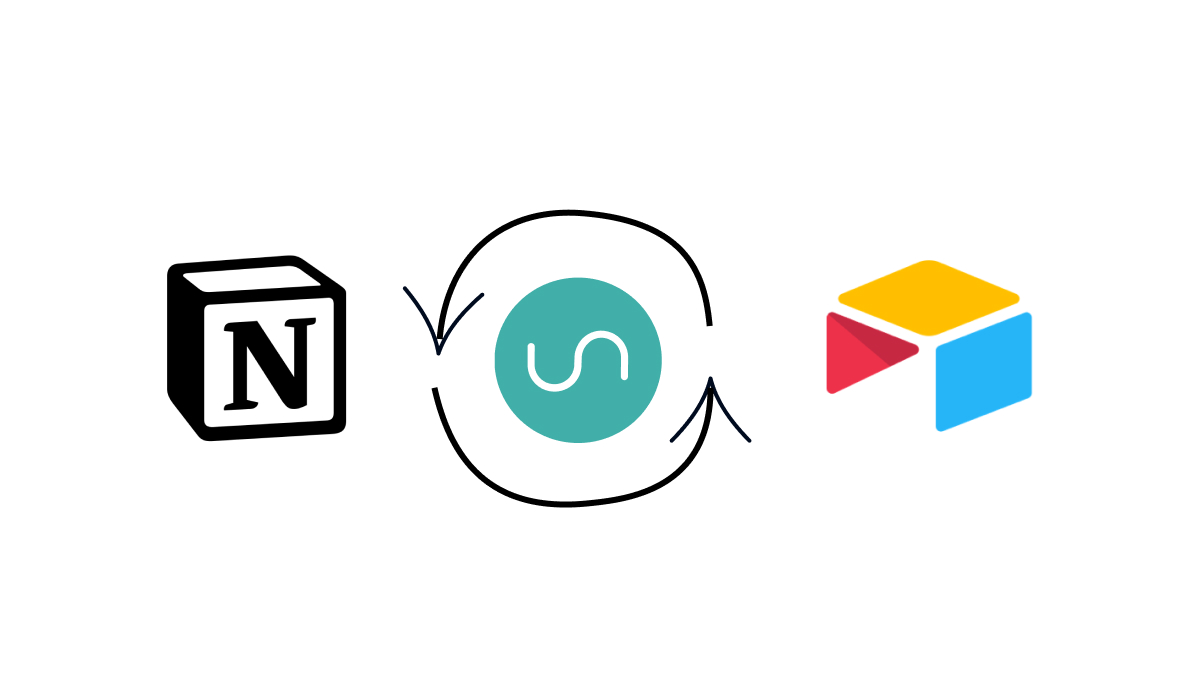
Every app in your toolbelt serves a different function. You might be using Airtable as a database for all of your vital metrics, while Notion serves as a wiki for your team, acting as a centralized knowledge base.
But what if you want to sync some data between both? You can always migrate from one app to the other with a simple .csv export of the table in question, but that won’t help you if you want to keep the tables in both apps synced up going forward.
That’s where Unito comes in. Unito lets you build flows that automatically sync two databases, so changes in one will be reflected in the other. Unito supports several popular apps, including Airtable, Notion, Google Sheets, and more.
In this post, we’ll show you how to set up a Unito flow to sync tables in Airtable and Notion.
Set up your Airtable and Notion tables
Start with similar tables
Before you do anything in Unito itself, you’ll need to make sure your tables in Airtable and Notion are ready for the sync.
It’s best to start with identical tables, but it’s fine if one table has additional columns that won’t be synced, or different names for the same data.
As long as you know which columns will be matched together for the sync, you should be all set.
Add “Last modified” columns
Next, you’ll need to add a “Last modified” column to each table so that Unito can see when the record was last updated. That will be its cue to sync the record to the other database.
In Airtable, add a new column, and select “Last modified time” as the field type.
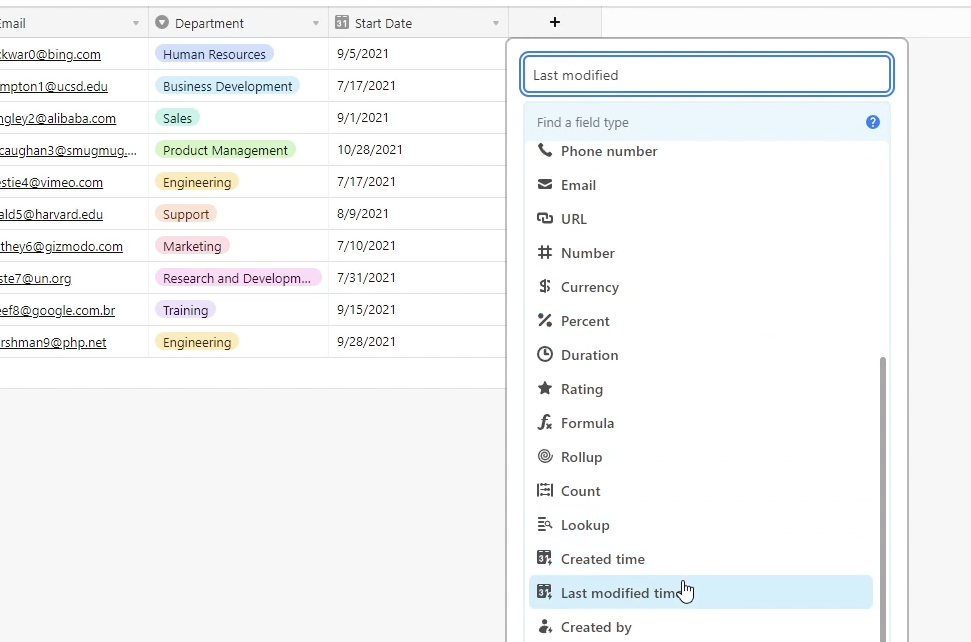
In Notion, create a new column with “last edited time” as the type.
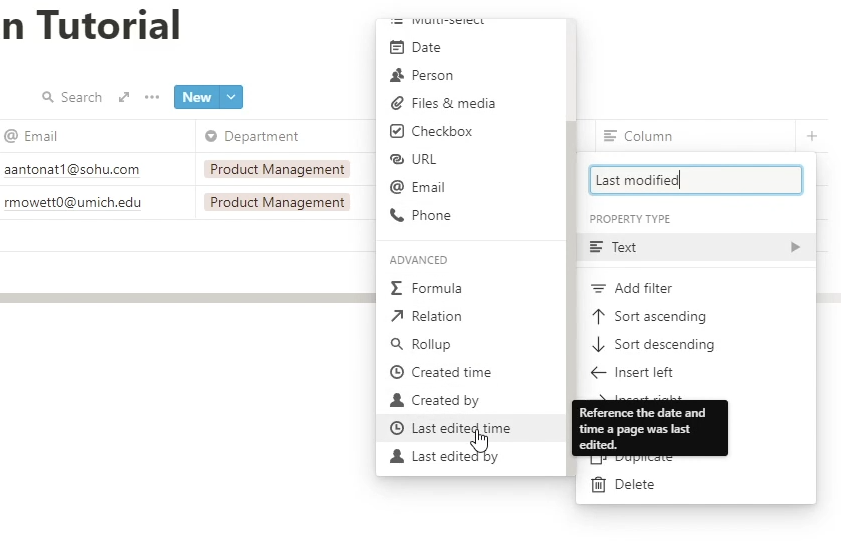
Build your flow in Unito
Create a new flow
With your tables all set up, head over to Unito and create a new flow. Choose your apps, and select the tables that you want to sync.
Set the flow direction
Choose whether you want your flow to be a two-way or one-way sync. With a two-way sync, changes made to either table will prompt an update in the other table. In a one-way sync, changes to Airtable will prompt an update in Notion, but changes in Notion won’t be updated in Airtable (or vice versa).
We’ll be using a two-way sync for this flow.
Review the syncing rules
Unito will automatically populate a set of rules that will determine which records get synced. It might look a little confusing at first, but it’s just saying that any record created on or after the current date will be synchronized.
You can modify these rules if you’d like, but it’s usually fine to leave them as they are. We’ll deal with syncing old records later.
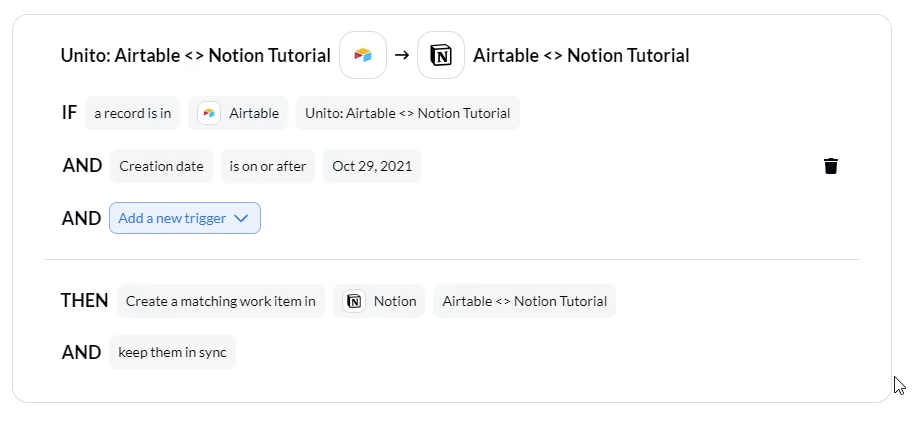
Match fields and launch your flow
Now you’ll need to match each field in Airtable to its counterpart in Notion. If you have extra fields in either table that you don’t want to include in the sync, you can just leave them out in this step.
Once all your fields are matched up, you can launch your flow.
Sync old and new records
Old records
If you’d like to sync all of the records added to your table before the Unito flow was made, just scroll to the bottom of the flow page and select “include older records or work items”. Confirm your choice, then click on “Sync now” at the top of the page.
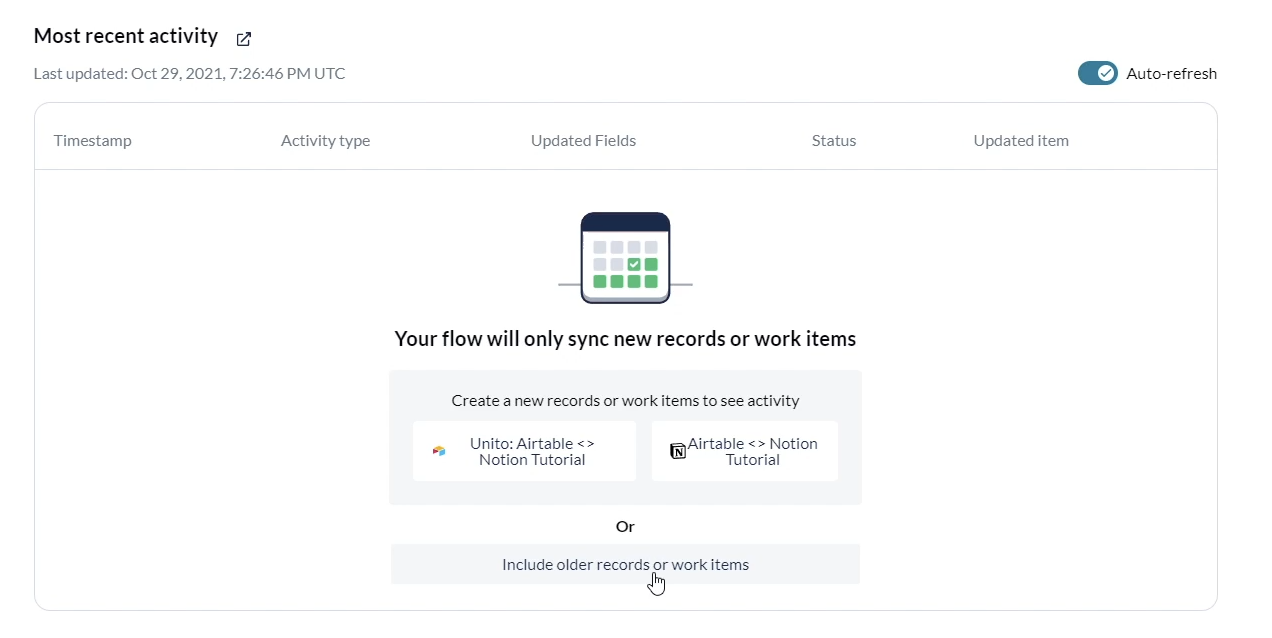
This will sync all of your existing records one at time, which can take quite a while if you’re working with large databases.
New records
To sync new records, just add them to Airtable or Notion as you normally would. Within about 10 minutes, Unito will sync the new record to the other database.
Keep your data consistent without any extra effort
Now your Airtable and Notion sync is all set, and your tables will show consistent data to everyone on your team without any added work on your part.
For more automation tutorials covering platforms like Unito, Zapier, and Integromat, check out our blog or our YouTube channel. You can also follow XRay on Twitter, Facebook, or LinkedIn.





