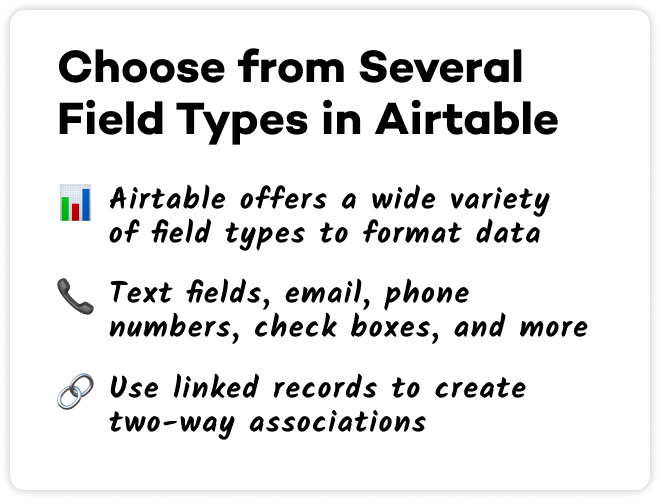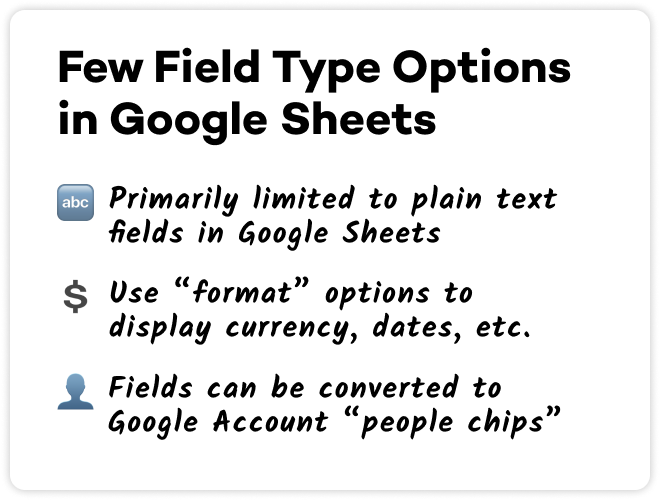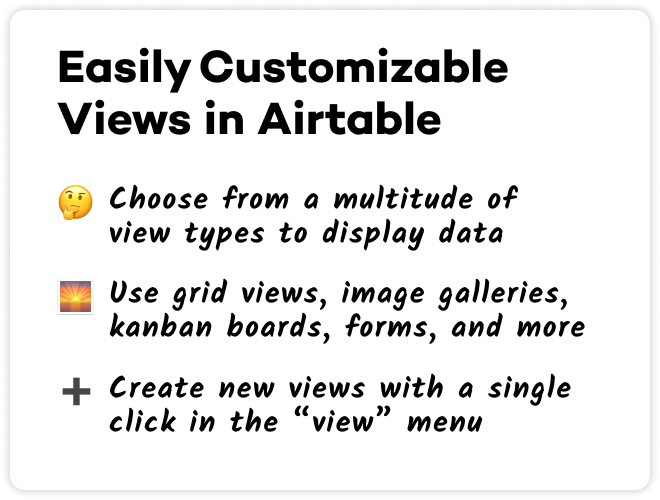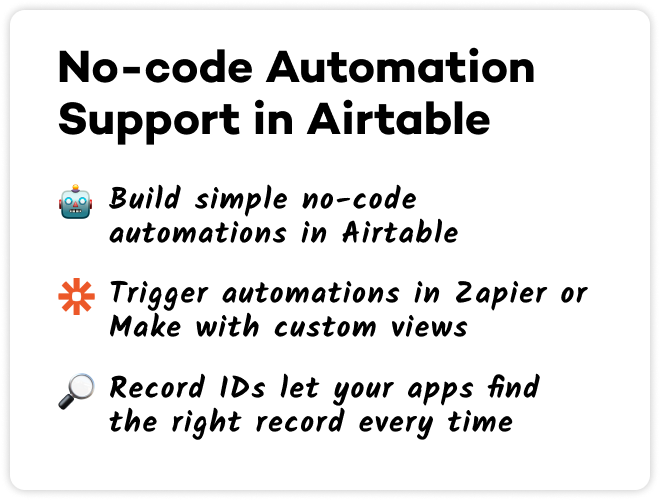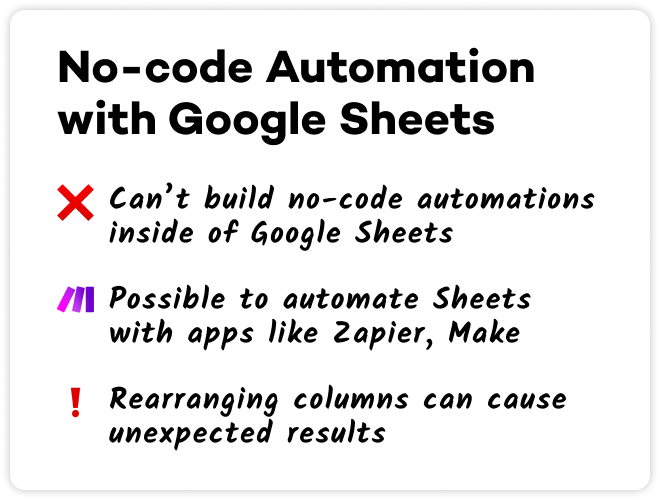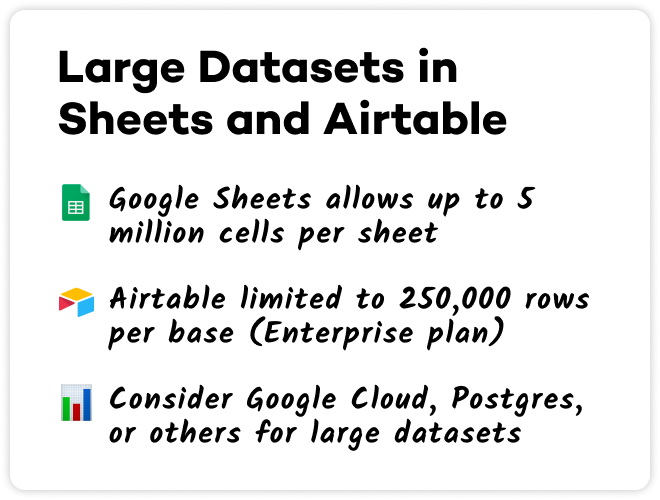Airtable vs. Google Sheets
Trying to decide which spreadsheet app to use to manage your company's data? This post will walk you through key differences between the two apps. We'll cover data organization, automation, pricing, and more.
January 4, 2023
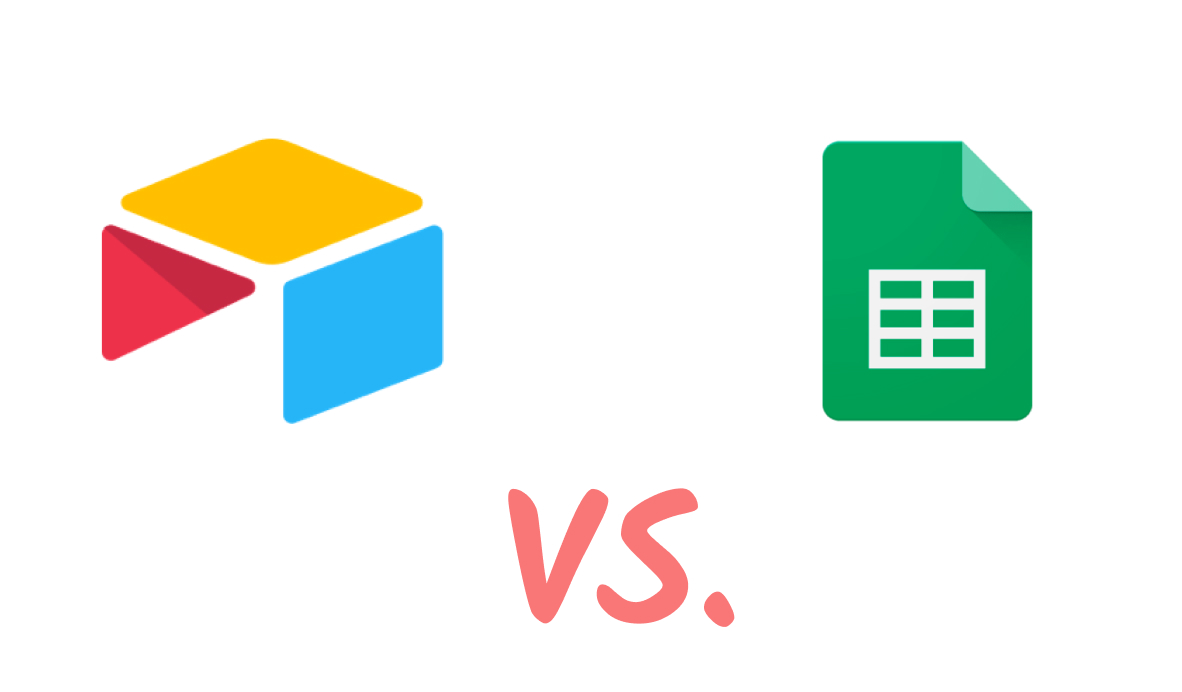
Airtable and Google Sheets are both popular tools for storing and organizing your data. But while these two spreadsheet apps may look quite similar at first glance, a closer inspection reveals some key differences that set the two apart.
In this post, we’ll take a look at how both apps let you display and organize your data, how well they support no-code automation, pricing, and more.
Field and Data Types
First, let’s look at the available field types in both apps. Airtable features several customizable types for each field. You can use standard short text and long text for generic data like names or labels, but they also provide email fields, URL fields, phone numbers, formula fields, single and multi-select fields, checkboxes, and a whole lot more.

Linked Records in Airtable
There’s also one particularly useful field type that you should definitely know about if you’re considering Airtable: linked records.
Linked records let you reference a record from another table.
For instance, let’s say you have a table with all of your personnel, and a separate table with all of the clients you’re working with.
With linked records, you can easily create two-way associations between each of your team members and the clients they’re working with.
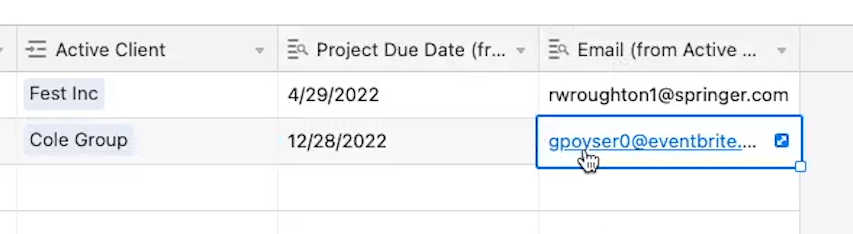
You can also use Lookup fields to include additional data from the linked record. For example, you could add in fields like project due dates, or the client’s email address.
Linked records get updated automatically whenever the original is updated, so you don’t have to worry about them getting out of sync.
Few Options for Field Types in Google Sheets
In comparison, Sheets doesn’t really offer many different field types.
You can use formatting options to make sure numbers are correctly laid out as currency or dates, but this doesn’t change the field type.
As part of a recent update, you can also turn fields into “People Chips”, which are objects that reference someone’s Google account.
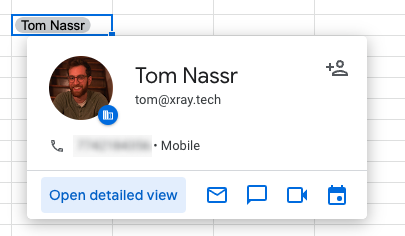
But that’s about all that Google Sheets offers for diverse field types.
If you’re looking for the convenience and versatility having different field types affords, then you’ll probably want to check out Airtable.
Organizing Your Data with Custom Views
Now, let’s compare how both apps let you organize your data.
In Airtable, you can create several customized views to choose how your data is displayed.
You can use precise filters to determine which fields or records are hidden, and you can use different view types to display your data in different formats and layouts.
You can stick with a basic grid, create a gallery of image attachments, make a kanban board for your team’s tasks, or make an interactive form for people to submit data - among other options.
.png)
On the other hand, Google Sheets doesn’t have many options for how you display your data. You can create and save filters for your columns, but setting them up isn’t nearly as intuitive as Airtable’s filters menu.
And there are no built-in tools to reorganize your data into visually engaging formats like galleries or Kanban boards.
If you’re strictly working with simple numerical data, the limited display options in Sheets likely won’t be an issue. But if you’d like to create different views and tools with a diverse and dynamic dataset, then Airtable will probably be the better choice.
No-code Automation Support
Next, let’s talk about one of our favorite subjects at XRay: no-code automation.
Building no-code automations in Airtable
Airtable includes native support for some simple automations. If you’ve ever built no-code automations, the interface for Airtable’s automations will be very familiar and easy to use.
You just need to pick a trigger - like a new record getting added to a specified view - and configure the actions you’d like to run whenever the trigger happens.
For instance, you can automatically send messages in Gmail or Slack, create issues in Jira or Github, create additional records in Airtable, and a lot more.
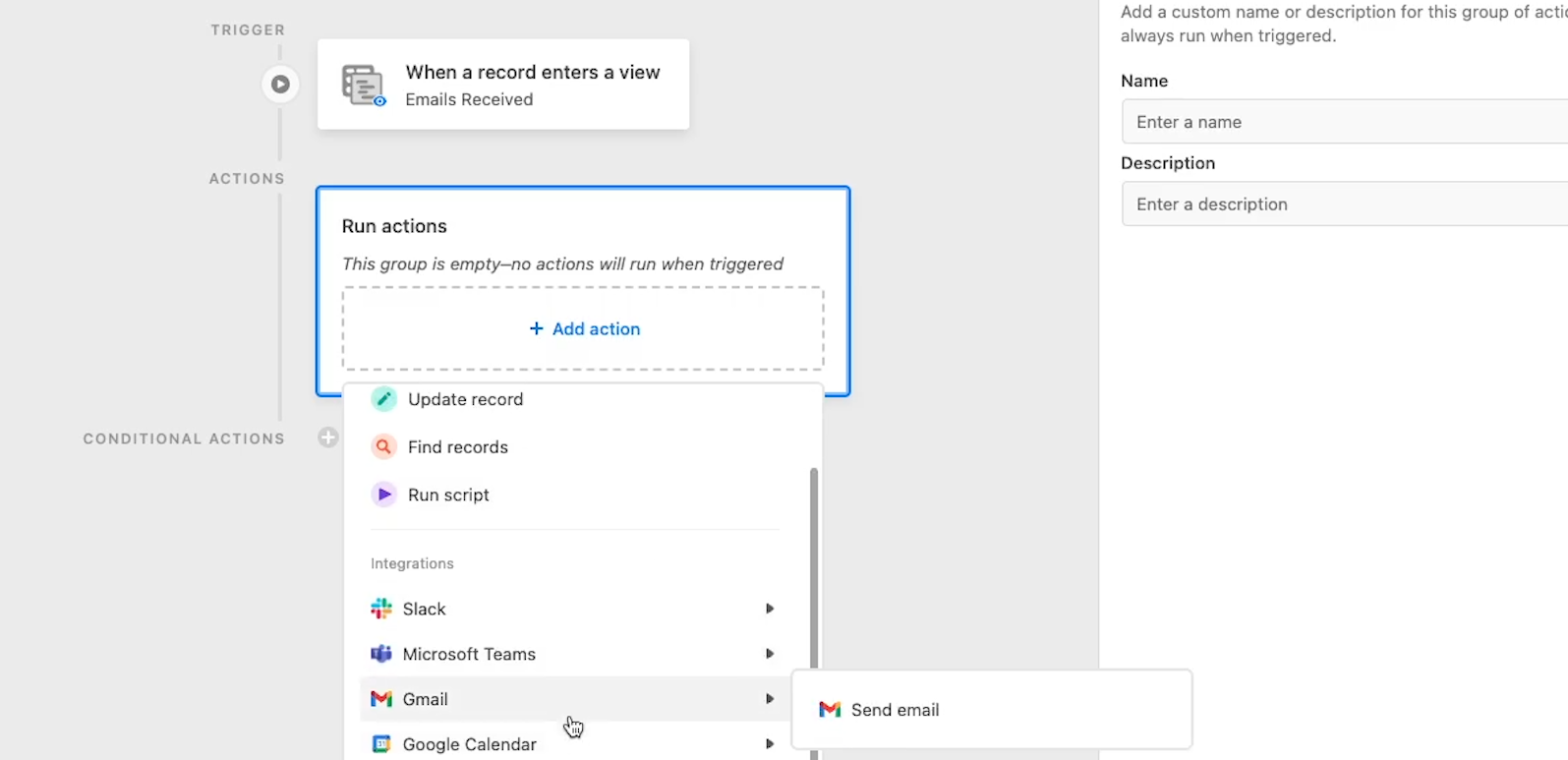
Supporting Zapier and Make Automations with Airtable
Airtable is also a great app to use with no-code providers like Zapier or Make.
Linked records let you use Airtable to build flexible datasets for your automations, while the extensive view options give you easy ways to trigger your automations. And because Airtable generates a unique ID for every single record, it’s easy to find and update any given record with your automations from any automation provider. And if you ever reorder or rename your columns, the automation providers can still locate the records by using the same ID.
Automation with Google Sheets
In comparison, Google Sheets isn’t nearly as well suited to automation.
Sheets doesn’t have any built-in no-code automation tools, though you can use macros or Google Scripts to build some automations if you’re familiar with their syntax. However, like most popular SaaS tools, Google Sheets can be automated with apps like Zapier or Make.
That being said, Sheets isn’t as convenient of a tool for no-code automation.
Without views and forms, you don’t have as much control over triggering your automations. And since every cell is identified by its row and column, rearranging a spreadsheet will produce unexpected results in your automations.
Data could be retrieved from -or added to- the wrong cell, making your automation work incorrectly. And worst of all, it could take a long time before you notice the issue, as the automation may not return an error - even if you rename or rearrange the columns.
If you’re trying to choose a spreadsheet app to use as a no-code automation database, Airtable is the clear winner.
Handling large datasets
Most of our comparisons so far have given a clear edge to Airtable, but this next category is something that Google Sheets handles much better than Airtable.
If you’re dealing with very large datasets, Google Sheets is likely the better choice.
A single spreadsheet in Google Sheets can hold up to 5 million cells, while each base in Airtable is limited to 50,000 rows for Pro accounts, and 250,000 rows for enterprise users.
So if you’re working with millions of records in a single database, Google Sheets is certainly a better choice than Airtable.
However, if you’re using datasets that are that large, you may also want to consider enterprise-caliber databases like Google Cloud, AWS, or Postgres instead. There are even no-code enterprise database tools like NocoDB, Backendless, and Xano - but we won’t be covering those apps in detail in this post. Just bear in mind that all of these options will be more expensive than the free Google Sheets.
Pricing
Speaking of price, let’s finish up by comparing the pricing options for both apps.
Google Sheets Pricing
Google Sheets itself is totally free to use. You just need to make a Google account to start creating spreadsheets. Every free Google account comes with 15 gigabytes of cloud storage.
Of course, spreadsheets don’t take up a lot of space, but if you do need more than 15 gigabytes, you have a couple of options.
For businesses, Google Drive offers 2TB of storage for $12 per user per month.
For individual accounts, Google One starts at $2 per month for 100Gb of cloud storage, and goes up to 2TB for $10 a month.
Airtable Pricing
Airtable offers a free plan which can be great for individual users, but does have its limitations. It only supports 1,200 records per base, 1 extension per base, and doesn’t have any snapshot history - among other restrictions.For a pro plan that unlocks nearly all of Airtable’s features, you’ll need to pay $20 per user per month.
If you want every feature that Airtable has to offer, like 3 years of revision history and on-premises Jira and Salesforce syncing, you’ll need to contact Airtable for an enterprise plan.
These are annual contracts that can cost upwards of $10,000 per year. But when your entire organization runs on Airtable, it's well worth the cost, security, privacy, and enterprise-grade support.
If you’re just looking to make some small databases for individual use, you can easily use either app for free.
However, if you plan to work with large databases with hundreds of thousands of records, then Sheets will definitely be the cheaper option.
Choosing the right app for your team
Ultimately, Airtable is easily the better choice if you’re looking for a spreadsheet app that supports your automation efforts.
It’s also better if you’re just looking for an app that gives you flexibility and control over how you arrange and display your data.
Of course, if you’re already comfortable with Google sheets and its formulas, or if you have a huge dataset to work with, sticking with the totally free app may be the better choice.
For many, Google sheets is also a familiar testing ground to prototype your ideas.
At XRay, we prefer Airtable for its extensive automation support, but we can also see the value in using Google sheets as well - Especially to clean or re-organize messy datasets.
If you’d like to learn more about choosing software for no-code automation, check out our blog or our YouTube channel. You can also follow XRay on Twitter, Facebook, or LinkedIn.