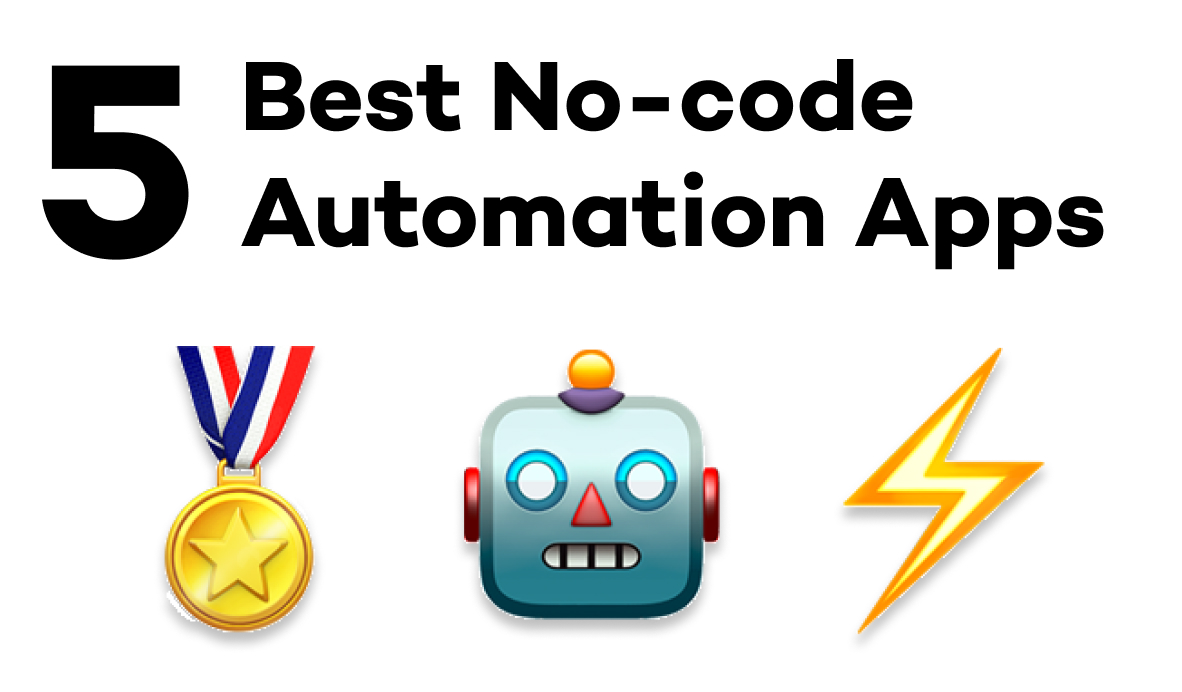How Airtable’s New AI Cobuilder Helps You Set Up a Base in Minutes
Airtable's AI cobuilder lets you create a fully functional app for your team by just writing a simple prompt. We'll show you how it works in this overview.
January 13, 2025
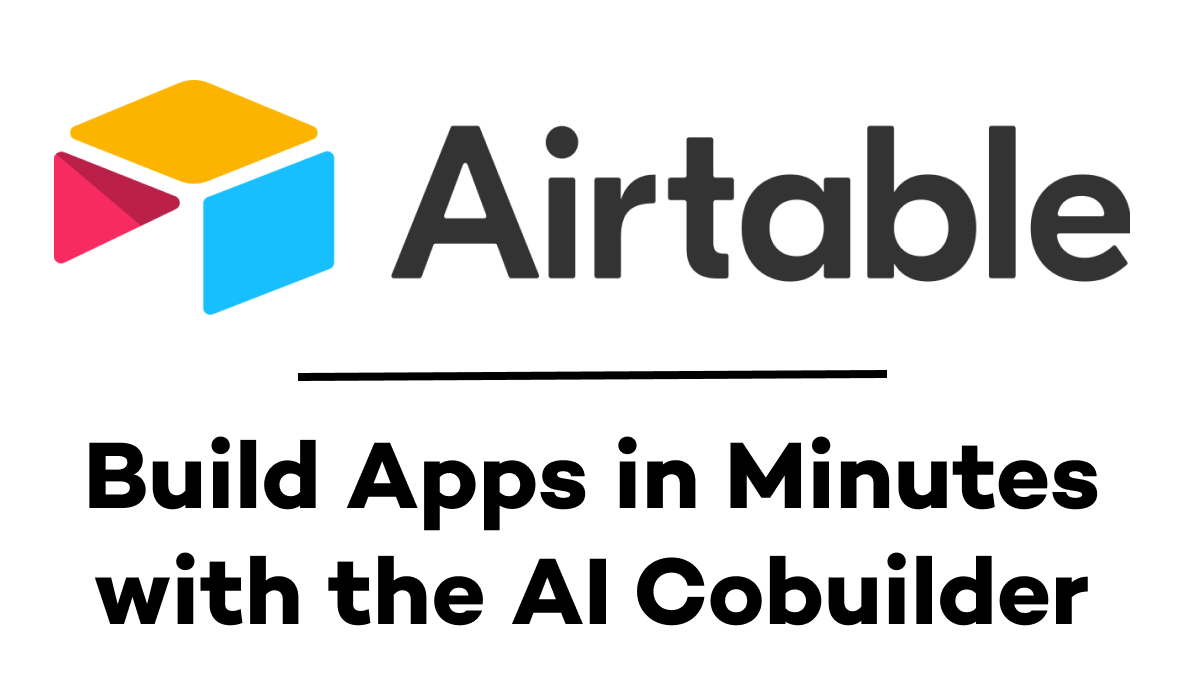
Imagine describing your dream business application in plain English and watching it come to life in seconds. That's the magic of Airtable's new AI Cobuilder, a breakthrough feature that transforms natural language prompts into fully-functional custom applications.
Whether you need a sophisticated content management system, a project tracker, or an inventory database, AI Cobuilder can create it faster than you can pour a cup of coffee.
The possibilities are endless: describe what you want to track, how you want to view it, and what relationships matter to your business. AI Cobuilder handles the technical heavy lifting, creating tables, establishing relationships, and even generating intuitive interfaces.
Let's explore how this powerful tool works using a content management system as our example.
Understanding AI Cobuilder's Capabilities
To get started with Airtable’s AI cobuilder, just open up Airtable and create a new base. You’ll see a choice to either build from scratch, or build with AI.
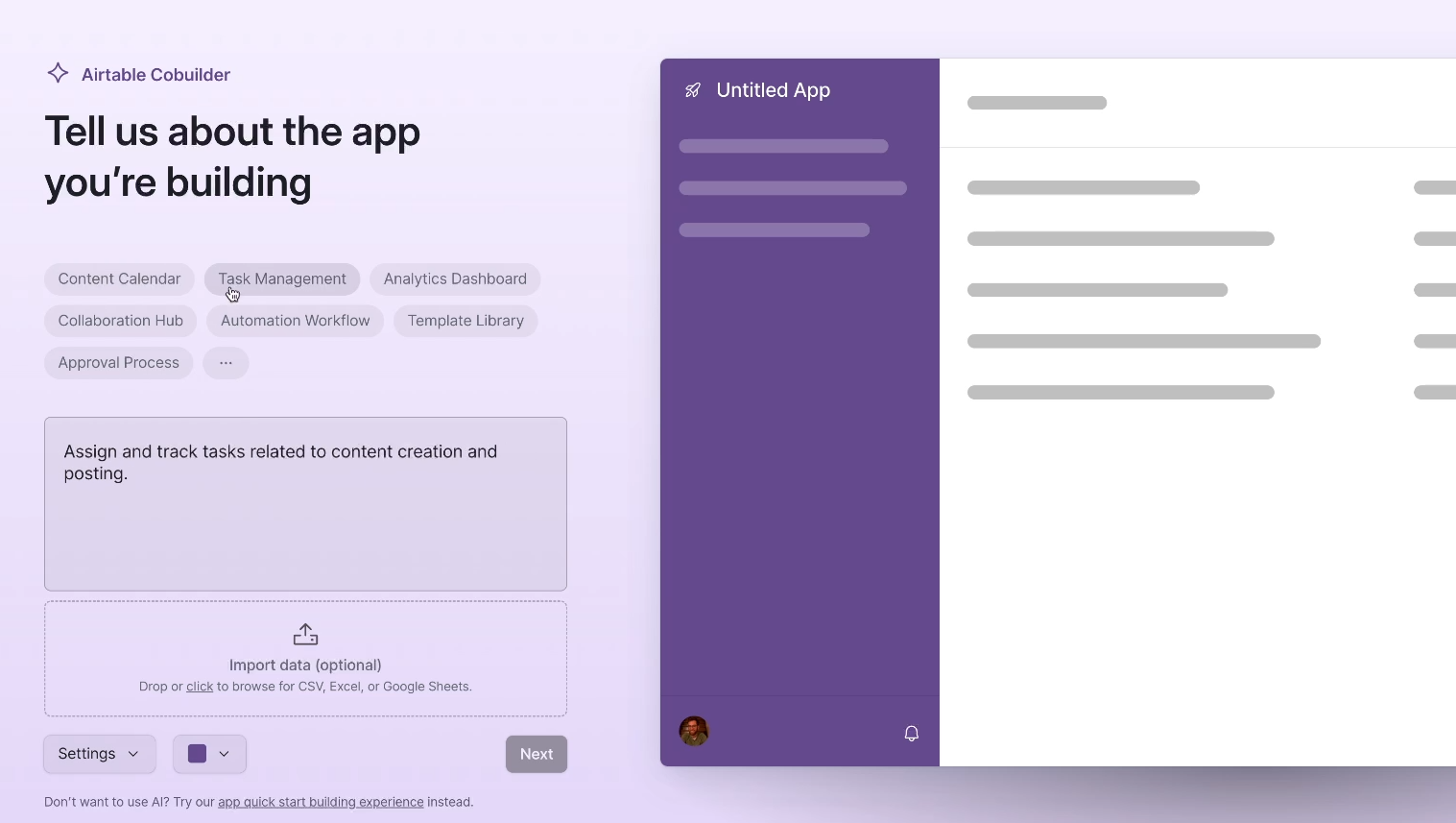
From there, all you need to do is enter a prompt to ask for what you want. To get started quickly, you can click on any of Airtable’s app suggestions like a Content Calendar, a Task Management portal, or an Analytics Dashboard.
However, you can also write a prompt to ask the Cobuilder to create whatever you’d like. The AI Cobuilder opens up endless possibilities for custom applications. The key is knowing how to guide the AI to create exactly what you need.
Crafting the Perfect Prompt
The secret to getting the most from AI Cobuilder lies in how you structure your prompt. Here are a few key tips you can apply to your prompt for any application you want to build
1. Define Core Purpose: Start with a clear statement of what you're building. For example: "Create a base dedicated to managing our company's content pipeline."
You may also want to include details about your company, or the team that’s going to be using the base.
2. Specify Data Requirements: List the key types of information you need to track. In our content management example, this included platforms like LinkedIn and YouTube, along with file uploads for content.
This data will help Airtable to populate your select fields with relevant options.
3. Establish Relationships: Describe how different pieces of data relate to each other. Our example linked content pieces to themes and campaigns.
The cobuilder will be able to create dynamic links between your tables based on your request, so be sure to include this information in your prompt.
4. Detail Specific Fields: Be explicit about what fields you need • from simple text fields to more complex requirements like file uploads or multi-select options.
Naming the field type will ensure that Airtable builds exactly what you’re looking for.
5. Request Desired Views: Specify how you want to visualize your data, such as calendars, kanban boards, or custom dashboards.
These views will be constructed in your base’s Interface, which is typically where you and your team will spend most of your time interacting with your new app.
Our prompt: building a content management base
Below, you can find the prompt that we used to create a content management base in this video. You may want to consider copying and pasting it as a starting point.
Create a base dedicated to managing our company’s content pipeline.
The base should maintain a centralized repository for all content posted on multiple platforms; LinkedIn, Facebook, X, Tiktok, and YouTube.
Each piece of content should link to a Theme in a separate table. For example some themes include Automation, Workflow Design, Tutorial, and Strategy.
Each content campaign should be associated with a long-form blog, a video (file upload), raw footage (file upload), title, description, meta tags, and SEO tags.
Include 3 AI fields for content campaigns: 1 to draft a post on the social media of choice, 1 to generate SEO tags, and 1 to identify who the best audience persona is for the content.
Include a calendar to easily schedule upcoming content.
In the “Themes” table, include a count of the number of pieces of content, along with a lookup of all the personas that are targeted.
NOTE: The Airtable Cobuilder won’t create AI fields for you, even if you request them specifically like in this prompt. However, it will create placeholder text fields.
Adjusting the Cobuilder’s Output
After you enter your prompt, the cobuilder will take a moment to build a preview of your new app. The preview will only include an interface – you won’t see the core data layer here.
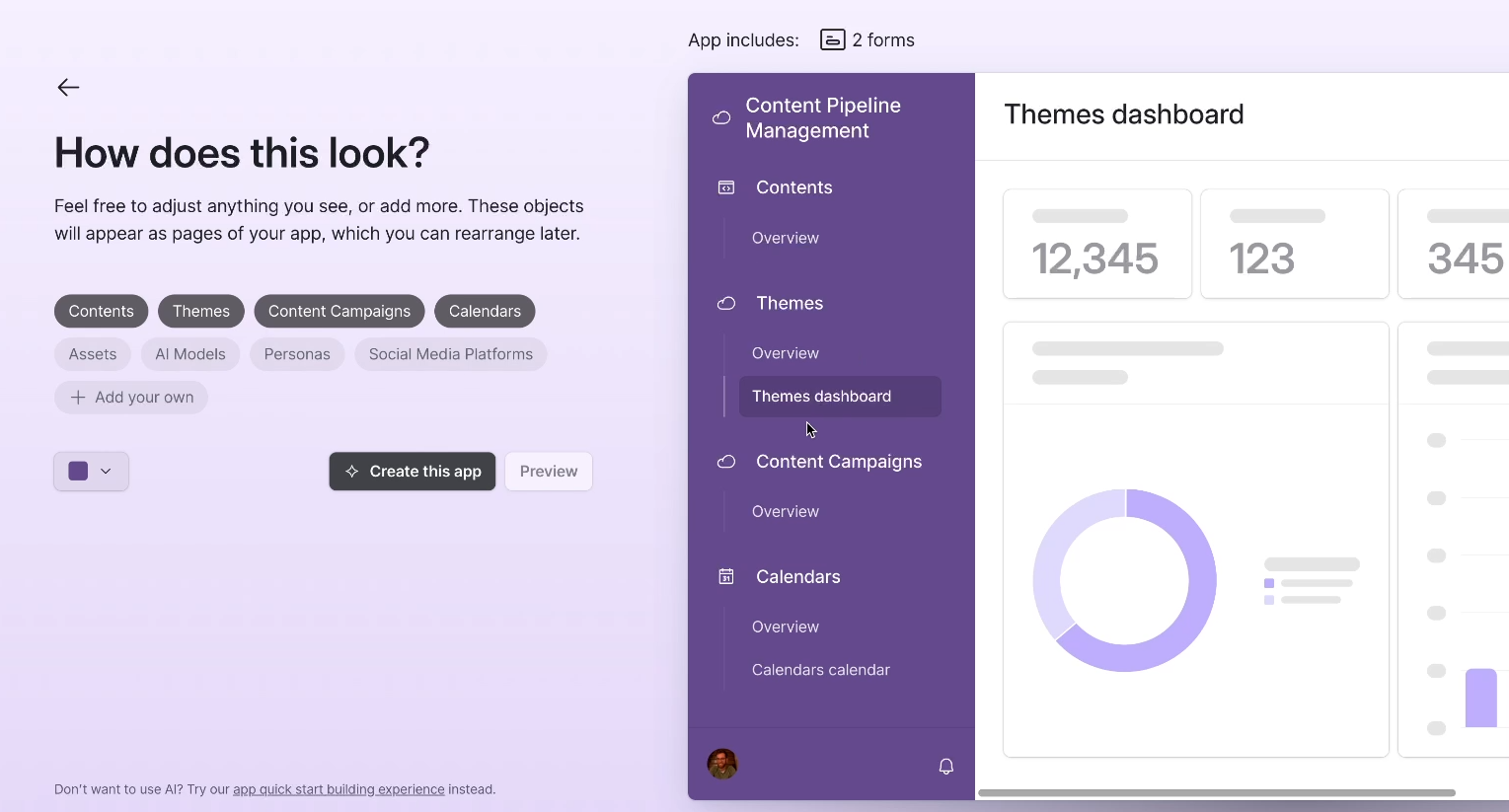
However, you can interact with the preview as though it were a finished app. Look it over and see if there’s anything you’d like to adjust.
Just click on Airtable’s suggestions to make a few quick additions, or select “Add your own” to enter a custom request.
In our example below, selecting “Assets” and “Personas” adds pages for both when the preview is regenerated.
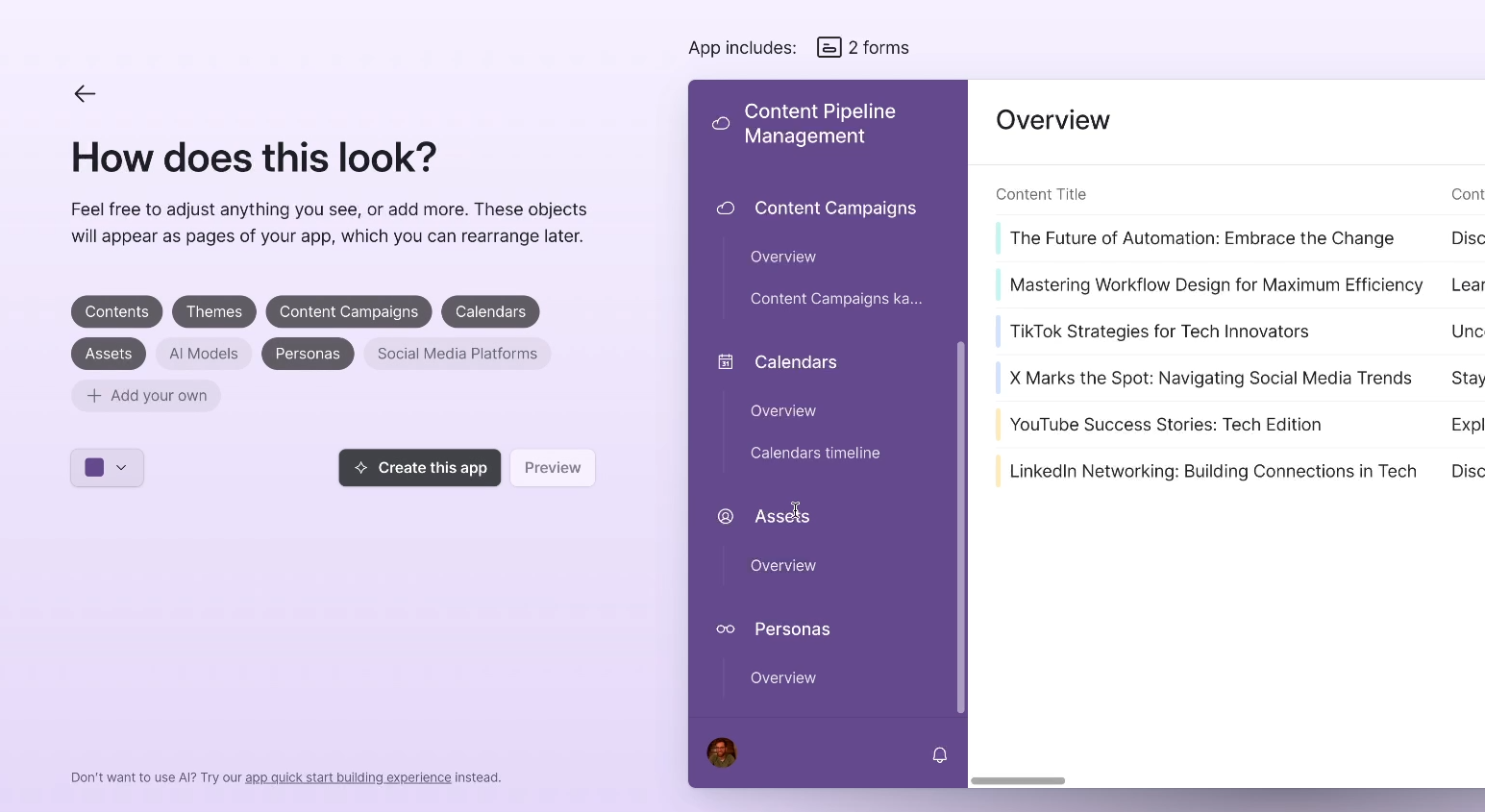
When you’re happy with the preview, click on “Create this app” to produce an actual Airtable base in your workspace.
Note that you can also edit the base manually once it’s been created.
What AI Cobuilder Delivers
Here’s what you can expect from an AI-built base in Airtable.
• Comprehensive Data Structure: Tables and relationships are automatically created based on your requirements
• Sample Data: The Cobuilder generates a few records of mock data to help you understand how the system works

• Intuitive Interfaces: Custom views and dashboards for different aspects of your application
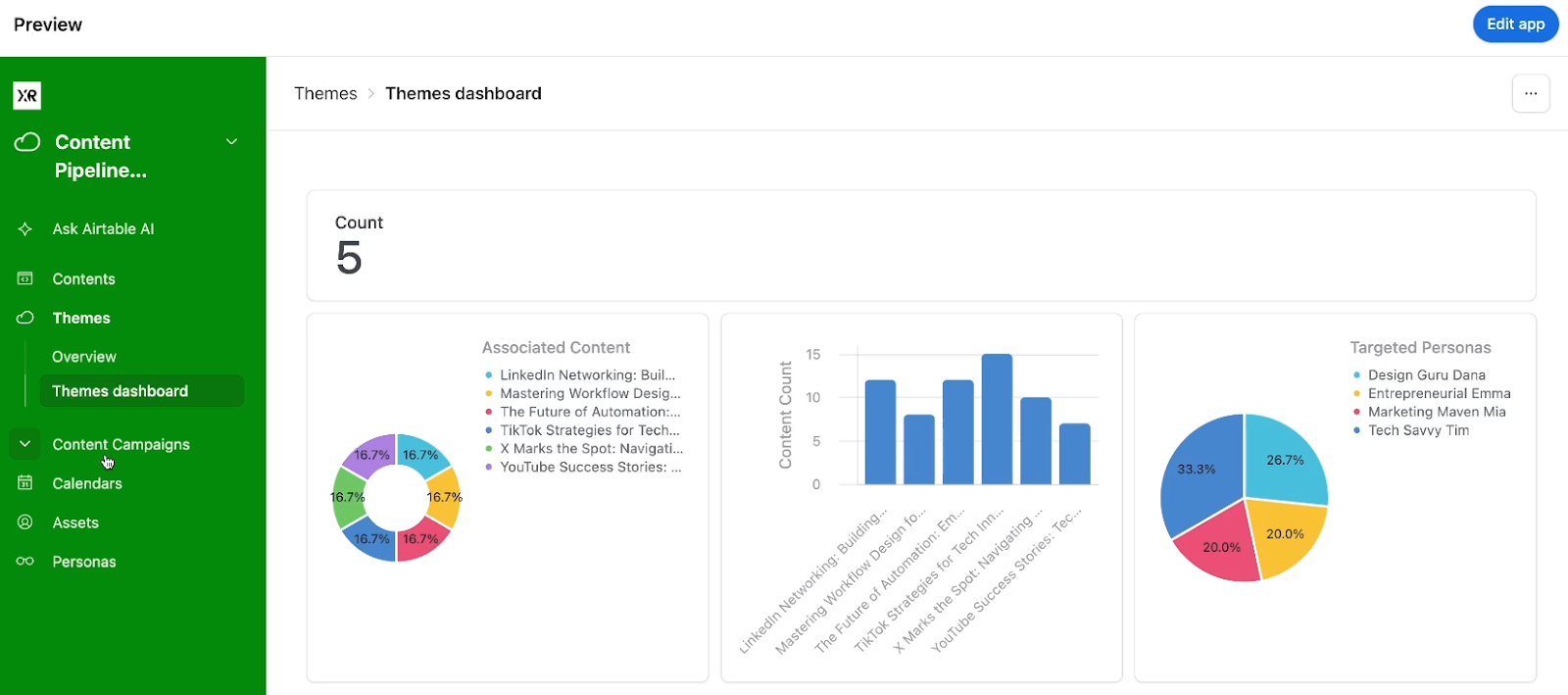
• Smart Additions: The AI often includes helpful features you might not have explicitly requested. For instance, the Cobuilder provided a couple of forms that we didn’t request in our example prompt.
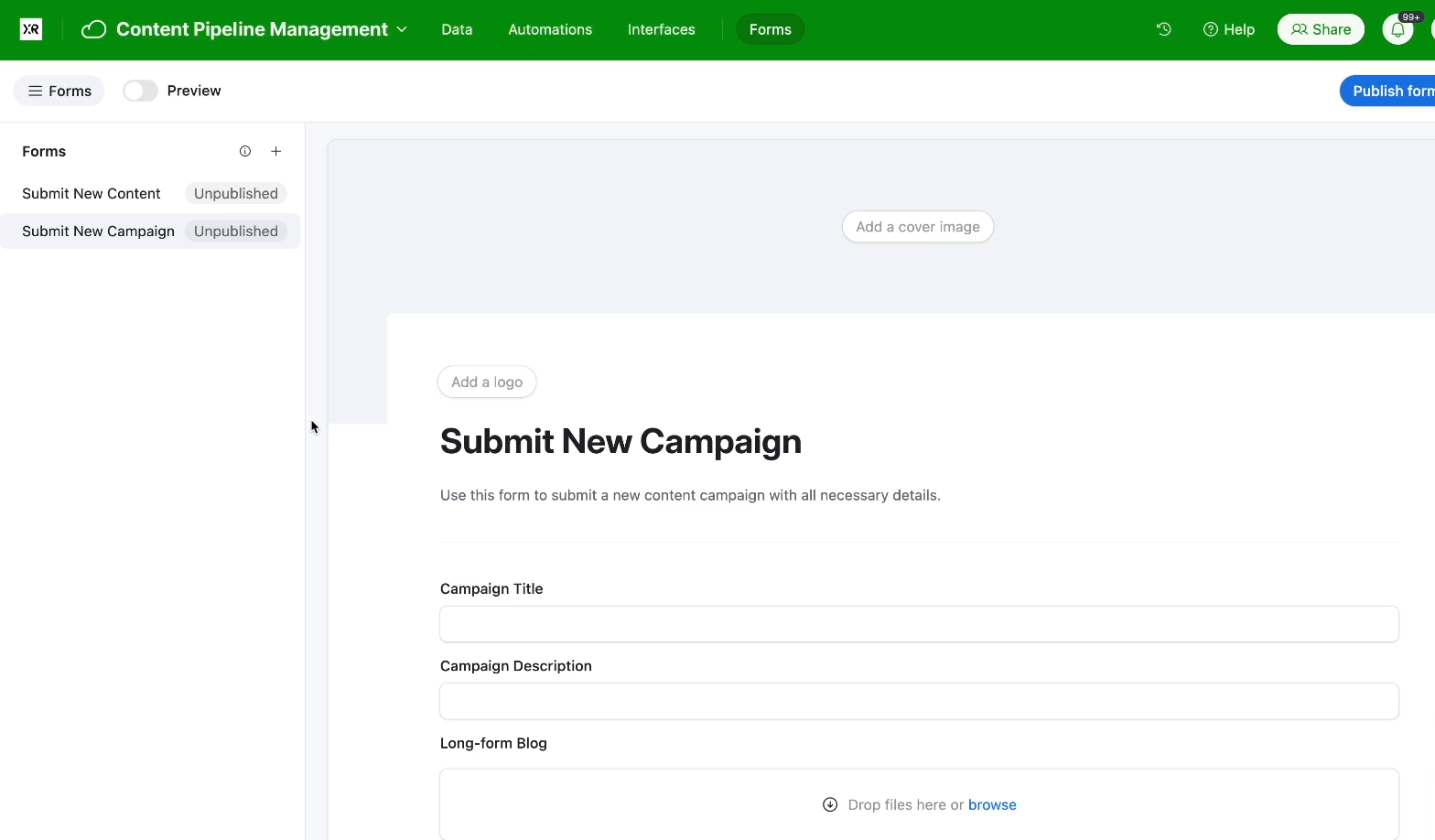
Current Limitations:
• No automation setup
• Some specialized fields (like AI fields) need manual configuration and cannot be created by AI
• Basic interface layouts that may need refinement
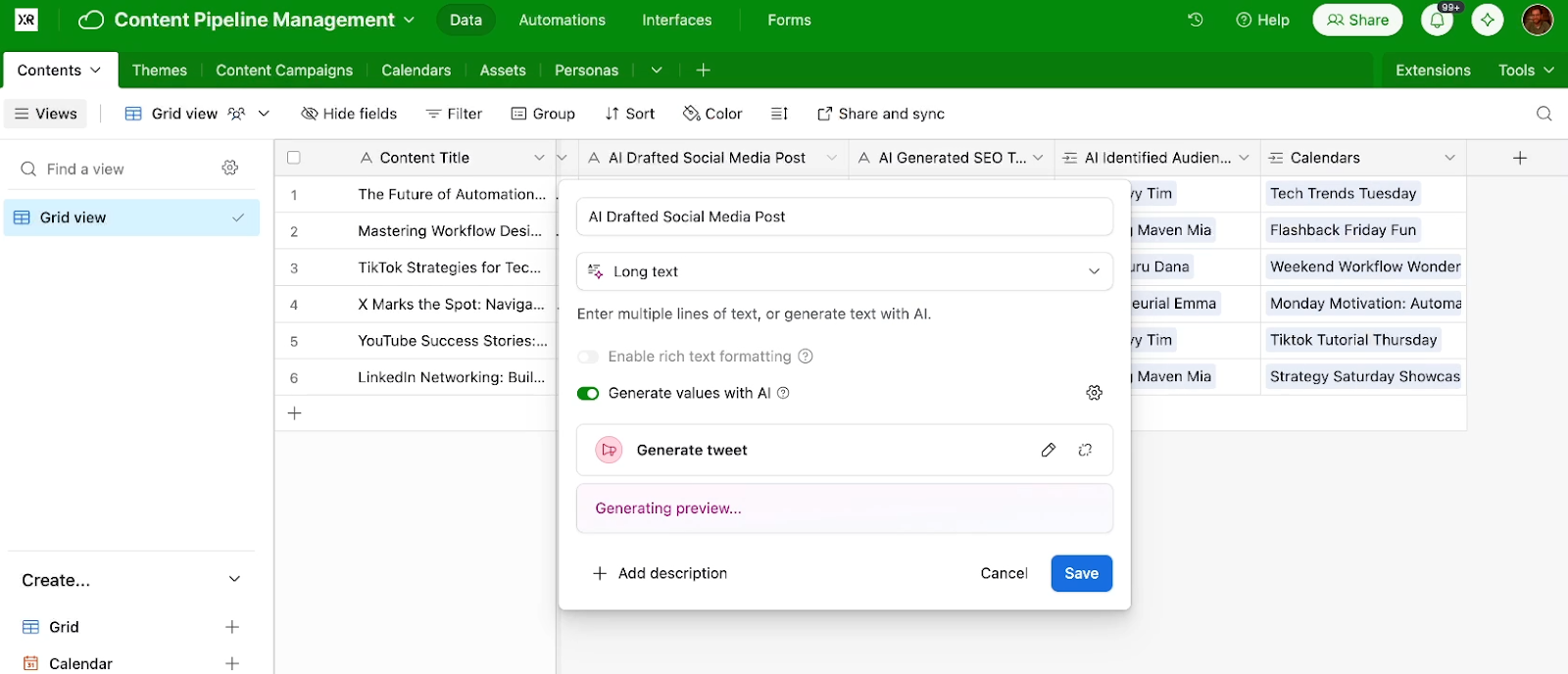
Beyond Content Management
While we've used a content management system as our example, the same principles apply to building:
• Project management tools
• Customer relationship databases
• Inventory tracking systems
• Event planning applications
• Resource scheduling tools
• And much more
Making the Most of Your Generated App
After generation, take time to:
• Adjust interface layouts to match your workflow. To begin editing your interface, just press Option 1 on Mac, or Alt 1 on Windows. You can learn more about interfaces here in our Airtable beginner’s guide.
• Add any missing fields or relationships. The Cobuilder will typically fulfill most of the specific instructions in your prompt, but may still overlook a few details.
• Set up necessary automations. The Cobuilder will not build any automations for you, so you’ll need to set them up yourself. You can explore several tutorials on our blog to learn more about automating your work with Airtable.
• Customize views and filters. Airtable offers a wide array of customizable views and filters for your interfaces and data. While the Cobuilder will likely provide a lot of helpful views in the interface, you’ll probably need to handle all of this yourself in the data tab.
• Configure user permissions. With Airtable’s granular user permission controls, you can easily determine which users can view, edit, and add data.
The Future of App Building
AI Cobuilder represents a fundamental shift in how we create custom applications in tools like Airtable. What once took hours or a week of work can now be accomplished in minutes, allowing teams to focus on refining and optimizing rather than basic setup.
While it's not a complete replacement for expert setup, AI Cobuilder excels at rapidly prototyping ideas and creating functional first versions of Airtable applications. As the technology evolves, we can expect to see even more sophisticated features and capabilities added to this already impressive tool.
If you’d like to learn more about streamlining and automating your work with no-code tools like Airtable, be sure to explore check out our blog or our YouTube channel. You can also follow XRay on Twitter, Facebook, or LinkedIn.
Similar blog posts