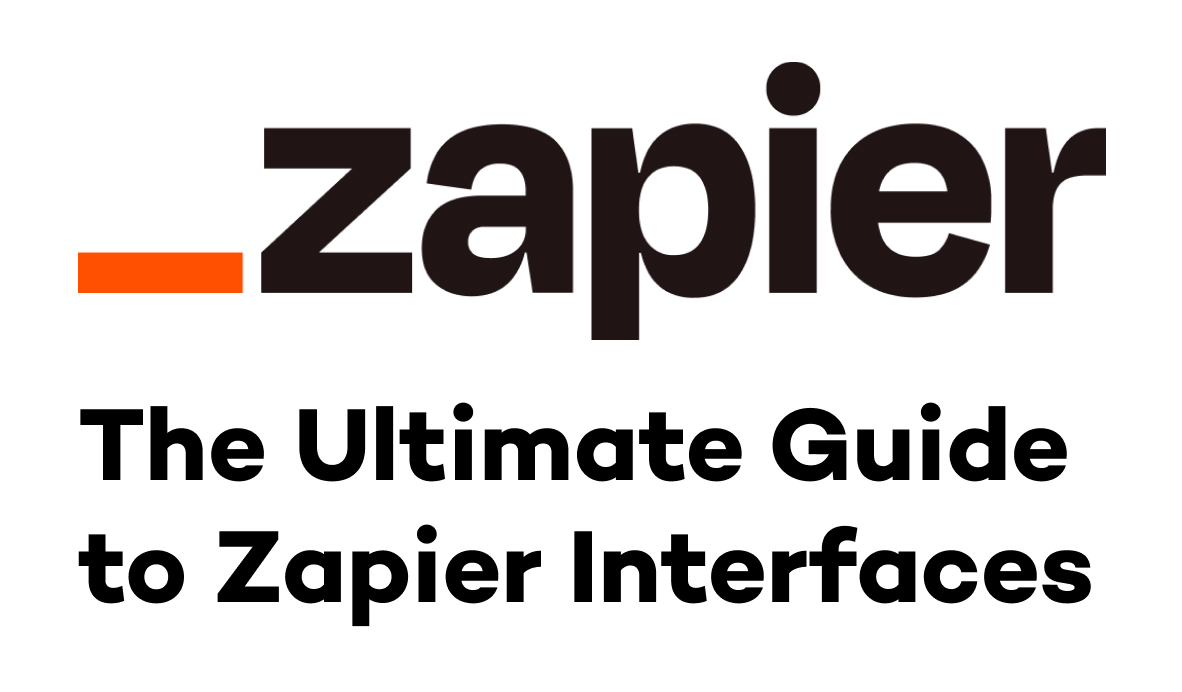Zapier is a useful tool all on its own, but connecting it with an Airtable Database will give you more control over how and when your automations run. In this post, we’ll show you a few tips for getting started with using Airtable as an Operational Database for your Zaps, and demonstrate how you can use Airtable views to trigger automations based on any conditions that you want.
Why We Use Airtable
At XRay, we typically aim to be as software-agnostic as possible, as automation platforms can usually work well with any tool that you prefer. However, when it comes to creating an Operational Database (ODB) for your automations, we strongly recommend using Airtable over any other spreadsheet or database software.
While there are many reasons for this, one of the most immediate advantages that Airtable offers is its unique column IDs. When you make a table in Airtable, the software assigns each column a unique and permanent ID. Even if you rename or rearrange your columns, the IDs remain intact.
Conversely, in software like Excel or Google Sheets, columns are only identified by their name - typically, “A, B, C”, etc.
This might seem like a minor technical detail, but it’s vitally important when you start building automations that connect to your database.
Zapier locates G Sheets columns based on their letter name, so if you rearrange the columns in your spreadsheet after setting up a Zap, that automation will likely break until you update it with the new column assignments.
For Airtable bases, Zapier looks up information based on the Column ID, so you can freely update your database without having to worry about breaking your automations.
Another key feature that Airtable offers is the ability to make “views”, which is the main focus of this post.
Make Precise, Customizable Zap Triggers with Airtable Views
In many cases, you’ll only want your Zap to fire off under specific circumstances. Airtable’s “view” feature makes it easy to sort and filter your data to control when your Zaps trigger.
When you create a view in Airtable, you can filter your data however you want without needing to alter or duplicate the data itself. Just make a new view using the “Create a view” options in the bottom left of the screen.
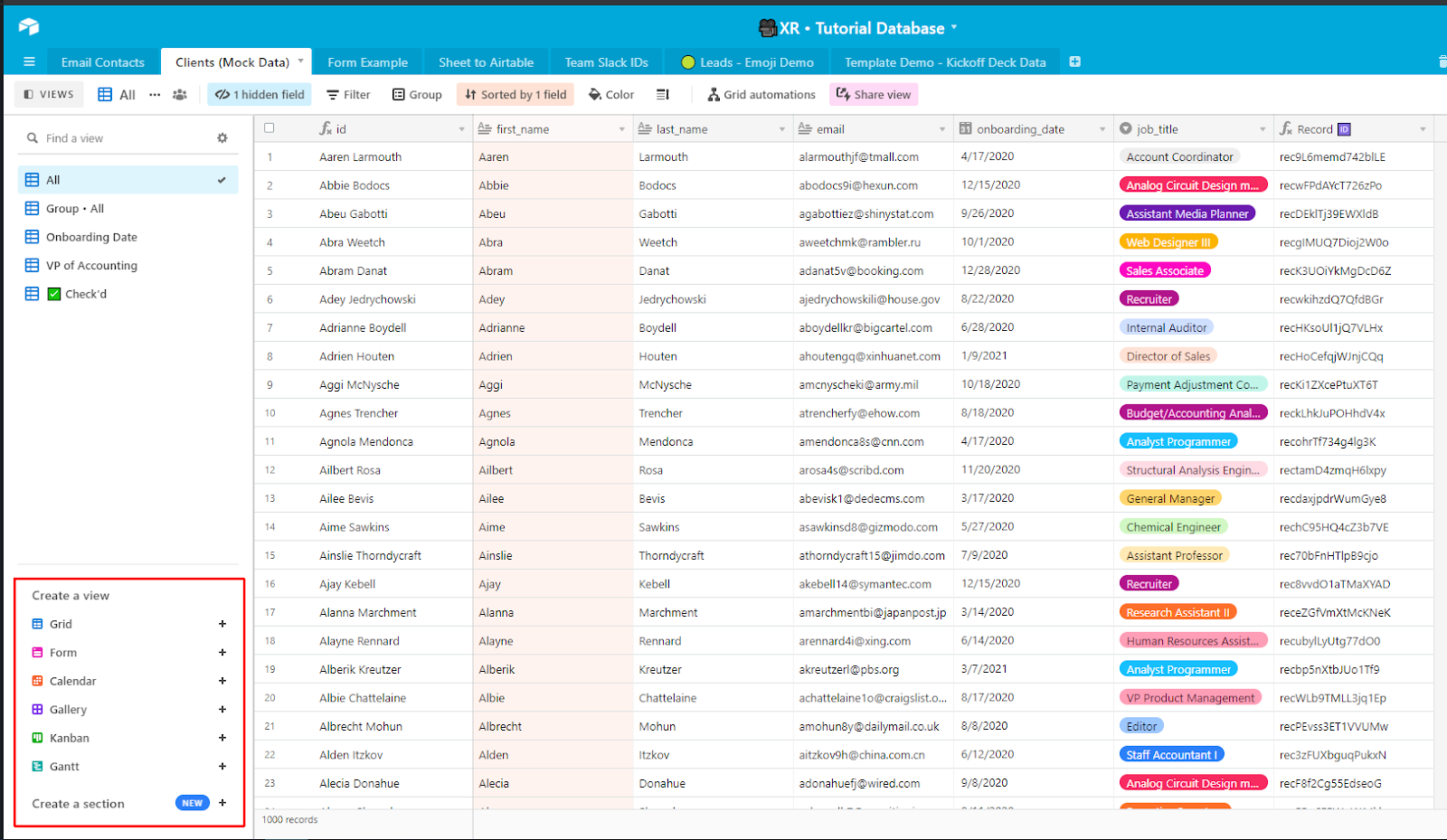
You can use filters to determine which records from the original table will appear in this view. You can set virtually any criteria that you want while creating your view.
For instance, let’s imagine that we want to send automated emails to Vice Presidents of Accounting explaining how our company’s services can help their accounting department. In this view below, we’re only including records where the entry for the “job_title” field is “VP accounting”.
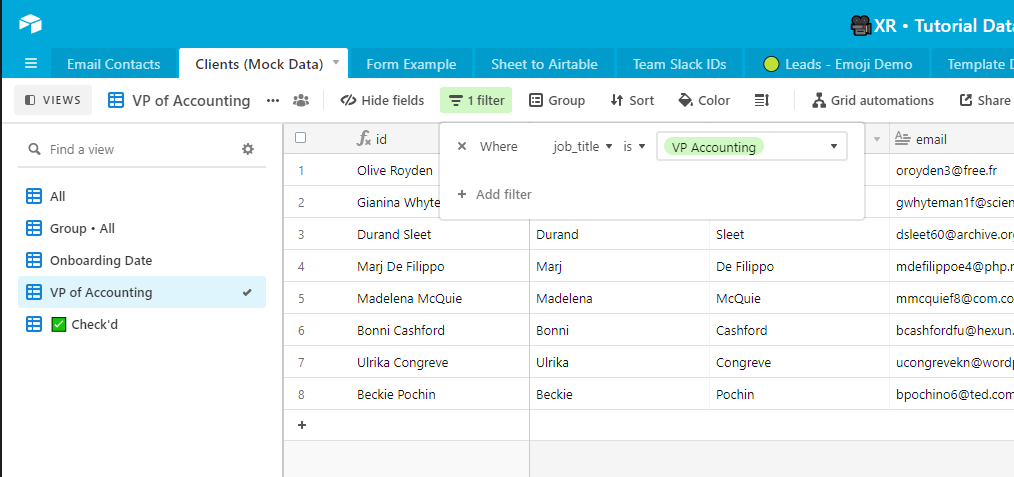
Just click on the “Filter” button to add your own filters.
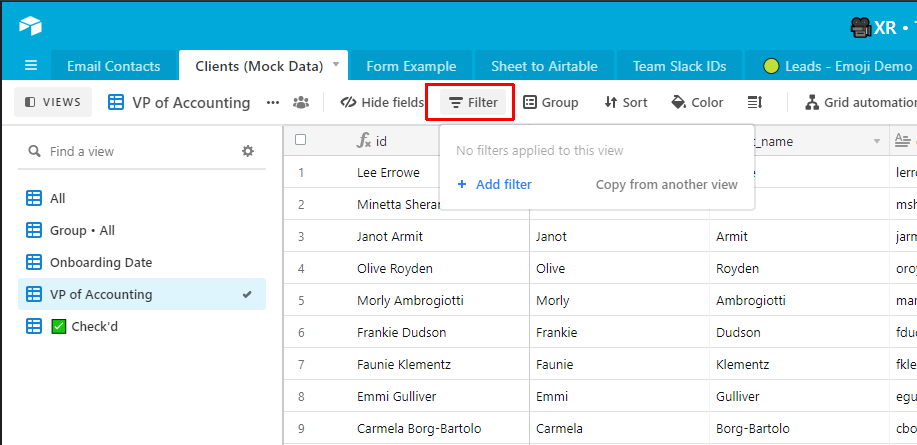
To start a Zapier automation whenever a new record appears in our “VP of Accounting” view, we just choose Airtable for our trigger application, and select “New Record in View” as our trigger event.
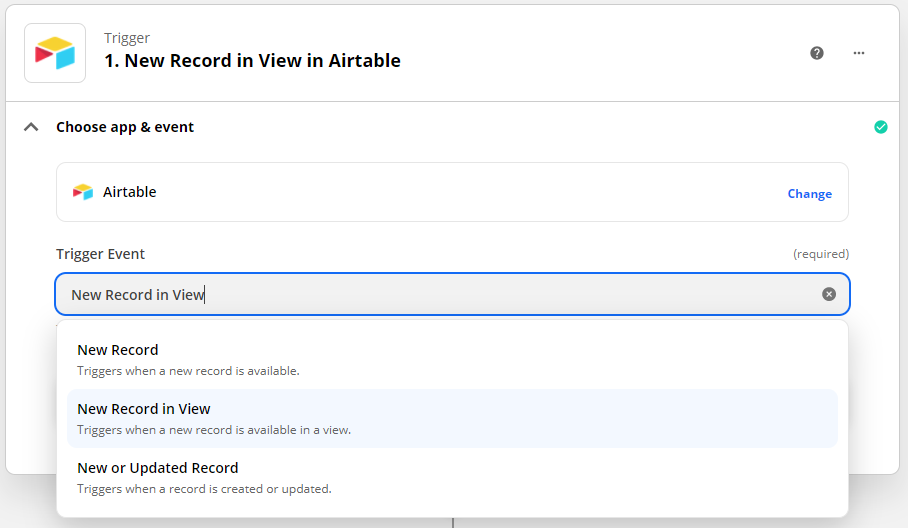
Then, we select our base, table, and view from the menu (you may need to refresh the fields if you just created the view).
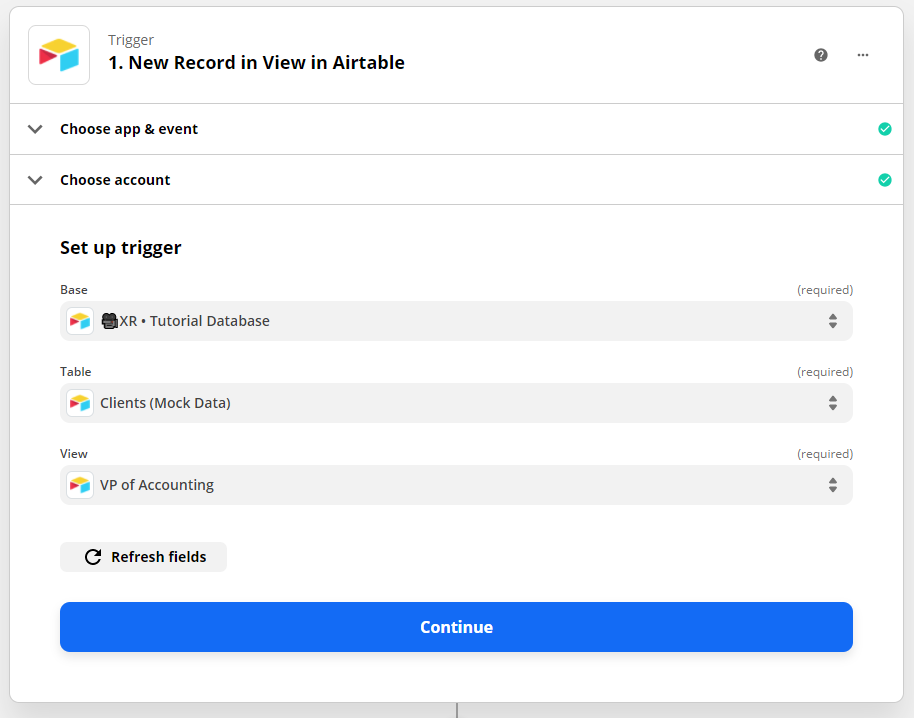
Now, whenever we have a new VP of Accounting show up in our database, we can trigger an automation that will only apply to them. If we ever want to change our criteria for who receives this email, we just need to adjust the parameters on our view’s filter. We won’t even need to update the Zap itself!
Additionally, by controlling when your Zaps run (or don’t run) with Airtable views, you can save your limited Zapier tasks instead of wasting them on Zaps that will stop once they reach your filter step.
Go Further With Automations
This post only scratches the surface of what Airtable views can do for your Zaps and other automations. If you’d like to learn more and see additional examples, check out our video about Airtable views on YouTube.
If you’d like to learn more about how automations can reshape your company and eliminate robotic work, take a look at our series on the XRay Method.
You can also check out Airtable’s support docs for more info, and don’t hesitate to reach out to us if you have any questions about improving your workflows.